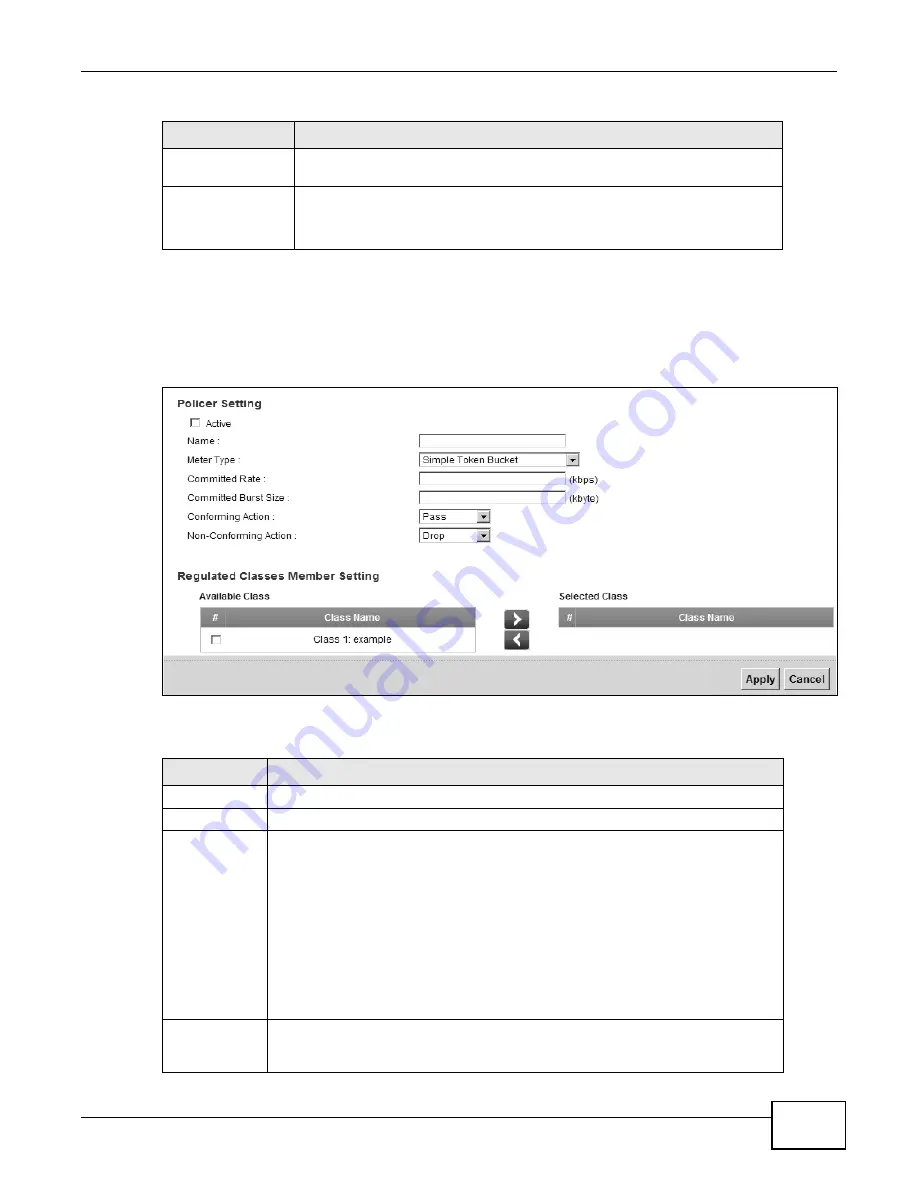
Chapter 10 Quality of Service (QoS)
P-873HNU(P)-51B User’s Guide
145
10.6.1 Add/Edit a QoS Policer
Click Add new Officer in the Policer Setup screen or the Edit icon next to a policer to show the
following screen.
Figure 57
Policer Setup: Add/Edit
The following table describes the labels in this screen.
Action
This shows the how the policer has the VDSL Router treat different types of
traffic belonging to the policer’s member QoS classes.
Modify
Click the Edit icon to edit the policer.
Click the Delete icon to delete an existing policer. Note that subsequent rules
move up by one when you take this action.
Table 38
Network Settings > QoS > Policer Setup (continued)
LABEL
DESCRIPTION
Table 39
Policer Setup: Add/Edit
LABEL
DESCRIPTION
Active
Select the check box to activate this policer.
Name
Enter the descriptive name of this policer.
Meter Type
Select how the policer shapes the traffic of the member QoS classes.
The Simple Token Bucket algorithm uses tokens in a bucket to control when
traffic can be transmitted. Each token represents one byte. The algorithm allows
bursts of up to b bytes which is also the bucket size.
The Single Rate Three Color Marker (srTCM) is based on the token bucket filter
and identifies packets by comparing them to the Committed Information Rate
(CIR), the Committed Burst Size (CBS) and the Excess Burst Size (EBS).
The Two Rate Three Color Marker (trTCM) is based on the token bucket filter
and identifies packets by comparing them to the Committed Information Rate (CIR)
and the Peak Information Rate (PIR).
Committed
Rate
Specify the committed rate. When the incoming traffic rate of the member QoS
classes is less than the committed rate, the device applies the conforming action to
the traffic.
Summary of Contents for P-873HNU-51B
Page 4: ...Contents Overview P 873HNU P 51B User s Guide 4...
Page 13: ...Table of Contents P 873HNU P 51B User s Guide 13 Appendix F Legal Information 329 Index 333...
Page 14: ...Table of Contents P 873HNU P 51B User s Guide 14...
Page 15: ...15 PART I User s Guide...
Page 16: ...16...
Page 32: ...Chapter 2 The Web Configurator P 873HNU P 51B User s Guide 32...
Page 57: ...57 PART II Technical Reference...
Page 58: ...58...
Page 64: ...Chapter 5 Network Map and Status Screens P 873HNU P 51B User s Guide 64...
Page 108: ...Chapter 7 Wireless P 873HNU P 51B User s Guide 108...
Page 132: ...Chapter 9 Static Routing P 873HNU P 51B User s Guide 132...
Page 152: ...Chapter 10 Quality of Service QoS P 873HNU P 51B User s Guide 152...
Page 168: ...Chapter 11 Network Address Translation NAT P 873HNU P 51B User s Guide 168...
Page 182: ...Chapter 13 IGMP P 873HNU P 51B User s Guide 182...
Page 188: ...Chapter 14 Interface Group P 873HNU P 51B User s Guide 188...
Page 202: ...Chapter 17 Parental Control P 873HNU P 51B User s Guide 202...
Page 224: ...Chapter 22 Logs P 873HNU P 51B User s Guide 224...
Page 234: ...Chapter 25 xDSL Statistics P 873HNU P 51B User s Guide 234...
Page 238: ...Chapter 26 Users Configuration P 873HNU P 51B User s Guide 238...
Page 244: ...Chapter 27 Remote Management P 873HNU P 51B User s Guide 244...
Page 250: ...Chapter 29 Logs Setting P 873HNU P 51B User s Guide 250...
Page 256: ...Chapter 31 Configuration P 873HNU P 51B User s Guide 256...
Page 262: ...Chapter 32 Diagnostic P 873HNU P 51B User s Guide 262...
Page 274: ...Chapter 34 Product Specifications P 873HNU P 51B User s Guide 274...
Page 310: ...Appendix C Pop up Windows JavaScript and Java Permissions P 873HNU P 51B User s Guide 310...
Page 324: ...Appendix D Wireless LANs P 873HNU P 51B User s Guide 324...
















































