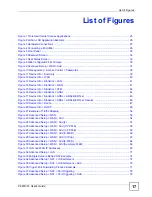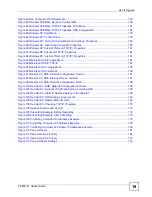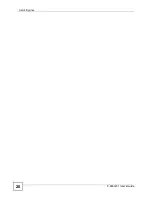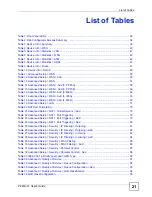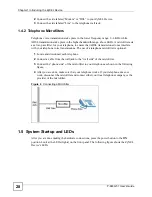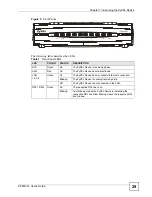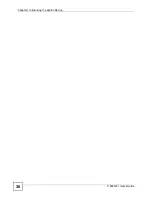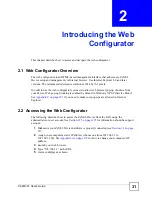Chapter 1 Introducing the ZyXEL Device
P-663H-51 User’s Guide
27
1.4 Hardware Connections
Connect the ZyXEL Device as shown next.
Figure 3
Hardware Connections
1
Connect the included DSL Y-cable. Connect the part where the two cables come
together connects to the ZyXEL Device’s
DSL
port.
2
Connect the
DSL1
end of the Y-cable to the wall jack for your first DSL line. Connect
the
DSL2
end of the Y-cable to the wall jack for your second DSL line. If you are using
DSL splitters, see
for details.
3
Use an Ethernet cable to connect a computer to one of your ZyXEL Device’s
LAN
ports.
4
Slide the included power adaptor’s plug into the power adaptor so that it snaps into
place. Then use the included power adaptor to connect the ZyXEL Device’s
POWER
12VDC
socket to an appropriate power outlet.
1.4.1 Connecting POTS Splitters
Use POTS (Plain Old Telephone Service) splitters to separate the telephone and ADSL
signals. This allows simultaneous Internet access and telephone service on the same line. A
splitter also eliminates the destructive interference conditions caused by telephone sets.
Install the POTS splitters at the point where the telephone lines enter your premises.
1
Connect the side labeled “Phone” to your telephone.
DSL1
DSL2
Line 2
Phone
Phone
DSL
DSL
Line 1
1
2
Summary of Contents for P-663H-51
Page 2: ......
Page 7: ...Safety Warnings P 663H 51 User s Guide 7 ...
Page 8: ...Safety Warnings P 663H 51 User s Guide 8 ...
Page 10: ...Contents Overview P 663H 51 User s Guide 10 ...
Page 20: ...List of Figures P 663H 51 User s Guide 20 ...
Page 23: ...23 PART I Introduction Introducing the ZyXEL Device 25 Introducing the Web Configurator 31 ...
Page 24: ...24 ...
Page 30: ...Chapter 1 Introducing the ZyXEL Device P 663H 51 User s Guide 30 ...
Page 36: ...Chapter 2 Introducing the Web Configurator P 663H 51 User s Guide 36 ...
Page 50: ...50 ...
Page 66: ...Chapter 5 WAN Setup P 663H 51 User s Guide 66 Figure 30 Advanced Setup WAN Add Summary MER ...
Page 108: ...Chapter 13 Dynamic DNS Setup P 663H 51 User s Guide 108 ...
Page 114: ...Chapter 15 Port Mapping P 663H 51 User s Guide 114 ...
Page 116: ...116 ...
Page 118: ...Chapter 16 Diagnostics P 663H 51 User s Guide 118 ...
Page 122: ...Chapter 17 Settings P 663H 51 User s Guide 122 ...
Page 126: ...Chapter 18 Logs P 663H 51 User s Guide 126 ...
Page 130: ...Chapter 19 SNMP P 663H 51 User s Guide 130 ...
Page 132: ...Chapter 20 Time P 663H 51 User s Guide 132 ...
Page 140: ...Chapter 23 Save Reboot and Logout P 663H 51 User s Guide 140 ...
Page 141: ...141 PART IV Troubleshooting and Specifications Troubleshooting 143 Product Specifications 147 ...
Page 142: ...142 ...
Page 152: ...Chapter 25 Product Specifications P 663H 51 User s Guide 152 ...
Page 154: ...154 ...
Page 188: ...Appendix D Common Services P 663H 51 User s Guide 188 ...
Page 196: ...Appendix F Legal Information P 663H 51 User s Guide 196 ...
Page 202: ...Appendix G Customer Support P 663H 51 User s Guide 202 ...