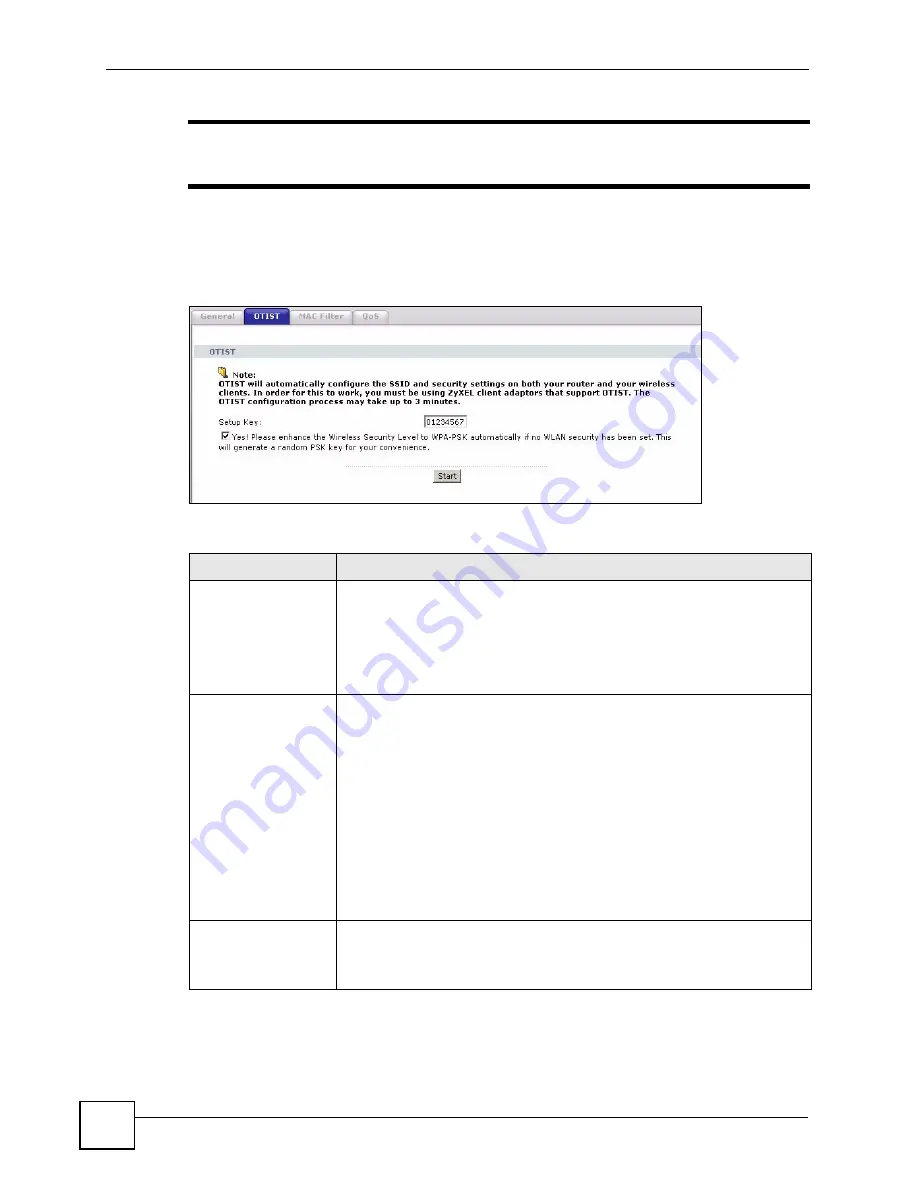
Chapter 7 Wireless LAN
P-660HWP-D1 User’s Guide
116
"
If you hold in the RESET button too long, the device will reset to the factory
defaults!
7.5.1.1.2 Web Configurator
Click the
Network > Wireless LAN
>
OTIST
. The following screen displays.
Figure 62
OTIST
The following table describes the labels in this screen.
7.5.1.2 Wireless Client
Start the ZyXEL utility and click the
Adapter
tab. Select the
OTIST
check box, enter the
same
Setup Key
as your AP’s and click
Save
.
Table 38
OTIST
LABEL
DESCRIPTION
Setup Key
Type an OTIST
Setup Key
of exactly eight English keyboard characters in
length.
The default OTIST setup key is "01234567".
Note: If you change the OTIST setup key here, you must
also make the same change on the wireless client(s).
Yes!
If you want OTIST to automatically generate a WPA-PSK, you must:
•
Change your security to any security other than
WPA-PSK
in the
Wireless
LAN > General
screen.
•
Select the
Yes!
checkbox in the
OTIST
screen and click
Start
.
•
The wireless screen displays an auto generated WPA-PSK and is now in
WPA-PSK security mode.
The WPA-PSK security settings are assigned to the wireless client when you
start OTIST.
Note: If you already have a WPA-PSK configured in the
Wireless LAN > General screen, and you run OTIST
with Yes! selected, OTIST will use the existing WPA-
PSK.
Start
Click
Start
to encrypt the wireless security data using the setup key and have
the P-660HWP-D1 set the wireless client(s) to use the same wireless settings
as the P-660HWP-D1. You must also activate and start OTIST on the wireless
client(s) all within three minutes.
Summary of Contents for P-660HWP-D1
Page 2: ......
Page 7: ...Safety Warnings P 660HWP D1 User s Guide 7...
Page 8: ...Safety Warnings P 660HWP D1 User s Guide 8...
Page 10: ...Contents Overview P 660HWP D1 User s Guide 10...
Page 20: ...Table of Contents P 660HWP D1 User s Guide 20...
Page 26: ...List of Figures P 660HWP D1 User s Guide 26...
Page 31: ...31 PART I Introduction Introducing the P 660HWP D1 33 Introducing the Web Configurator 41...
Page 32: ...32...
Page 40: ...Chapter 1 Introducing the P 660HWP D1 P 660HWP D1 User s Guide 40...
Page 55: ...55 PART II Wizards Wizard Setup for Internet Wireless Access 57 Bandwidth Management Wizard 69...
Page 56: ...56...
Page 72: ...72...
Page 90: ...Chapter 5 WAN Setup P 660HWP D1 User s Guide 90...
Page 148: ...148...
Page 168: ...Chapter 11 Firewall Configuration P 660HWP D1 User s Guide 168 Figure 93 Firewall Edit Rule...
Page 182: ...Chapter 11 Firewall Configuration P 660HWP D1 User s Guide 182...
Page 186: ...Chapter 12 Content Filtering P 660HWP D1 User s Guide 186...
Page 210: ...210...
Page 214: ...Chapter 14 Static Route P 660HWP D1 User s Guide 214...
Page 230: ...Chapter 16 Dynamic DNS Setup P 660HWP D1 User s Guide 230...
Page 242: ...Chapter 17 Remote Management Configuration P 660HWP D1 User s Guide 242...
Page 254: ...Chapter 18 Universal Plug and Play UPnP P 660HWP D1 User s Guide 254...
Page 256: ...256...
Page 262: ...Chapter 19 System P 660HWP D1 User s Guide 262...
Page 280: ...Chapter 20 Logs P 660HWP D1 User s Guide 280...
Page 286: ...Chapter 21 Tools P 660HWP D1 User s Guide 286...
Page 296: ...296...
Page 340: ...Appendix D IP Subnetting P 660HWP D1 User s Guide 340...
Page 344: ...Appendix E Command Interpreter P 660HWP D1 User s Guide 344...
Page 360: ...Appendix H Legal Information P 660HWP D1 User s Guide 360...
Page 366: ...Appendix I Customer Support P 660HWP D1 User s Guide 366...
Page 374: ...Index P 660HWP D1 User s Guide 374...
















































