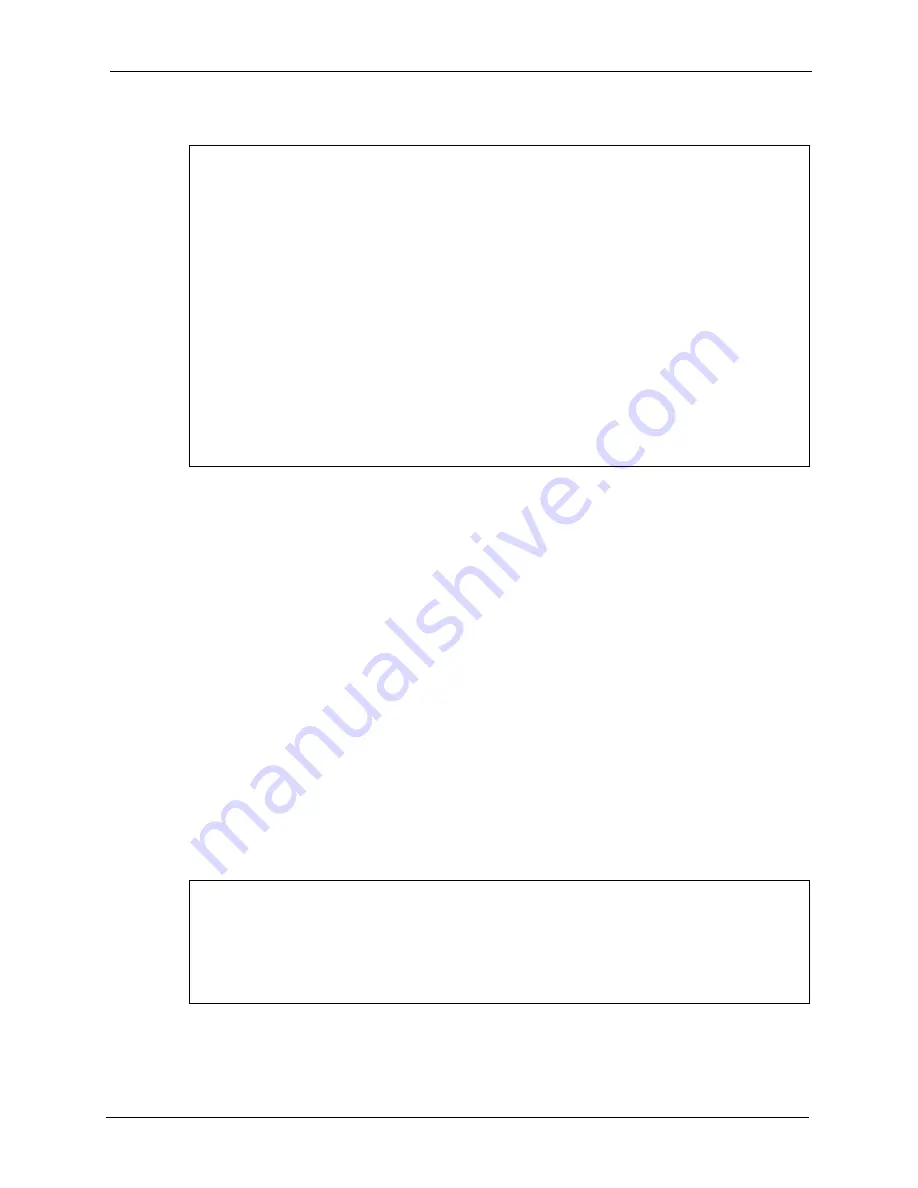
P-660H/HW/W-T Series User’ Guide
Chapter 33 Firmware and Configuration File Maintenance
312
Figure 199
Telnet into Menu 24.6
1
Launch the FTP client on your computer.
2
Enter “
open
”, followed by a space and the IP address of your Prestige.
3
Press
[ENTER]
when prompted for a username.
4
Enter your password as requested (the default is “1234”).
5
Enter “
bin
” to set transfer mode to binary.
6
Find the “
rom
” file (on your computer) that you want to restore to your Prestige.
7
Use “
put
” to transfer files from the Prestige to the computer, for example, “
put
config.rom rom-0
” transfers the configuration file “
config.rom
” on your computer
to the Prestige. See earlier in this chapter for more information on filename conventions.
8
Enter “
quit
” to exit the ftp prompt. The Prestige will automatically restart after a
successful restore process.
33.3.2 Restore Using FTP Session Example
Figure 200
Restore Using FTP Session Example
to read about configurations that disallow TFTP and FTP
over WAN.
Menu 24.6 -- System Maintenance - Restore Configuration
To transfer the firmware and configuration file to your workstation, follow
the procedure below:
1. Launch the FTP client on your workstation.
2. Type "open" and the IP address of your Prestige. Then type "root" and SMT
password as requested.
3. Type "put backupfilename rom-0" where backupfilename is the name of
your backup configuration file on your workstation and rom-0 is the
remote file name on the Prestige. This restores the configuration to
your Prestige.
4. The system reboots automatically after a successful file transfer
For details on FTP commands, please consult the documentation of your FTP
client program. For details on backup using TFTP (note that you must remain
in this menu to back up using TFTP), please see your Prestige manual.
Press ENTER to Exit:
ftp> put config.rom rom-0
200 Port command okay
150 Opening data connection for STOR rom-0
226 File received OK
221 Goodbye for writing flash
ftp: 16384 bytes sent in 0.06Seconds 273.07Kbytes/sec.
ftp>quit
Summary of Contents for P-660H - VERSION 3.40
Page 1: ...P 660H HW W T Series ADSL 2 Gateway User s Guide Version 3 40 6 2005...
Page 9: ...P 660H HW W T Series User Guide 9 Customer Support...
Page 31: ...P 660H HW W T Series User Guide 31 List of Figures...
Page 37: ...P 660H HW W T Series User Guide 37 List of Tables...
Page 41: ...P 660H HW W T Series User Guide 41 Introduction to DSL...
Page 61: ...P 660H HW W T Series User Guide 61 Chapter 3 Wizard Setup for Internet Access...
Page 89: ...P 660H HW W T Series User Guide 89 Chapter 5 Wireless LAN...
Page 131: ...P 660H HW W T Series User Guide 131 Chapter 10 Firewalls...
Page 161: ...P 660H HW W T Series User Guide 161 Chapter 13 Remote Management Configuration...
Page 175: ...P 660H HW W T Series User Guide 175 Chapter 14 Universal Plug and Play UPnP...
Page 181: ...P 660H HW W T Series User Guide 181 Chapter 15 Logs Screens...
Page 195: ...P 660H HW W T Series User Guide 195 Chapter 16 Media Bandwidth Management Advanced Setup...
Page 207: ...P 660H HW W T Series User Guide 207 Chapter 17 Maintenance...
Page 217: ...P 660H HW W T Series User Guide 217 Chapter 19 Menu 1 General Setup...
Page 221: ...P 660H HW W T Series User Guide 221 Chapter 20 Menu 2 WAN Backup Setup...
Page 225: ...P 660H HW W T Series User Guide 225 Chapter 21 Menu 3 LAN Setup...
Page 229: ...P 660H HW W T Series User Guide 229 Chapter 22 Wireless LAN Setup...
Page 235: ...P 660H HW W T Series User Guide 235 Chapter 23 Internet Access...
Page 249: ...P 660H HW W T Series User Guide 249 Chapter 25 Static Route Setup...
Page 253: ...P 660H HW W T Series User Guide 253 Chapter 26 Bridging Setup...
Page 269: ...P 660H HW W T Series User Guide 269 Chapter 27 Network Address Translation NAT...
Page 285: ...P 660H HW W T Series User Guide 285 Chapter 29 Filter Configuration...
Page 305: ...P 660H HW W T Series User Guide 305 Chapter 32 System Information and Diagnosis...
Page 317: ...P 660H HW W T Series User Guide 317 Chapter 33 Firmware and Configuration File Maintenance...
Page 323: ...P 660H HW W T Series User Guide 323 Chapter 34 System Maintenance...
Page 327: ...P 660H HW W T Series User Guide 327 Chapter 35 Remote Management...
Page 337: ...P 660H HW W T Series User Guide 337 Chapter 36 IP Policy Routing...
Page 341: ...P 660H HW W T Series User Guide 341 Chapter 37 Call Scheduling...
Page 357: ...P 660H HW W T Series User Guide 357 Appendix A...
Page 359: ...P 660H HW W T Series User Guide 359 Appendix B...
Page 383: ...P 660H HW W T Series User Guide 383 Appendix D...
Page 387: ...P 660H HW W T Series User Guide 387 Appendix F...
Page 393: ...P 660H HW W T Series User Guide 393 Appendix G...
Page 397: ...P 660H HW W T Series User Guide 397 Appendix H...
Page 400: ...P 660H HW W T Series User Guide Appendix I 400...
Page 401: ...P 660H HW W T Series User Guide 401 Appendix I...
Page 455: ...P 660H HW W T Series User Guide 455 Appendix M...






























