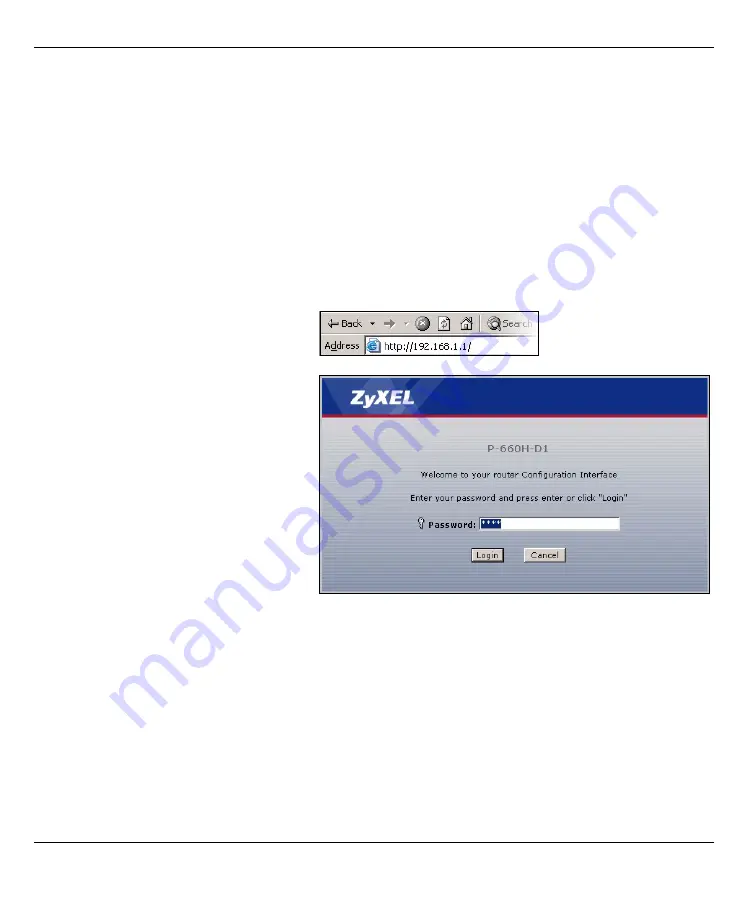
P-660H-D Series Quick Start Guide
3
3 POWER
: Use the power adaptor provided with your P-660H-D to connect an appropriate power source to
the
POWER
socket. Make sure the power source is on.
4
Push in the
POWER
button. Look at the lights on the front panel.
• The
POWER
light and the
DSL
light blink while your P-660H-D starts up and stay on once the DSL connection
is ready. The
INTERNET
light is on when you are able to access the Internet and blinks when the P-660H-D is
sending or receiving data.
• Each
ETHERNET
light stays on if the corresponding
ETHERNET
port is properly connected and blinks when
there is traffic.
If any of these lights are not on, check your connections, and inspect your cables for damage. If the lights are
still off, contact your local vendor.
2 Status Page
1
In your browser, go to
http://192.168.1.1.
2
Enter the default password
user
to go
directly to the
Status
screen.
If your browser cannot find this screen,
check its security settings. See
Troubleshooting
for details.
























