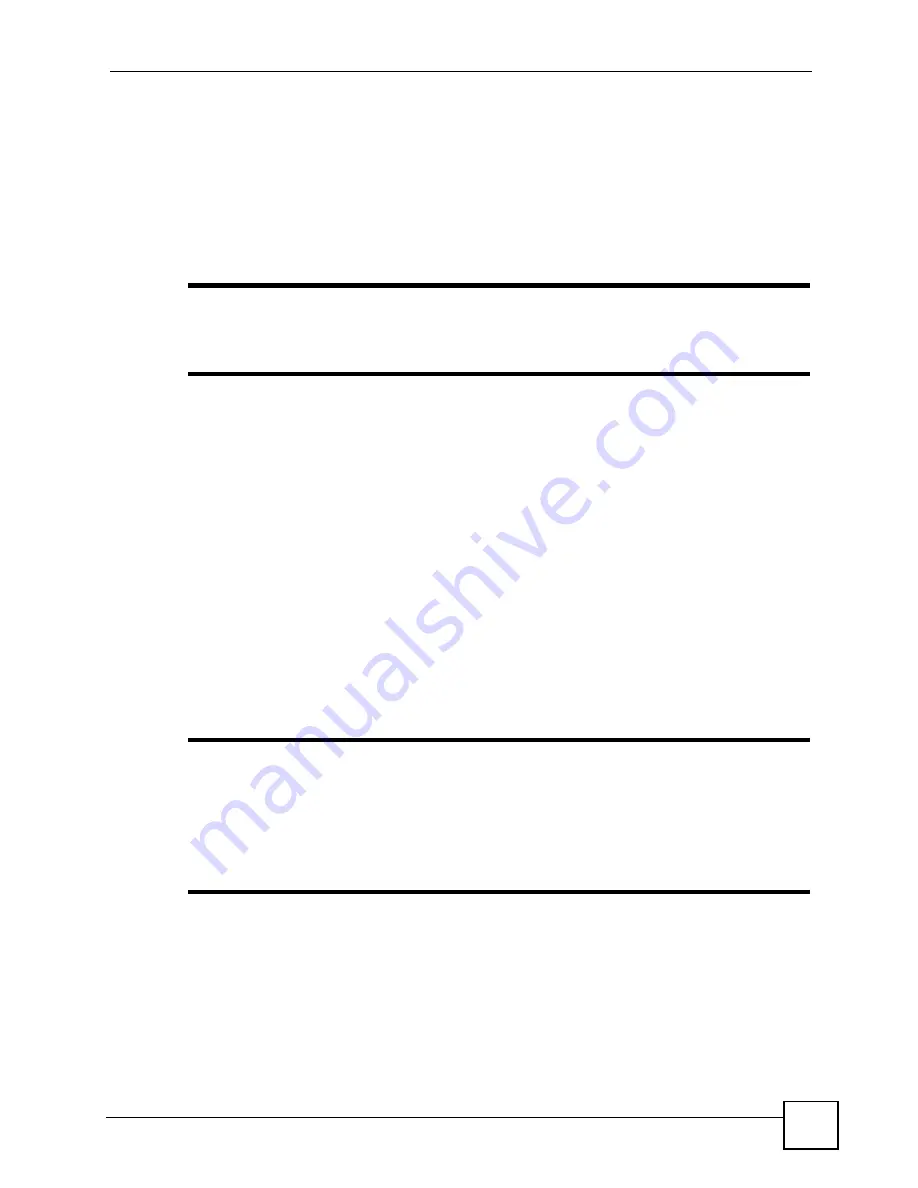
Chapter 11 Voice
P-2602HWLNI User’s Guide
185
• Internet phone calls (Voice over IP or VoIP). These calls are made and received using the
Internet connection on your ZyXEL Device. You need to configure a SIP account (see
) before making Internet phone calls.
• Analog phone calls. These calls are made and received using a PSTN (Public Switched
Telephone Network) line connected to the
PSTN/ISDN
port on the ZyXEL Device.
• ISDN (Integrated Services Digital Network) phone calls. These calls are made and
received using an ISDN line connected to the
PSTN/ISDN
port on the ZyXEL Device.
"
If you use an analog phone to make and receive calls over the ISDN line, not
all ISDN features may be available. Contact your ISDN service provider for
details.
11.8.1.1 Analog Phones and Multiple Subscriber Numbers
Multiple Subscriber Numbers (MSNs) allow you to use more than one phone number on a
single ISDN phone line (see
). If you have MSNs from your ISDN
service provider, you can use the
Analog Phone
screen to have the phone(s) connected to the
analog
PHONE
ports make and receive ISDN calls using one or more MSNs. You must first
configure the MSNs you want to use in the
VoIP
>
Fixed Line Numbers
screen (see
11.8.2 Configuring the Analog Phone Screen
Use the
Analog Phone
screen to do the following.
• Configure which SIP accounts each
PHONE
port uses to make and receive VoIP calls.
• Configure whether phones connected to each
PHONE
port can make and receive analog
and ISDN calls.
"
Phones connected to the
PHONE
ports make outgoing calls using a SIP
account by default. You must enter a prefix number in your phone’s keypad if
you want to make analog or ISDN calls. Use the
VoIP
>
PSTN Line
screen to
configure the prefix number for analog calls (see
)
and use the
VoIP
>
ISDN Line
screen to configure the prefix number for ISDN
calls (see
).
Click
VoIP > Phone > Analog Phone
. The following screen displays.
Summary of Contents for P-2602HWLNI
Page 2: ......
Page 7: ...Safety Warnings P 2602HWLNI User s Guide 7...
Page 8: ...Safety Warnings P 2602HWLNI User s Guide 8...
Page 24: ...Table of Contents P 2602HWLNI User s Guide 24...
Page 32: ...List of Figures P 2602HWLNI User s Guide 32...
Page 38: ...List of Tables P 2602HWLNI User s Guide 38...
Page 39: ...39 PART I Introduction Introducing the ZyXEL Device 41 Introducing the Web Configurator 49...
Page 40: ...40...
Page 60: ...Chapter 2 Introducing the Web Configurator P 2602HWLNI User s Guide 60...
Page 62: ...62...
Page 86: ...Chapter 5 Bandwidth Management Wizard P 2602HWLNI User s Guide 86...
Page 98: ...Chapter 6 Status Screens P 2602HWLNI User s Guide 98...
Page 100: ...100...
Page 154: ...Chapter 9 Wireless LAN P 2602HWLNI User s Guide 154...
Page 166: ...Chapter 10 Network Address Translation NAT Screens P 2602HWLNI User s Guide 166...
Page 167: ...167 PART IV VoIP Voice 169 VoIP Trunking 211 Phone Usage 227...
Page 168: ...168...
Page 226: ...Chapter 12 VoIP Trunking P 2602HWLNI User s Guide 226...
Page 230: ...Chapter 13 Phone Usage P 2602HWLNI User s Guide 230...
Page 232: ...232...
Page 264: ...Chapter 15 Firewall Configuration P 2602HWLNI User s Guide 264...
Page 268: ...Chapter 16 Content Filtering P 2602HWLNI User s Guide 268...
Page 274: ...Chapter 17 Introduction to IPSec P 2602HWLNI User s Guide 274...
Page 309: ...Chapter 19 Certificates P 2602HWLNI User s Guide 309 Figure 173 My Certificate Details...
Page 320: ...Chapter 19 Certificates P 2602HWLNI User s Guide 320 Figure 181 Trusted Remote Host Details...
Page 326: ...326...
Page 330: ...Chapter 20 Static Route P 2602HWLNI User s Guide 330...
Page 338: ...Chapter 21 Bandwidth Management P 2602HWLNI User s Guide 338...
Page 342: ...Chapter 22 Dynamic DNS Setup P 2602HWLNI User s Guide 342...
Page 360: ...Chapter 23 Remote Management Configuration P 2602HWLNI User s Guide 360...
Page 372: ...Chapter 24 Universal Plug and Play UPnP P 2602HWLNI User s Guide 372...
Page 374: ...374...
Page 380: ...Chapter 25 System P 2602HWLNI User s Guide 380...
Page 406: ...Chapter 28 Troubleshooting P 2602HWLNI User s Guide 406...
Page 422: ...Chapter 30 Diagnostic P 2602HWLNI User s Guide 422...
Page 432: ...Chapter 31 Product Specifications P 2602HWLNI User s Guide 432...
Page 434: ...434...
Page 446: ...Appendix A Setting up Your Computer s IP Address P 2602HWLNI User s Guide 446...
Page 482: ...Appendix F Legal Information P 2602HWLNI User s Guide 482...
Page 488: ...Appendix G Customer Support P 2602HWLNI User s Guide 488...






























