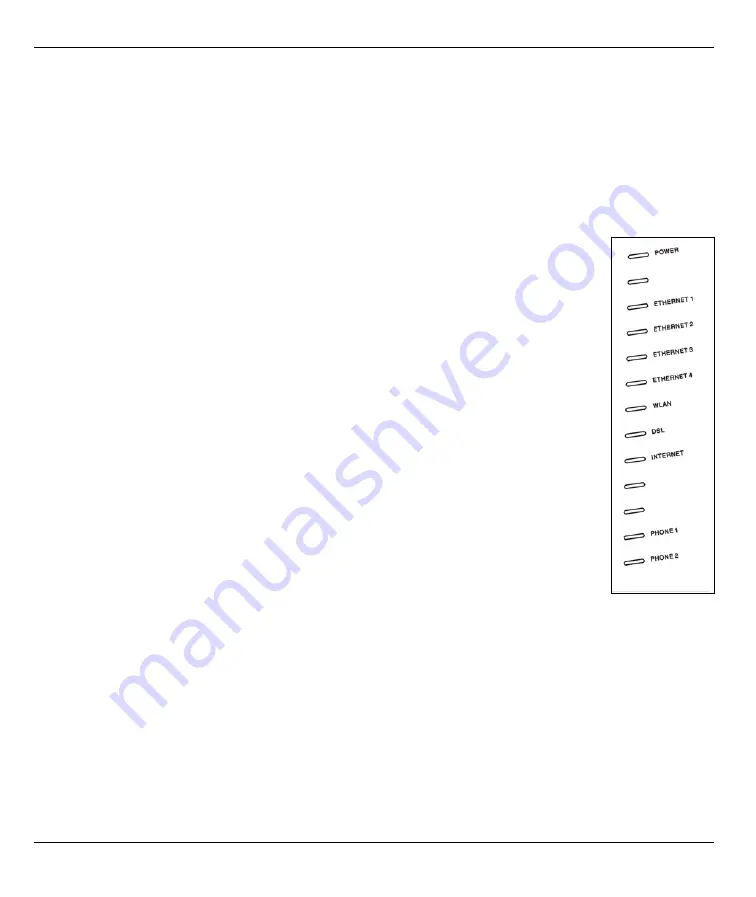
P-2602HW(L)-DxA Series Quick Start Guide
4
3 ETHERNET
1~4
: Use Ethernet cables to connect computers to this
port for initial configuration and/or
Internet access.
4 PHONE 1-2
: Use a telephone cable (and any telephone adaptors provided with your P-2602HW(L)-DxA) to
connect your telephones to these ports. If you only have one telephone, you should use port 1.
5 POWER
:
Use the power adaptor provided with your P-2602HW(L)-DxA to connect an appropriate power
source to this port.
Note:
If you are using T-ISDN (UR-2), connect the green wire to a TAE connector before connecting it
to a telephone wall jack or the telephone splitter's
TEL
(or
PHONE
) jack.
6
Push in the
POWER
button. Look at the lights on either side of the P-2602HW(L)-DxA.
• The
POWER
light blinks during start-up and is green once the P-2602HW(L)-DxA is ready.
• Each
ETHERNET
light turns on if the corresponding
ETHERNET
port is properly connected.
The lights blink when the P-2602HW(L)-DxA is sending or receiving data through the corre-
sponding
ETHERNET
port.
• The
DSL
light stays on if a physical connection with the ISP is established. The
INTERNET
light stays on when Internet access is available.
• The
PHONE
lights stay on when your SIP account is registered and they blink if the receiver
is off the hook.
• The
WLAN
light turns on when the wireless LAN is ready. It blinks when the P-2602HW(L)-
DxA is sending/receiving data through the wireless LAN.
If the
PHONE 1
or
PHONE 2
light is on, go to Section 4 to see how to make calls through
the Internet.
If the
INTERNET
light comes on but the
PHONE
lights are off, go to Section 3.3 and use the
VOIP SETUP
wizard.
If the
INTERNET
light is off but the
DSL
light is on, go to Section 3.1 and use the
INTERNET
SETUP
wizard to configure your Internet access settings.
If the lights are different than described, go to
.








