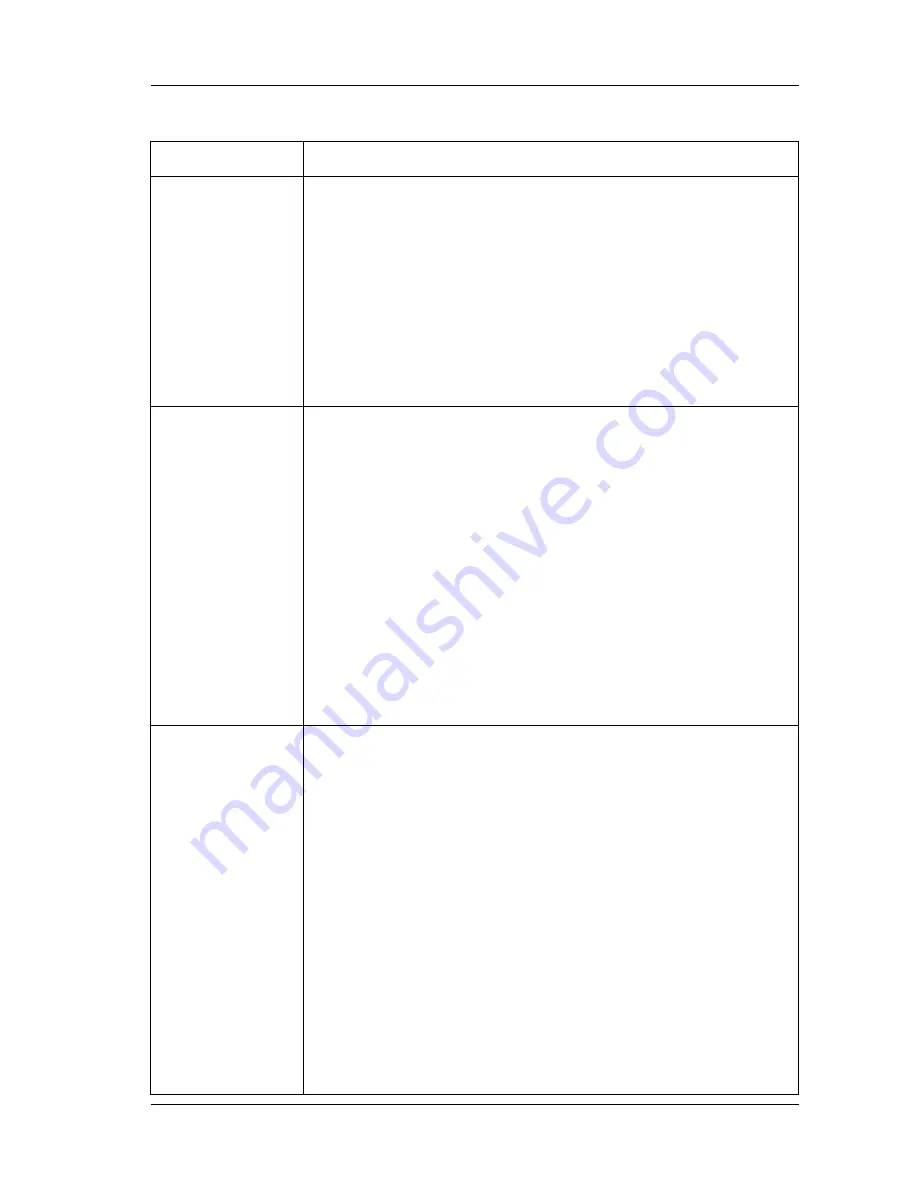
Omni 56K Plus Modem Quick Start Guide
17
8.1 USB Plus
PROBLEM CORRECTIVE
ACTION
None of the
LEDs are on.
Make sure your computer is turned on.
Check the USB cable connections between the modem
and your computer.
Check the USB cable (see if the USB cable works with a
different USB device or try using a different USB cable).
Carefully follow the instructions to uninstall and reinstall
the software driver.
If the error persists, you may have a hardware problem. In
this case, you should contact your local vendor.
I cannot
connect to the
Internet.
Click
Start
,
Control Panel
, double-click
Phone and
Modem Options
(or
Modems
). If
ZyXEL OMNI 56K USB
Plus
is not present, install the modem driver.
Make sure the
Line
port is properly connected to the
phone jack with a telephone wire.
Plug a phone into the
Phone
port and see if you get a dial
tone.
Check the telephone wire (use it to plug the phone directly
into the wall jack for a dial tone or try using a different
one).
Carefully follow the instructions to uninstall and reinstall
the software driver.
Restart your computer.
Windows does
not auto-detect
the USB
connection to
the modem.
Make sure the modem is turned on and connected to the
USB port on the computer.
Perform a hardware scan by clicking
Start
,
Settings
,
Control Panel
and double-clicking
Add/Remove
Hardware
. (Steps may vary depending on the version of
Windows).
Follow the on-screen instructions to search for the modem
and install the driver.
Check for possible hardware conflicts. In Windows, click
Start
,
Settings
,
Control Panel
,
System
,
Hardware
and
then click
Device Manager
. Verify the status of the
modem under
Network Adapters
. (Steps may vary
depending on the version of Windows).
Connect the modem to another computer. If the error
persists, you may have a hardware problem. In this case,
you should contact your local vendor.

































