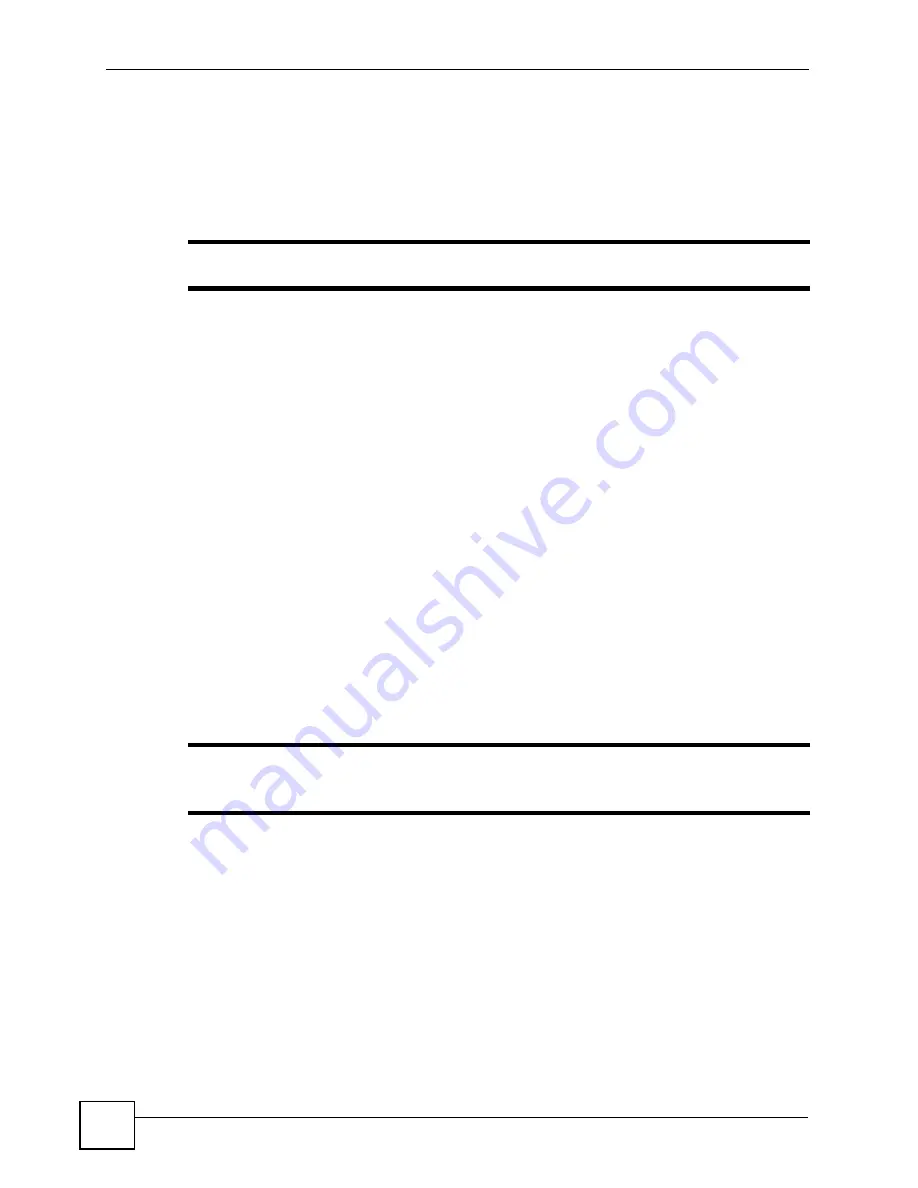
Chapter 2 Tutorial
NWD271N User’s Guide
28
2.2 Connecting to an AP using Wi-Fi Protected Setup (WPS)
This section gives you an example of how to set up your wireless network using WPS. This
example uses the NWD271N as the wireless client, and ZyXEL’s NBG334W as the Access
Point (AP).
"
The Access Point must be a WPS-aware device.
There are two WPS methods for creating a secure connection. This tutorial shows you both.
•
Push Button Configuration (PBC)
- create a secure wireless network simply by pressing
a button. See
.This is the easier method.
•
PIN Configuration
- create a secure wireless network simply by entering a wireless
client's PIN (Personal Identification Number) in the NWD271N’s interface. See
. This is the more secure method, since one device can authenticate the
other.
2.2.1 Push Button Configuration (PBC)
1
Make sure that your access point is turned on and that it is within range of the computer
with the NWD271N installed.
2
Make sure that you have installed the NWD271N’s driver and utility on your computer.
3
In the NWD271N’s utility, click the
Adapter
tab, enable
WPS
and select
PBC (Push
Button Configuration)
. In the screen that appears, click
Start
.
4
Log into the AP’s web configurator and locate its WPS settings section. On the
NBG334W, press the
Push Button
button in the
Network
>
Wireless Client
>
WPS
Station
screen.
"
It doesn’t matter which button is pressed first. You must press the second
button within two minutes of pressing the first one.
The AP sends the proper configuration settings to the NWD271N. This may take up to two
minutes. Then the NWD271N is able to communicate with the AP securely.
The following figure shows you an example to set up wireless network and security by
pressing a button on both the AP (the NBG334W in this example) and the NWD271N.
Summary of Contents for NWD217N
Page 1: ...www zyxel com NWD217N WLAN 802 11n USB Adapter User s Guide Version 1 0 05 2008 Edition 1...
Page 2: ......
Page 8: ...Contents Overview NWD271N User s Guide 8...
Page 12: ...Table of Contents NWD271N User s Guide 12...
Page 16: ...List of Figures NWD271N User s Guide 16...
Page 18: ...List of Tables NWD271N User s Guide 18...
Page 20: ...20...
Page 36: ...Chapter 2 Tutorial NWD271N User s Guide 36...
Page 48: ...Chapter 3 Wireless LANs NWD271N User s Guide 48...
Page 70: ...Chapter 4 ZyXEL Utility Windows NWD271N User s Guide 70...
Page 74: ...Chapter 5 Maintenance NWD271N User s Guide 74...
Page 75: ...75 PART II Troubleshooting and Specifications Troubleshooting 77 Product Specifications 81...
Page 76: ...76...
Page 80: ...Chapter 6 Troubleshooting NWD271N User s Guide 80...
Page 84: ...Chapter 7 Product Specifications NWD271N User s Guide 84...
Page 86: ...86...
Page 134: ...Appendix C Windows Wireless Management NWD271N User s Guide 134...
Page 138: ...Appendix D Legal Information NWD271N User s Guide 138...
Page 144: ...Appendix E Customer Support NWD271N User s Guide 144...






























