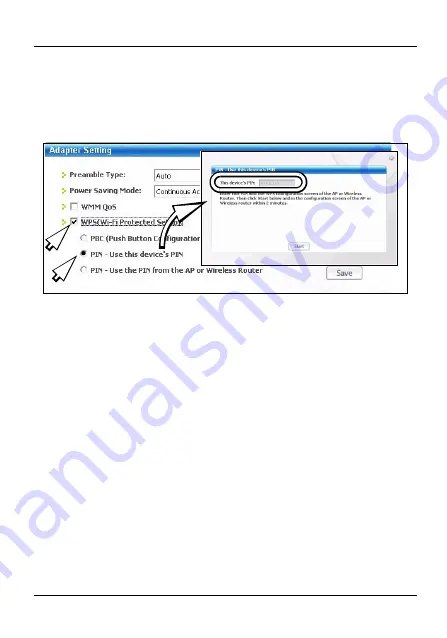
FRANÇAIS
68
2
L'écran
Adaptateur
de l'utilitaire ZyXEL s'affiche. Dans la
section
WPS
, sélectionnez
WPS
et
PIN - Utiliser le PIN
de cet appareil
. Notez le PIN à 8 chiffres qui s'affiche
dans le champ texte en grisé de la fenêtre contextuelle.
Si vous devez entrer ce
PIN
dans l'écran WPS de l'AP.
• L'option
PBC (Push Button Configuration)
fonc-
tionne de la même manière que le bouton physique
WPS
(voir la section
si vous voulez utiliser cela à la
place).
• Le
PIN
- L'option
Utilisez le PIN de l'AP ou du rou-
teur sans fil
est utilisée quand vous voulez enregistrer
le PIN de l'AP ou du routeur sans fil avec le NWD310N
(consultez le guide de l'utilisateur si vous voulez uti-
liser cela à la place).
3
Lancez l'utilitaire de configuration de votre AP, allez à
l'écran où vous pouvez configurer les paramètres WPS et
















































