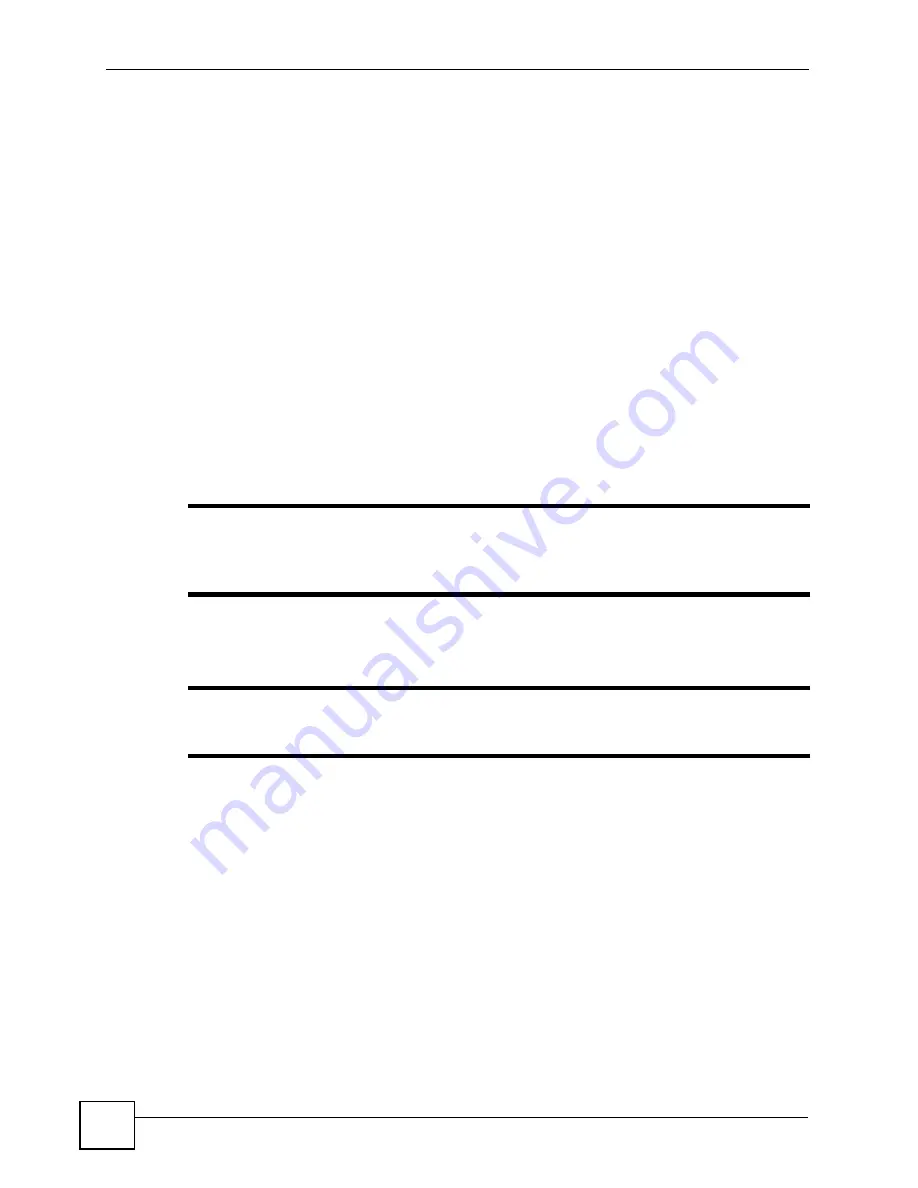
Chapter 3 Wireless LANs
NWD271N User’s Guide
42
Use the PIN method instead of the push-button configuration (PBC) method if you want to
ensure that the connection is established between the devices you specify, not just the first two
devices to activate WPS in range of each other. However, you need to log into the
configuration interfaces of both devices to use the PIN method.
When you use the PIN method, you must enter the PIN from one device (usually the wireless
client) into the second device (usually the Access Point or wireless router). Then, when WPS
is activated on the first device, it presents its PIN to the second device. If the PIN matches, one
device sends the network and security information to the other, allowing it to join the network.
Take the following steps to set up a WPS connection between an access point or wireless
router (referred to here as the AP) and a client device using the PIN method.
1
Ensure WPS is enabled on both devices.
2
Access the WPS section of the AP’s configuration interface. See the device’s User’s
Guide for how to do this.
3
Look for the client’s WPS PIN; it will be displayed either on the device, or in the WPS
section of the client’s configuration interface (see the device’s User’s Guide for how to
find the WPS PIN - for the NWD271N, see
4
Enter the client’s PIN in the AP’s configuration interface.
"
If the client device’s configuration interface has an area for entering another
device’s PIN, you can either enter the client’s PIN in the AP, or enter the AP’s
PIN in the client - it does not matter which.
5
Start WPS on both devices within two minutes.
"
Use the configuration utility to activate WPS, not the push-button on the device
itself.
6
On a computer connected to the wireless client, try to connect to the Internet. If you can
connect, WPS was successful.
If you cannot connect, check the list of associated wireless clients in the AP’s
configuration utility. If you see the wireless client in the list, WPS was successful.
The following figure shows a WPS-enabled wireless client (installed in a notebook computer)
connecting to the WPS-enabled AP via the PIN method.
Summary of Contents for NWD-211AN -
Page 1: ...www zyxel com NWD271N WLAN 802 11n USB Adapter User s Guide Version 1 0 10 2008 Edition 1...
Page 2: ......
Page 8: ...Contents Overview NWD271N User s Guide 8...
Page 12: ...Table of Contents NWD271N User s Guide 12...
Page 16: ...List of Figures NWD271N User s Guide 16...
Page 18: ...List of Tables NWD271N User s Guide 18...
Page 20: ...20...
Page 36: ...Chapter 2 Tutorial NWD271N User s Guide 36...
Page 48: ...Chapter 3 Wireless LANs NWD271N User s Guide 48...
Page 70: ...Chapter 4 ZyXEL Utility Windows NWD271N User s Guide 70...
Page 74: ...Chapter 5 Maintenance NWD271N User s Guide 74...
Page 75: ...75 PART II Troubleshooting and Specifications Troubleshooting 77 Product Specifications 81...
Page 76: ...76...
Page 80: ...Chapter 6 Troubleshooting NWD271N User s Guide 80...
Page 84: ...Chapter 7 Product Specifications NWD271N User s Guide 84...
Page 86: ...86...
Page 134: ...Appendix C Windows Wireless Management NWD271N User s Guide 134...
Page 138: ...Appendix D Legal Information NWD271N User s Guide 138...
Page 144: ...Appendix E Customer Support NWD271N User s Guide 144...






























