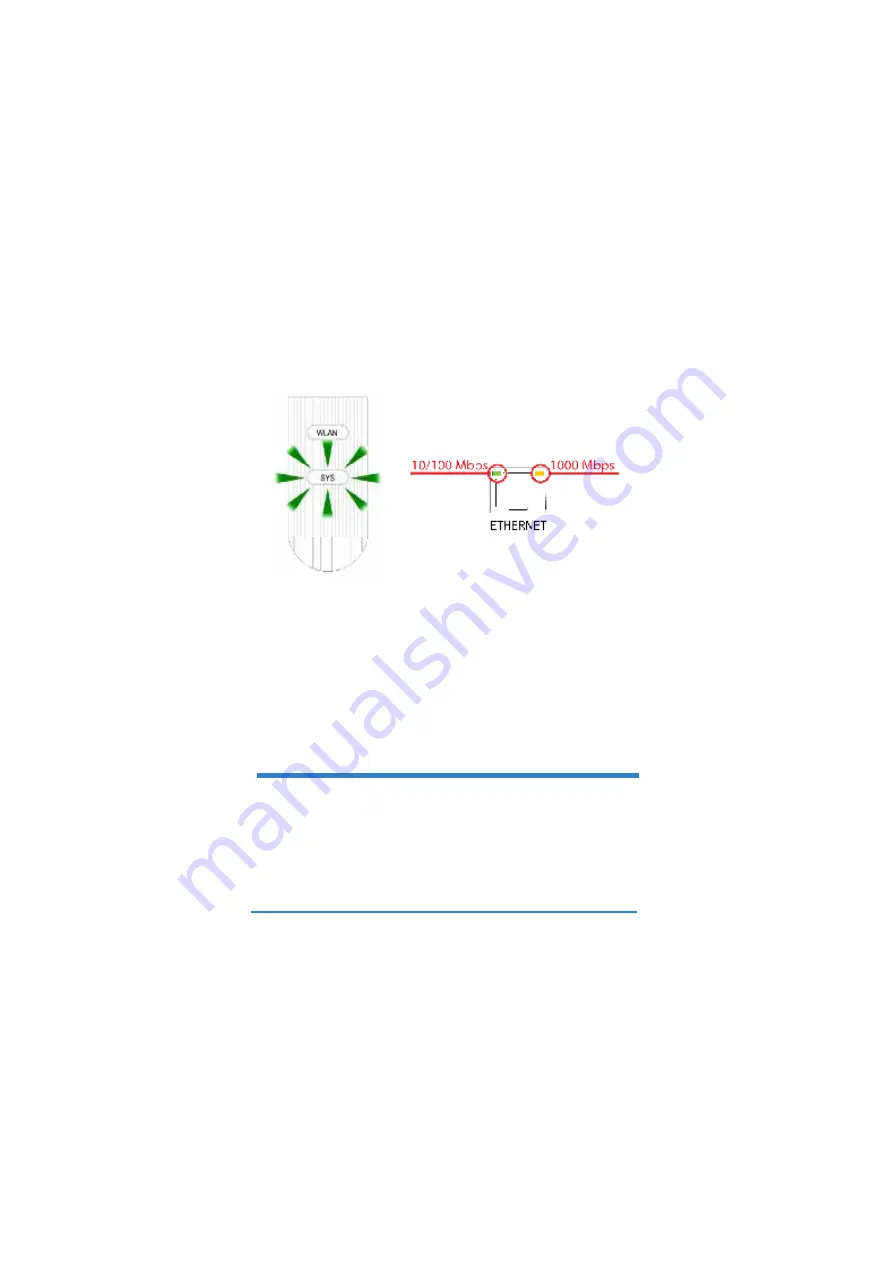
5
LEDs
•
The
SYS
LED blinks red, then turns steady green when the power is
connected.
•
One of the LEDs by the
ETHERNET
port turns on if the port is
properly connected, and blinks when there is traffic. The yellow light
shines if the connection is at 1000 Mbps. The green light shines if
the connection is at 10/100Mbps.
#
If neither LED near the
ETHERNET
port turns on, check the cable
connections to the port. Ensure your computer
’
s network card is working
properly.
Access the Web Configurator
Internet Explorer 6.0 and later versions, with JavaScript enabled, or Mozilla Firefox
3 and later versions or Safari 2.0 and later versions.
Set Up Your Computer
’
s IP Address
Note down your computer
’
s current IP settings before you change them.
Summary of Contents for nwa1100-n
Page 2: ...2 Panels...
Page 13: ...13 Wall mounting Do the following to attach your NWA1100 N to a wall...
Page 15: ...15 NWA1100 N Z NWA1100 N...
Page 16: ...16 1 2 3 1 ETHERNET 2 POWER 12VDC NWA1100 N ETHERNET...
Page 19: ...19 6 STATUS NWA1100 N 1 SYSTEM...
Page 20: ...20 2 SYSTEM General System Name NWA1100 N Ethernet Data Rate Auto 3 Apply...
Page 22: ...22 2 Apply 3 SSID SSID SSID SSID Edit 4 Security Edit...
Page 23: ...23 5 Security Mode None WPA2 PSK Apply NWA1100 N IP 1 NWA1100 N IP IP...
Page 25: ...25 NWA1100 N NWA1100 N 1 60 mm 6mm 8mm 0 24 0 31 NWA1100 N NWA1100 N 2...
Page 26: ...26 NWA1100 N 3 NWA1100 N NWA1100 N...
Page 27: ...27...




















