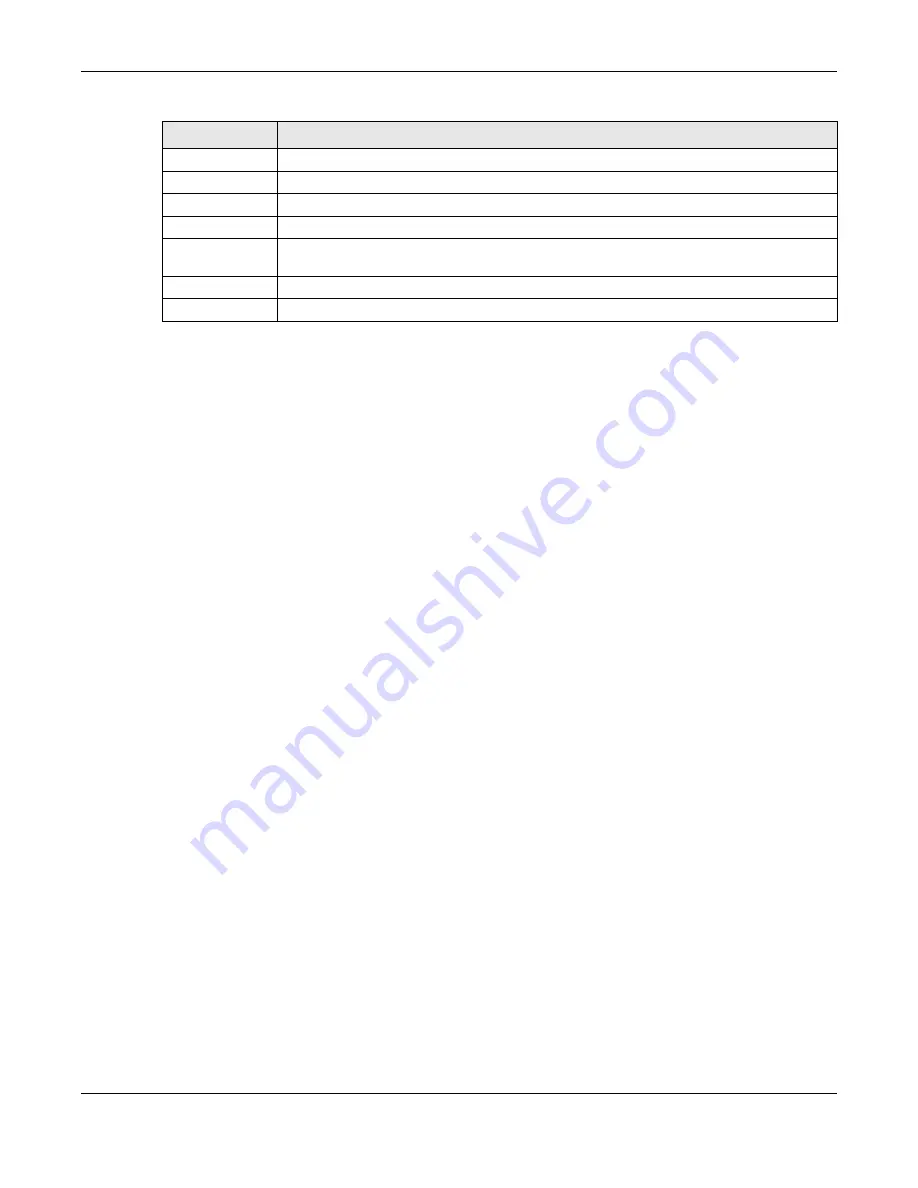
Chapter 8 Monitor
NWA/WAC/WAX Series User’s Guide
101
8.8 View Log
Log messages are stored in two separate logs, one for regular log messages and one for debugging
messages. In the regular log, you can look at all the log messages by selecting
All Logs
, or you can
select a specific category of log messages (for example, user). You can also look at the debugging log
by selecting
Debug Log
. All debugging messages have the same priority.
To access this screen, click
Monitor > Log
. The log is displayed in the following screen.
Note: When a log reaches the maximum number of log messages, new log messages
automatically overwrite existing log messages, starting with the oldest existing log
message first.
Events that generate an alert (as well as a log message) display in red. Regular logs display in black.
Click a column’s heading cell to sort the table entries by that column’s criteria. Click the heading cell
again to reverse the sort order.
The Web Configurator saves the filter settings once you click
Search
. If you leave the
View Log
screen
and return to it later, the last filter settings would still apply.
Band
This is the frequency band to which the station is connected.
Channel ID
This indicates the detected device’s channel ID.
802.11 Mode
This indicates the 802.11 mode (a/b/g/n/ac/ax) transmitted by the detected device.
Security
This indicates the encryption method (if any) used by the detected device.
Description
This displays the detected device’s description. For more on managing friendly and rogue APs,
see the
Configuration > Wireless > Rogue AP
screen (
Last Seen
This indicates the last time the device was detected by the Zyxel Device.
Refresh
Click this to refresh the items displayed on this page.
Table 37 Monitor > Wireless > Detected Device (continued)
LABEL
DESCRIPTION






























