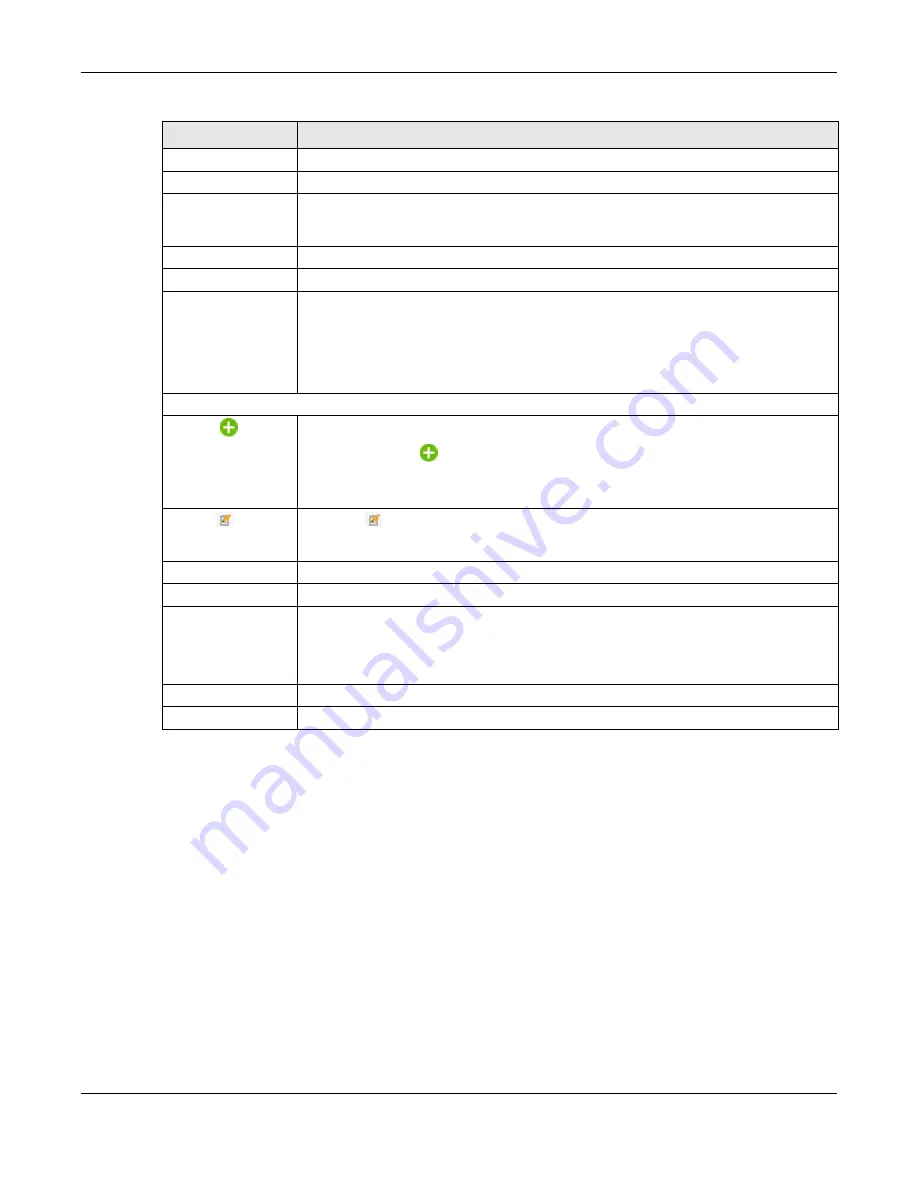
Chapter 10 Wireless
NWA/WAC/WAX Series User’s Guide
124
10.3 Rogue AP
Use this screen to enable
Rogue AP Detection
and import/export a rogue or friendly AP list in a txt file.
Click
Configuration > Wireless > Rogue AP
to access this screen.
Rogue APs
A rogue AP is a wireless access point operating in a network’s coverage area that is not under the
control of the network administrator, and which can potentially open up holes in a network’s security.
In the following example, a corporate network’s security is compromised by a rogue AP (
RG
) set up by
an employee at his workstation in order to allow him to connect his notebook computer wirelessly (
A
).
The company’s legitimate WiFi network (the dashed ellipse
B
) is well-secured, but the rogue AP uses
inferior security that is easily broken by an attacker (
X
) running readily available encryption-cracking
Remove
Select an entry and click this to remove the selected entry.
#
This field is a sequential value. It is not associated with any VLAN ID.
Wireless Bridge
Vlan ID
Enter a VLAN ID for the wireless bridge. The VLAN IDs you set on your root AP should be the
same as the VLAN ID you set here. See
for more information on
wireless bridge.
OK
Click
OK
to save your changes back to the Zyxel Device.
Close
Click
Close
to close the pop-up window without saving your changes.
Max Output Power
Enter the maximum output power (between 0 to 30 dBm) of the Zyxel Device in this field. If
there is a high density of APs in an area, decrease the output power of the Zyxel Device to
reduce interference with other APs.
Note: Reducing the output power also reduces the Zyxel Device’s effective
broadcast radius.
MBSSID Settings
Add
This button is not available after you configure the Zyxel Device using the wizard.
Click the
Add
icon (
)to open a screen where you can create a new entry. For features
where the entry’s position in the numbered list is important (features where the Zyxel Device
applies the table’s entries in order like the SSID for example), you can select an entry and
click
Add
to create a new entry after the selected entry.
Edit Click
Edit
(
)to open a screen where you can modify the entry’s settings. In some tables
you can just click a table entry and edit it directly in the table. For those types of tables small
red triangles display for table entries with changes that you have not yet applied.
#
This field shows the index number of the SSID
SSID Profile
This field shows the SSID profile that is associated with the radio profile.
Band
This field displays the radio bands to which the SSID profile is applicable. If the SSID profile is
not applicable to the current radio, the SSID profile will not be enabled.
You can configure the SSID profile’s applicable radio bands in the
Edit SSID Profile
screen
(click the
Edit
button next to the profile).
Apply
Click
Apply
to save your changes back to the Zyxel Device.
Reset
Click
Reset
to return the screen to its last-saved settings.
Table 44 Configuration > Wireless > AP Management (continued)
LABEL
DESCRIPTION






























