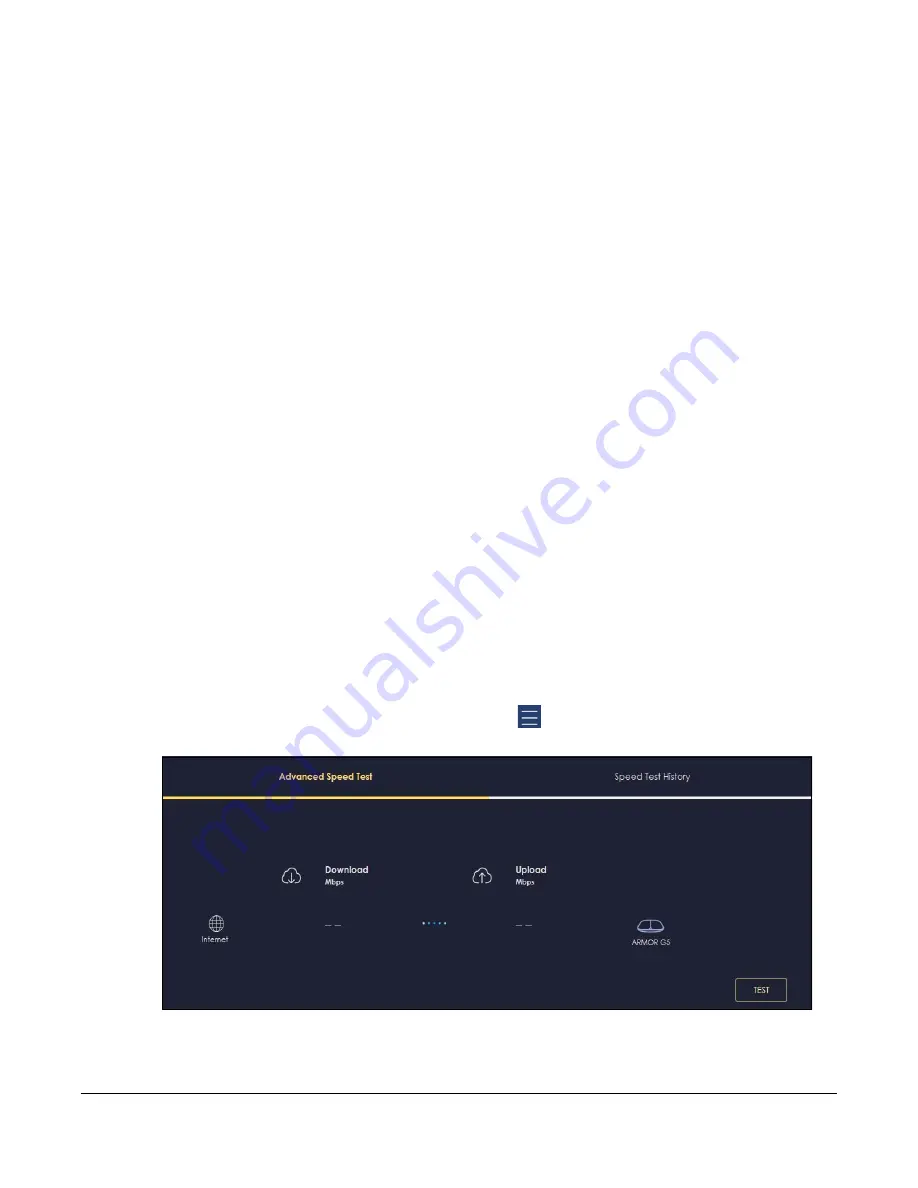
NBG7815 User’s Guide
34
C
HAPTER
4
Tutorials
4.1 Overview
This chapter provides tutorials for setting up your NBG7815.
•
•
Configure the NBG7815’s WiFi Networks
•
Enable or Disable a Guest WiFi Network
•
•
Configure a Profile’s WiFi Schedule
• Pause or Resume Internet Access on a Profile
• Turn on or off the NBG7815’s LED (Light)
•
Change Your NBG7815 Operating Mode
•
Configure a Port Forwarding Rule
4.2 Run a Speed Test
With the NBG7815 Web Configurator, you can check the speed of the connection between your
NBG7815 and the broadband modem/router.
1
Click the
Navigation Panel
icon on the top-left corner (
), and click
Diagnose
to open the
Advanced
Speed Test
screen. Use this screen to view all the available connections in your NBG7815 system.
2
Click
TEST
to perform a speed test. This shows data rates for both upstream and downstream traffic. Click
TEST AGAIN
to update the information.
Summary of Contents for NBG7815
Page 10: ...10 PART I User s Guide...
Page 37: ...Chapter 4 Tutorials NBG7815 User s Guide 37...
Page 46: ...Chapter 4 Tutorials NBG7815 User s Guide 46...
Page 49: ...Chapter 5 Web Configurator NBG7815 User s Guide 49 Figure 14 Overview Standard Mode...
Page 61: ...61 PART II Technical Reference...
Page 111: ...Chapter 10 Wireless LAN NBG7815 User s Guide 111 Figure 58 Settings WiFi Main WiFi...
Page 120: ...Chapter 11 LAN NBG7815 User s Guide 120 Figure 66 Settings LAN LAN IP Standard Mode...
Page 136: ...Chapter 13 System NBG7815 User s Guide 136 Figure 77 Settings System Status Standard Mode...
Page 144: ...Chapter 13 System NBG7815 User s Guide 144 Figure 84 Settings System Logs...
Page 145: ...145 PART III Troubleshooting and Appendices...
Page 172: ...Appendix B Setting Up Your Computer s IP Address NBG7815 User s Guide 172...






























