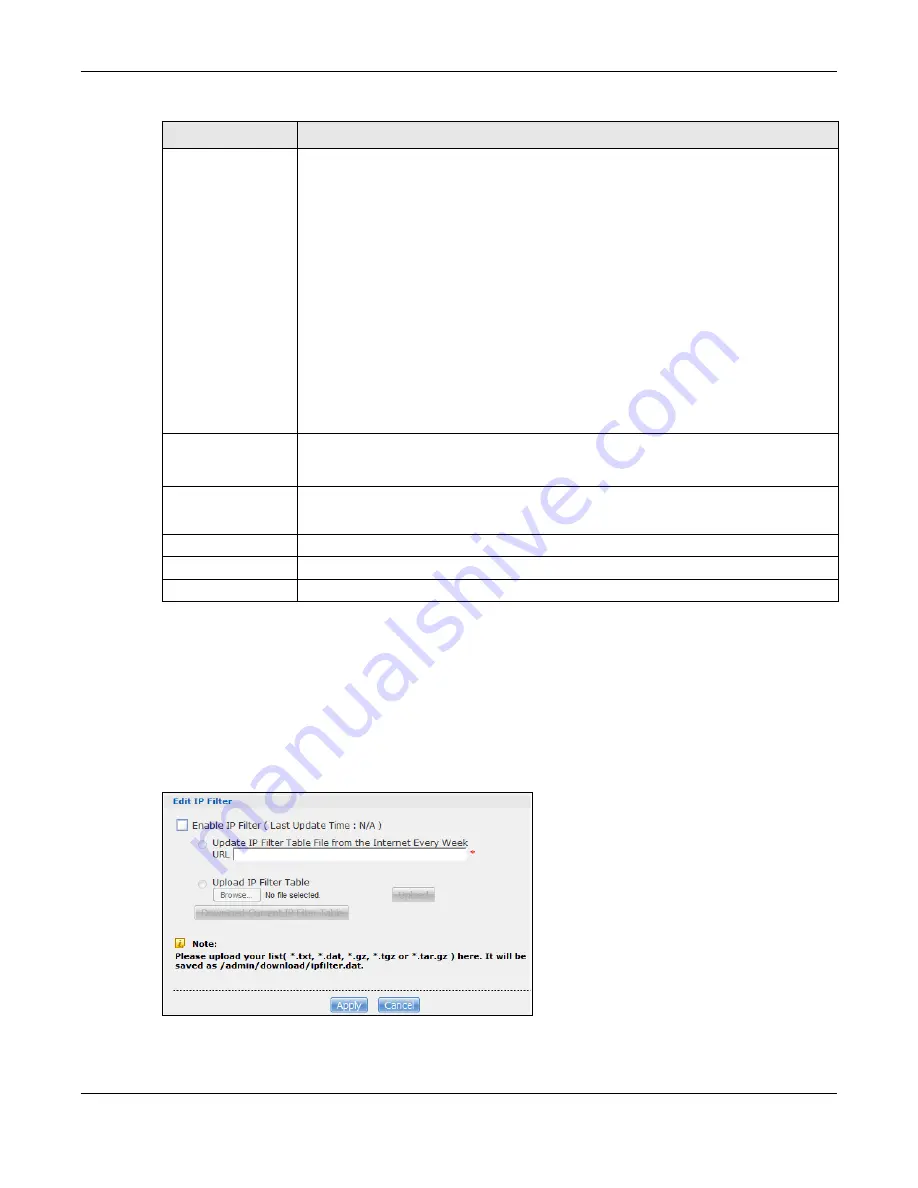
Chapter 17 Applications
Cloud Storage User’s Guide
227
17.7.4 Edit IP Filter
Use this screen to enable or disable IP filtering for P2P downloads. IP filtering blocks IP addresses
known to share fake files. You can either get an IP filter table from a website or use your own table.
Click
Edit IP Filter
in the
Applications
>
Download Service
>
Preferences
>
P2P download
screen.
Figure 127
Applications > Download Service > Preferences > P2P download > Edit IP Filter
Keep Sharing While
With P2P download, the NAS starts sharing a file while you are downloading it. Set how
long to continue sharing a file after the NAS finishes the download.
Select
Upload/Download Ratio
to keep sharing a file until the NAS has uploaded a
specific percent compared to the download.
Select
Seeding Time
to keep sharing a file for a specific number of minutes after the
download finishes.
Continuing to share a file helps other P2P download users finish downloading it. Sharing
out at least as much as you download helps keep you in good standing in the P2P
download community.
Enter -1 to share a file indefinitely. Leave both check boxes blank to have the NAS stop
sharing the file as soon as the download finishes.
If you select both options, the NAS keeps sharing a file until both conditions exceed the
values you configure. For example, you entered 150% in the
Upload/Download Ratio
field and 120 minutes in the
Seeding Time
field. The NAS keeps sharing a file until it
has shared 1.5 times the size of the file and has passed 120 minutes.
Email notifications
Select whether or not to send emails to the email address configured for emailing log
reports (see
) when the NAS starts downloading the file,
seeding the file, and/or finishes downloading the file.
Edit IP Filter
Click this to enable or disable IP filtering for P2P downloads.
Refer to
for information about the fields in this screen.
Apply
Click this to save your changes.
Reset
Click this to restore your previously saved settings.
Cancel
Click this to return to the previous screen without saving.
Table 75
Applications > Download Service > Preferences > P2P download (continued)
LABEL
DESCRIPTION
Summary of Contents for NAS540
Page 13: ...Table of Contents Cloud Storage User s Guide 13 Index 366...
Page 32: ...Chapter 4 zCloud Cloud Storage User s Guide 32 Figure 19 zCloud Android and iOS TV Streaming...
Page 36: ...36 PART I Web Desktop at a Glance...
Page 37: ...37...
Page 46: ...Chapter 7 Web Configurator Cloud Storage User s Guide 46 Figure 30 Move the Group Location...
Page 57: ...Chapter 8 Storage Manager Cloud Storage User s Guide 57 Figure 36 Manage Volume Repair RAID A...
Page 85: ...Chapter 8 Storage Manager Cloud Storage User s Guide 85 Figure 50 Creating a New LUN...
Page 143: ...Chapter 12 Administrator Cloud Storage User s Guide 143 Session Example Windows...
Page 201: ...201 PART II Technical Reference...
Page 202: ...202...
Page 364: ...Appendix C Legal Information Cloud Storage User s Guide 364 Environmental Product Declaration...






























