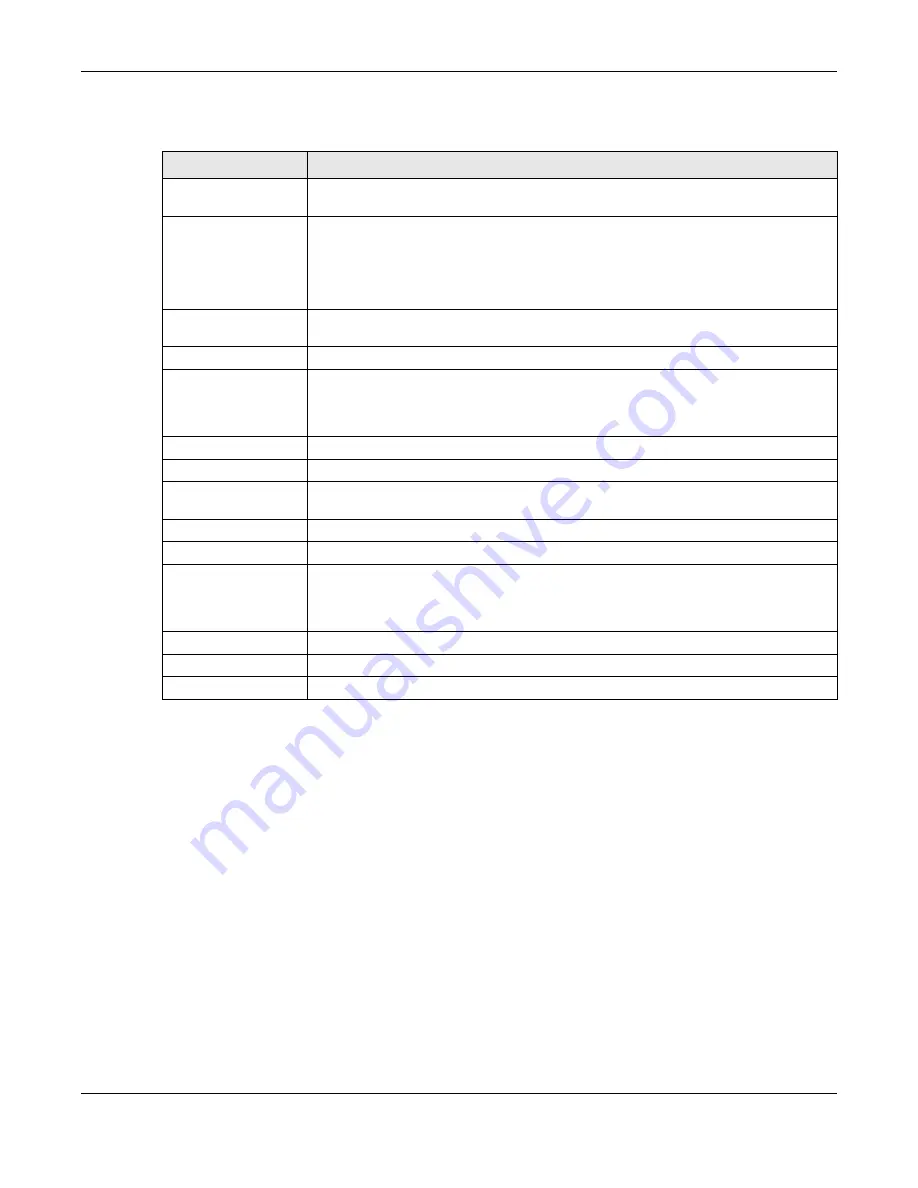
Chapter 11 Videos, Photos, Music, & File Browser
Cloud Storage User’s Guide
137
The following table describes the labels in this screen.
Table 56
Playzone Settings
LABEL
DESCRIPTION
WMP
This field displays “Installed” if you already have Windows Media Player installed or a
link for installing it if you do not already have it installed.
Double Click Behavior
Setting
Select
Replace current playlist and start to play
to have double clicking a song
cause the NAS to immediately stop any currently playing song and start playing the
double-clicked song.
Select
Append to current playlist
to have double clicking a song add a song to the
end of the current playlist.
Slide Effect
Enable the Ken Burns effect to have the NAS automatically pan and zoom photos in
slideshows. Disable it to display photos in slideshows normally.
Slide Interval
Select how long to display each image in a slideshow before changing to the next.
Video Playback
Select
Play Next
to play the rest of the video files in a folder. So for example, a folder
has video files 1~10 and you play video 3. When video 3 finishes the device continues
playing the rest of the videos in the folder (4~10). It does not loop back and play
videos 1 and 2.
Account Name
Type the user name of the account for which you want to change the password.
Old Password
Type the user’s current password.
New Password
Create a new password for the user. You can type from one to 14 single-byte (no
Chinese characters allowed for example) ASCII characters.
Password (Confirm)
You must type the exact same password that you just typed in the above field.
Language
Select the web configurator language from the drop-down list box.
Go to system
administration page
This link appears when you are logged in as the administrator. Click it to open the
advanced administrator screens. The NAS opens the administrator configuration
screens in a new browser if you click
Go to system administration page
while
using the media server to play music.
Apply
Click this to save your changes.
Reset
Click this to refresh the screen.
Cancel
Click this to exit the screen without saving your changes.
Summary of Contents for NAS540
Page 13: ...Table of Contents Cloud Storage User s Guide 13 Index 366...
Page 32: ...Chapter 4 zCloud Cloud Storage User s Guide 32 Figure 19 zCloud Android and iOS TV Streaming...
Page 36: ...36 PART I Web Desktop at a Glance...
Page 37: ...37...
Page 46: ...Chapter 7 Web Configurator Cloud Storage User s Guide 46 Figure 30 Move the Group Location...
Page 57: ...Chapter 8 Storage Manager Cloud Storage User s Guide 57 Figure 36 Manage Volume Repair RAID A...
Page 85: ...Chapter 8 Storage Manager Cloud Storage User s Guide 85 Figure 50 Creating a New LUN...
Page 143: ...Chapter 12 Administrator Cloud Storage User s Guide 143 Session Example Windows...
Page 201: ...201 PART II Technical Reference...
Page 202: ...202...
Page 364: ...Appendix C Legal Information Cloud Storage User s Guide 364 Environmental Product Declaration...
















































