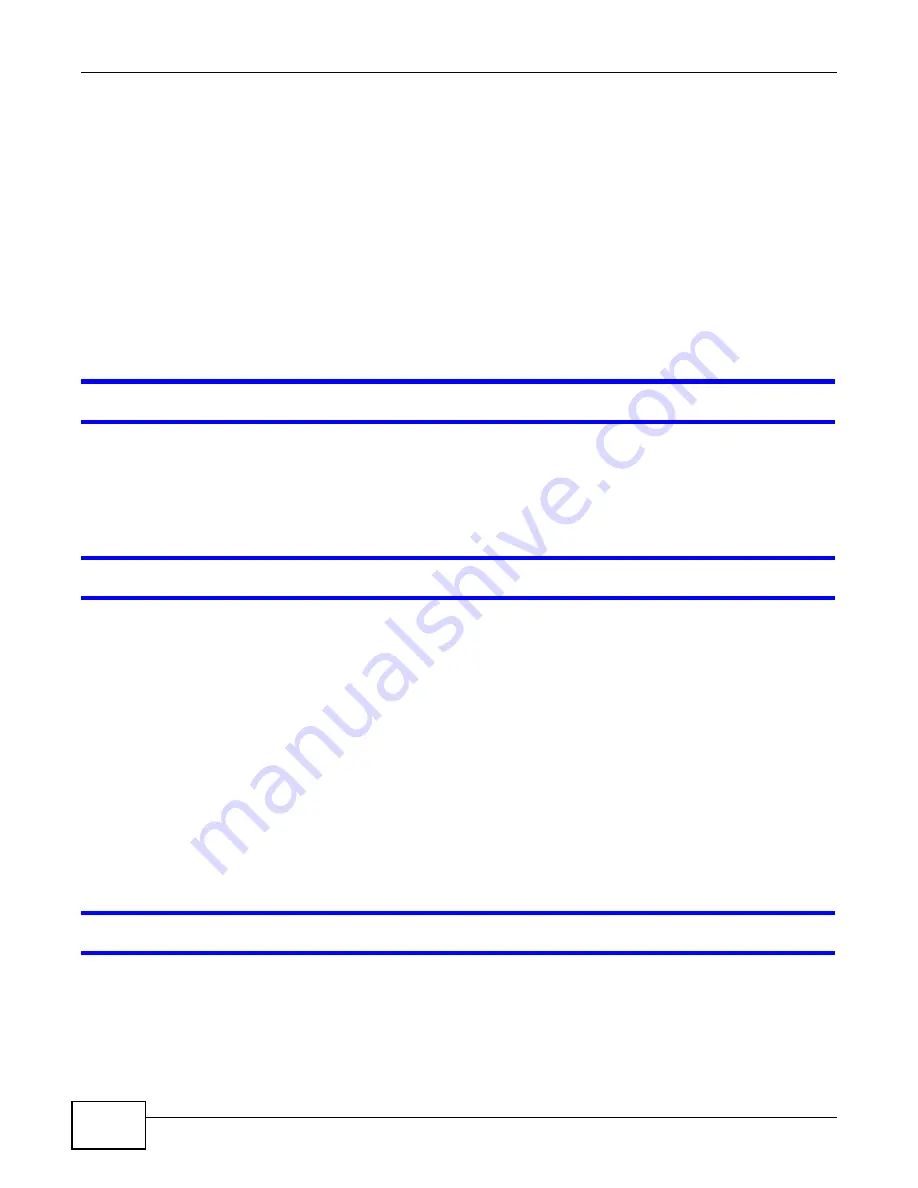
Chapter 21 Troubleshooting
Cloud Storage User’s Guide
340
2
If you have files from the iTunes Store that use DRM, you need to use your Apple account ID and
password to authorize other computers to play the files. Apple permits you to authorize up to five
computers at a time. To authorize a computer, open iTunes and click Store > Authorize
Computer.
3
If you are connecting through a NAT router, make sure that TCP port 3689 and UDP port 5353 are
open for traffic on both the server and the client and all points in between (especially the NAT
router). If your router includes a firewall, make sure it also allows TCP port 3689 and UDP port
5353 traffic.
21.14 Download Service Functions
The download list items are missing after I removed a hard drive.
The NAS’s download list is stored on the system volume. If you have two JBOD volumes, it is
possible to remove one and still use the other. However if you remove the system volume, you may
lose the download list. With two JBOD volumes, the hard disk that was installed first is usually the
system volume.
I cannot find the download files.
By default, the Download Service feature stores downloaded files as follows:
• P2P download jobs are stored in /*/incoming (where ‘*’ is a folder that you have set.)
• HTTP/FTP jobs are stored in /* (where ‘*’ is a folder that you have set.)
• All jobs triggered by RSS channels create the subfolder in /* using the channel name where it
store all files downloaded from that channel (where ‘*’ is a folder that you have set.)
Check your Preferences in the Download Service (
) screens to know or
configure where downloaded files are stored.
21.15 Web Publishing
A web-published share cannot be accessed by web browser from the Internet.
• Make sure the person trying to access the share is using the correct web address (and port
number if the NAS’s web publishing feature is not using port 80). See
for details.
• Make sure the publishing feature is turned on and the share is in the list of published shares.
Summary of Contents for NAS Series
Page 4: ...Contents Overview Cloud Storage User s Guide 4 ...
Page 13: ...13 PART I User s Guide ...
Page 14: ...14 ...
Page 18: ...Chapter 1 Getting to Know Your NAS Cloud Storage User s Guide 18 ...
Page 26: ...Chapter 2 NAS Starter Utility Cloud Storage User s Guide 26 ...
Page 132: ...Chapter 5 Tutorials Cloud Storage User s Guide 132 5 Click Get Certificate ...
Page 152: ...Chapter 5 Tutorials Cloud Storage User s Guide 152 ...
Page 153: ...153 PART II Technical Reference ...
Page 154: ...154 ...
Page 158: ...Chapter 6 Status Screen Cloud Storage User s Guide 158 ...
Page 168: ...Chapter 7 System Setting Cloud Storage User s Guide 168 ...
Page 172: ...Chapter 8 External Volume Cloud Storage User s Guide 172 ...
Page 186: ...Chapter 9 Network Cloud Storage User s Guide 186 ...
Page 260: ...Chapter 14 Using Time Machine with the NAS Cloud Storage User s Guide 260 ...
Page 280: ...Chapter 17 Shares Cloud Storage User s Guide 280 ...
Page 284: ...Chapter 18 WebDAV Cloud Storage User s Guide 284 ...
Page 356: ...Appendix C Legal Information Cloud Storage User s Guide 356 Environmental Product Declaration ...






























