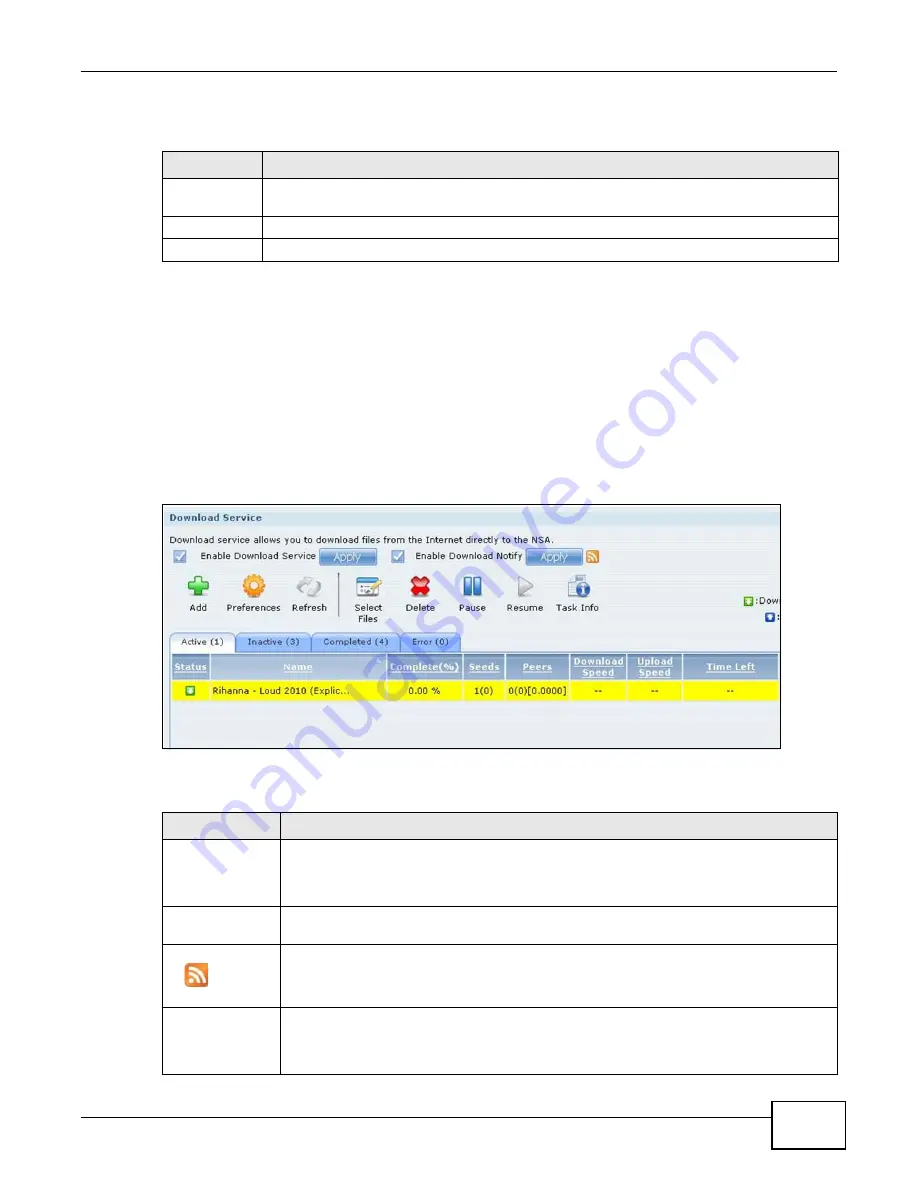
Chapter 10 Applications
Cloud Storage User’s Guide
193
The following table describes the labels in this screen.
10.7 Download Service Screen
The Download Service screen allows you to download files from the Internet.
Click Applications > Download Service to open the following screen. Use this screen to manage
the NAS’s file downloads.
Note: By default, the NAS saves downloads in the admin share’s download folder.
Figure 94
Applications > Download Service
The following table describes the labels in this screen.
Table 55
Applications > iTunes Server
LABEL
DESCRIPTION
Enable iTunes
Server
Check this to let anyone on your network use iTunes to play music files in the published
shares.
Apply
Click this to save your changes.
Reset
Click this to restore your previously saved settings.
Table 56
Applications > Download Service
LABEL
DESCRIPTION
Enable Download
Service
Use this option (and click the Apply button) to turn the download service off or on. If you
turn off the service, all downloads are paused. Files currently downloading are queued.
Turning on the download service resumes downloads (or restarts them if they are not able
to resume).
Enable Download
Notify
Use this option (and click the Apply button) to turn the download service notification off
or on. See
for more details about this feature.
At the time of writing, the NAS supports RSS 2.0 feeds.
Click this to get and subscribe to the NAS channel feed. This enables you to keep track and
download the NAS’s new contents (items).
Add
After you find a file to download, copy the file’s URL. Then log into the NAS web
configurator and go to the Applications > Download Server screen and click this
button. A screen opens where you create a new download task. You can paste the file’s
URL or use a P2P download file.
Summary of Contents for NAS Series
Page 4: ...Contents Overview Cloud Storage User s Guide 4 ...
Page 13: ...13 PART I User s Guide ...
Page 14: ...14 ...
Page 18: ...Chapter 1 Getting to Know Your NAS Cloud Storage User s Guide 18 ...
Page 26: ...Chapter 2 NAS Starter Utility Cloud Storage User s Guide 26 ...
Page 132: ...Chapter 5 Tutorials Cloud Storage User s Guide 132 5 Click Get Certificate ...
Page 152: ...Chapter 5 Tutorials Cloud Storage User s Guide 152 ...
Page 153: ...153 PART II Technical Reference ...
Page 154: ...154 ...
Page 158: ...Chapter 6 Status Screen Cloud Storage User s Guide 158 ...
Page 168: ...Chapter 7 System Setting Cloud Storage User s Guide 168 ...
Page 172: ...Chapter 8 External Volume Cloud Storage User s Guide 172 ...
Page 186: ...Chapter 9 Network Cloud Storage User s Guide 186 ...
Page 260: ...Chapter 14 Using Time Machine with the NAS Cloud Storage User s Guide 260 ...
Page 280: ...Chapter 17 Shares Cloud Storage User s Guide 280 ...
Page 284: ...Chapter 18 WebDAV Cloud Storage User s Guide 284 ...
Page 356: ...Appendix C Legal Information Cloud Storage User s Guide 356 Environmental Product Declaration ...






























