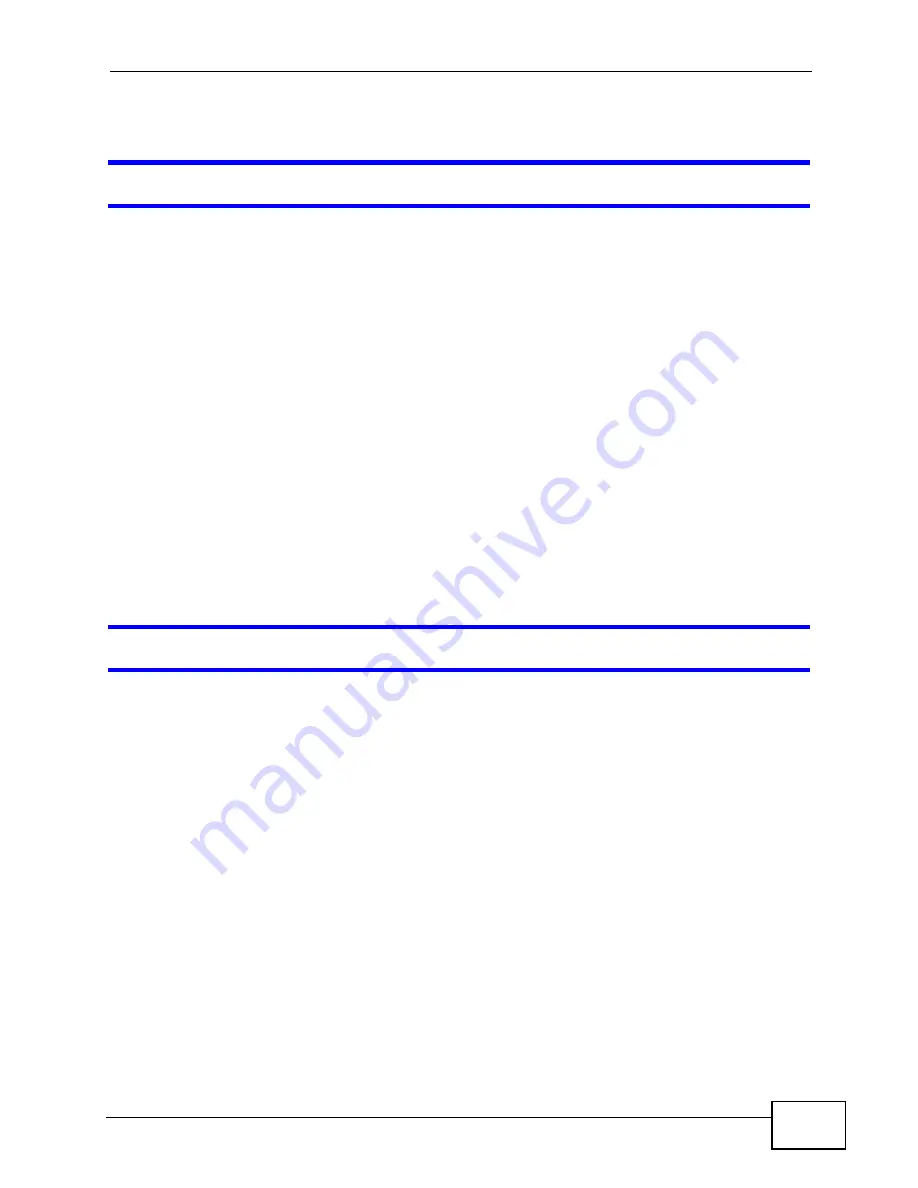
Chapter 13 Troubleshooting
MAX318M2W User’s Guide
189
3
If the problem continues, contact your ISP.
The Internet connection is slow or intermittent.
1
The quality of the WiMAX Device’s wireless connection to the base station may be
poor. Poor signal reception may be improved by moving the WiMAX Device away
from thick walls and other obstructions, or to a higher floor in your building.
2
There may be radio interference caused by nearby electrical devices such as
microwave ovens and radio transmitters. Move the WiMAX Device away or switch
the other devices off. Weather conditions may also affect signal quality.
3
There might be a lot of traffic on the network. Look at the LEDs, and check
. If the WiMAX Device is sending or receiving a lot of information,
try closing some programs that use the Internet, especially peer-to-peer
applications.
4
Disconnect and re-connect the power adapter to the WiMAX Device.
5
If the problem continues, contact the network administrator or vendor, or try one
of the advanced suggestions.
The Internet connection disconnects.
1
Check your WiMAX link and signal strength using the Strength Indicator LEDs
on the device.
2
Contact your ISP if the problem persists.
13.4 Reset the WiMAX Device to Its Factory
Defaults
If you reset the WiMAX Device, you lose all of the changes you have made. The
WiMAX Device re-loads its default settings, and the password resets to 1234. You
have to make all of your changes again.
Summary of Contents for MAX318M2W
Page 2: ......
Page 10: ...Contents Overview MAX318M2W User s Guide 10...
Page 16: ...Table of Contents MAX318M2W User s Guide 16...
Page 17: ...17 PART I User s Guide...
Page 18: ...18...
Page 24: ...Chapter 1 Getting Started MAX318M2W User s Guide 24...
Page 57: ...57 PART II Technical Reference...
Page 58: ...58...
Page 62: ...Chapter 5 System Status MAX318M2W User s Guide 62...
Page 84: ...Chapter 6 WiMAX MAX318M2W User s Guide 84...
Page 126: ...Chapter 7 Network Settings MAX318M2W User s Guide 126...
Page 132: ...Chapter 8 Security MAX318M2W User s Guide 132...
Page 226: ...Appendix B Setting Up Your Computer s IP Address MAX318M2W User s Guide 226...
Page 236: ...Appendix C Pop up Windows JavaScript and Java Permissions MAX318M2W User s Guide 236...
Page 280: ...Appendix E Importing Certificates MAX318M2W User s Guide 280...
Page 294: ...Index MAX318M2W User s Guide 294...
















































