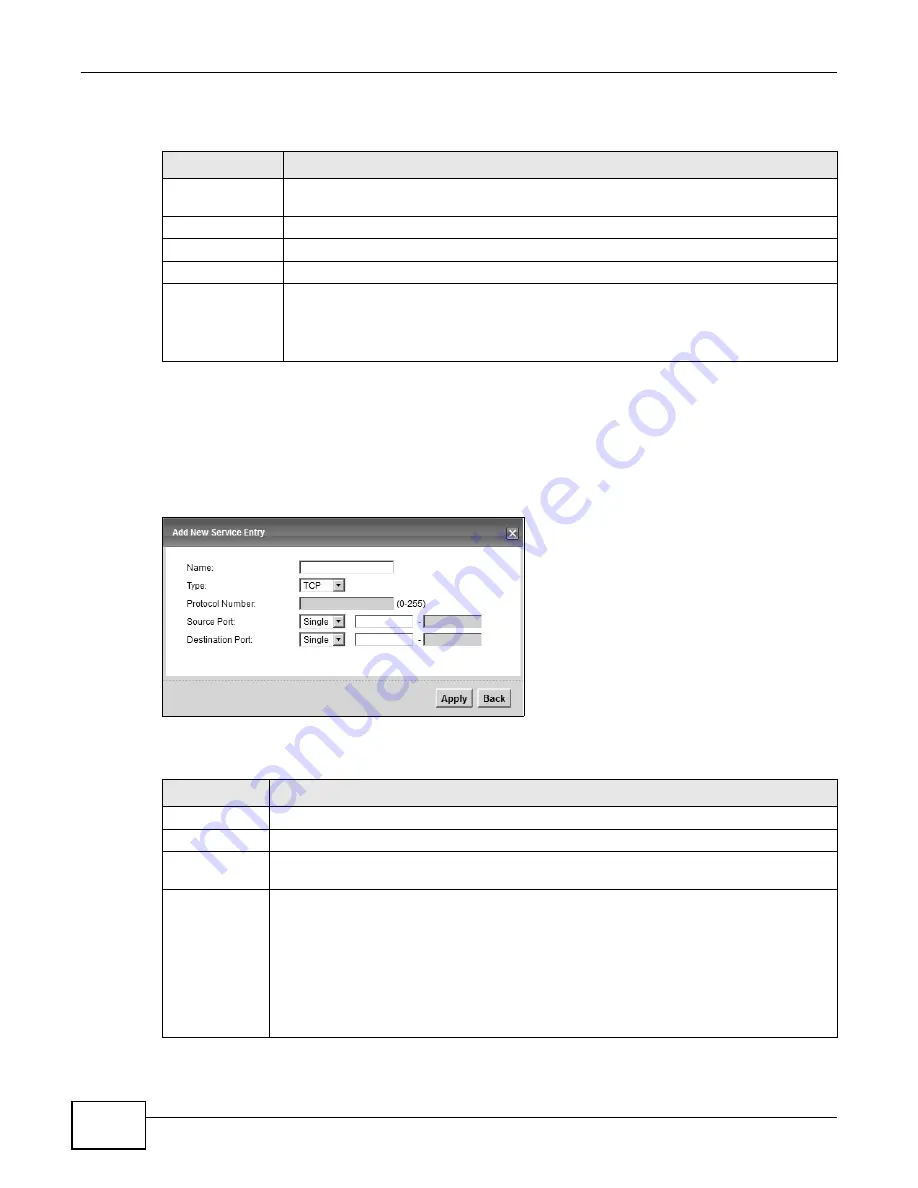
Chapter 12 Firewall
LTE-5121 User’s Guide
128
Each field is described in the following table.
12.3.1 The Add New Services Entry Screen
Use this screen to configure a service that you want to use in an ACL rule in the Security >
Firewall > Access Control > Add New ACL Rule/Edit screen. To access this screen, click
Security > Firewall > Services and then the Add New Service Entry button.
Figure 87
Security > Firewall > Services > Add New Service Entry
Each field is described in the following table.
Table 47
Security > Firewall > Services
LABEL
DESCRIPTION
Add New Service
Entry
Click this to define a new service.
Name
This is the name of a configured service.
Type
This is the protocol type (TCP, UDP, ICMP or Others) of the service.
Port Number
This displays a range of port numbers that defines the service.
Modify
Click the Edit icon to edit the service.
Click the Delete icon to delete the service. Note that subsequent rules move up by one
when you take this action. Deleting a service rule also deletes the related ACL rules which
are configured in the Security > Firewall > Access Control screen.
Table 48
Security > Firewall > Services > Add New Service Entry
LABEL
DESCRIPTION
Name
Type a descriptive name for the service.
Type
Select the protocol type (TCP, UDP or ICMP or Others) of the service.
Protocol
Number
Enter the protocol number of the service type.
Source Port,
Destination
Port
The source port defines from which port number(s) the service traffic is sent. The
destination port defines the port number(s) the destination hosts use to receive the service
traffic.
Select Single if the service uses one and only one source or destination port, then enter the
port number.
Select Multiple if the service uses two or more source or destination ports, then enter a
port range. For example, suppose you want to define the Gnutella service. Select TCP type
and enter a port range of 6345-6349.
Summary of Contents for LTE5121
Page 4: ...Contents Overview LTE 5121 User s Guide 4...
Page 12: ...Table of Contents LTE 5121 User s Guide 12...
Page 13: ...13 PART I User s Guide...
Page 14: ...14...
Page 22: ...Chapter 1 Introduction LTE 5121 User s Guide 22...
Page 28: ...28...
Page 42: ...Chapter 4 Broadband LTE 5121 User s Guide 42...
Page 70: ...Chapter 5 Wireless LTE 5121 User s Guide 70...
Page 98: ...Chapter 7 Static Route LTE 5121 User s Guide 98...
Page 102: ...Chapter 8 DNS Route LTE 5121 User s Guide 102...
Page 114: ...Chapter 9 Quality of Service QoS LTE 5121 User s Guide 114...
Page 138: ...Chapter 14 Parental Control LTE 5121 User s Guide 138...
Page 148: ...Chapter 15 Certificates LTE 5121 User s Guide 148...
Page 151: ...Chapter 16 VPN LTE 5121 User s Guide 151 Figure 104 IPSec VPN Add...
Page 162: ...Chapter 16 VPN LTE 5121 User s Guide 162...
Page 198: ...Chapter 19 User Account LTE 5121 User s Guide 198...
Page 214: ...Chapter 26 Backup Restore LTE 5121 User s Guide 214...
Page 224: ...Chapter 28 Troubleshooting LTE 5121 User s Guide 224...
Page 234: ...Index LTE 5121 User s Guide 234...
















































