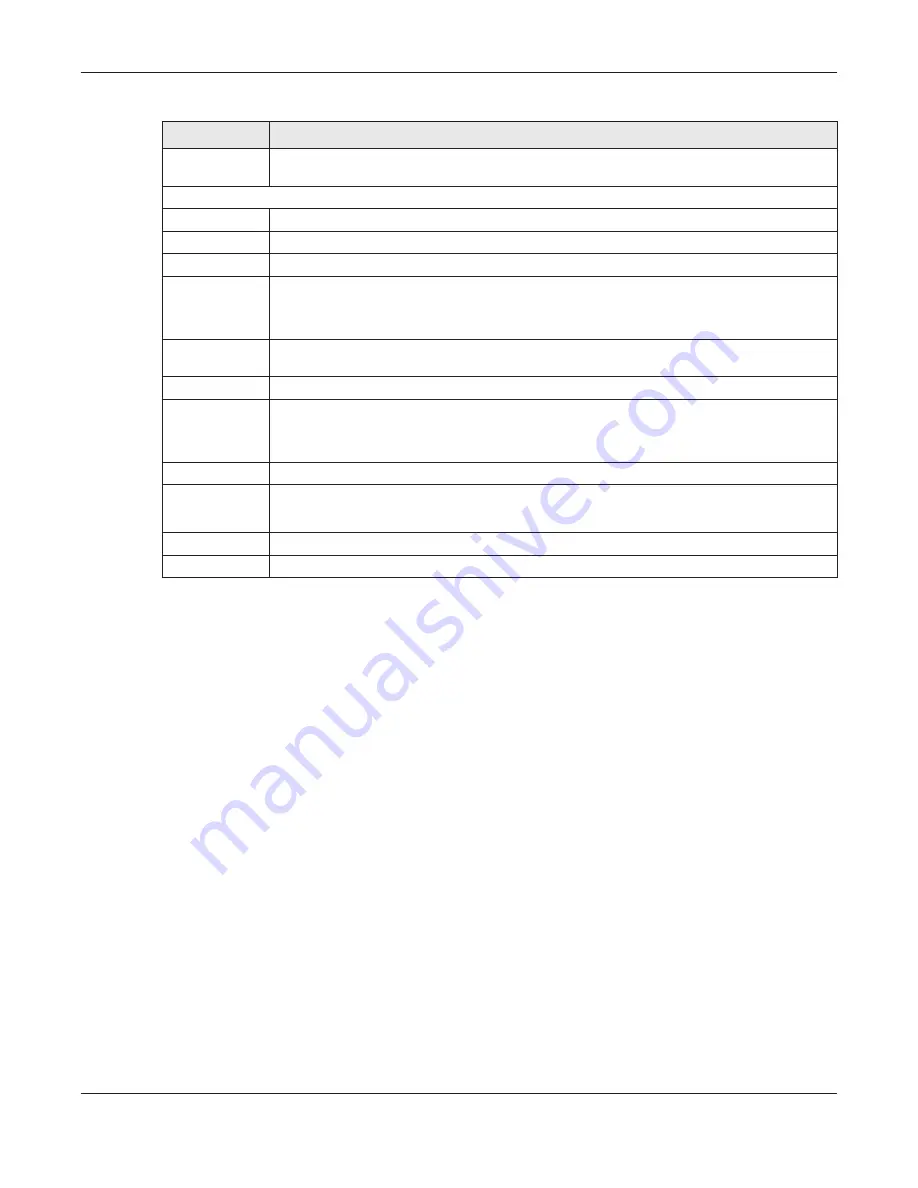
Chapter 6 Router
LTE4506 User’s Guide
56
6.8 URL Filte r Sc re e n
Use this screen to block the users on your network from accessing certain web sites. To access this
screen, click
Ro ute r > Fire wa ll > URL Filte r
.
IPv6/Port
Filtering Policy
Select
White list
to allow packets that match the filtering rules defined on this screen to pass
through. Select
Bla c klist
to block packets that match the filtering rules defined on this screen.
IPv6/Port Filter List
Add New
Click
Add Ne w
to create a new rule.
This field displays the rule index number.
Source IP
This field displays the source IPv6 addresses to which this rule applies.
Port
This field displays a single port number of the source or a port range.
Enter the port number/range of the source that define the traffic type, for example TCP port 80
defines web traffic.
Protocol
This field displays the protocol (
TC P
,
UDP
,
TC P+UDP
or
a ny
) used to transport the packets for
which you want to apply the rule.
Dest. IP
This field displays the destination IPv6 addresses to which this rule applies.
Port
This field displays a single port number of the destination or a port range.
Enter the port number/range of the destination that define the traffic type, for example TCP port
80 defines web traffic.
Comment
Enter descriptions of the rule in this field.
Action
Click
Edit
to go to the screen where you can edit the filtering rule.
Click
De le te
to remove the filtering rule.
Apply
Click this button to save your changes back to the LTE4506.
Reset
Click
Re se t
to reload the previous configuration for this screen.
Table 27 Router > Firewall > IPv6/Port Filter
LABEL
DESC RIPTIO N






























