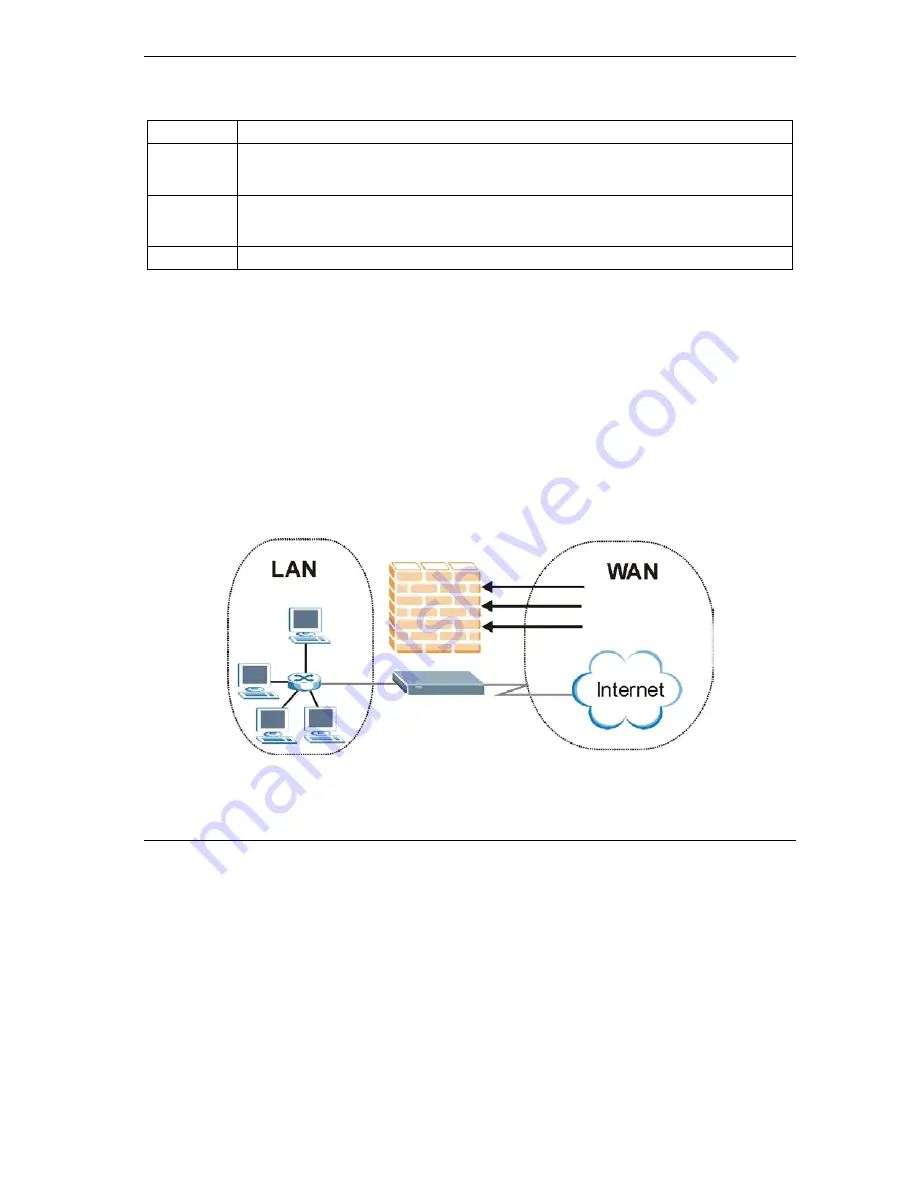
Prestige 202H Plus Quick Start Guide
18
Table 1 SUA/NAT Server
LABEL DESCRIPTION
Start Port No.
Type a port number in this field. To forward only one port, type the port number again in the
End Port
field. To forward a series of ports, type the start port number here and the end port number in the
End Port
field.
End Port No.
Type a port number in this field. To forward only one port, type the port number in the
Start
Port
field
above and then type it again in this field. To forward a series of ports, type the last port number in a
series that begins with the port number in the
Start
Port
field above.
IP Address
Enter the inside IP address of the server here.
5.3 Firewall Overview
The Prestige firewall is a stateful inspection firewall and is designed to protect against Denial of Service attacks when
activated. The Prestige’s purpose is to allow a private Local Area Network (LAN) to be securely connected to the
Internet. The Prestige can be used to prevent theft, destruction and modification of data, as well as log events, which
may be important to the security of your network. The Prestige also has packet-filtering capabilities.
When activated, the firewall allows all traffic to the Internet that originates from the LAN, and blocks all traffic to the
LAN that originates from the Internet. In other words the Prestige will:
Allow all sessions originating from the LAN to the WAN
Deny all sessions originating from the WAN to the LAN
LAN-to-WAN
rules are local network to Internet firewall rules. The default is to forward all traffic from your local
network to the Internet.
The following figure illustrates a Prestige firewall application.
Figure 3 Firewall Application







































