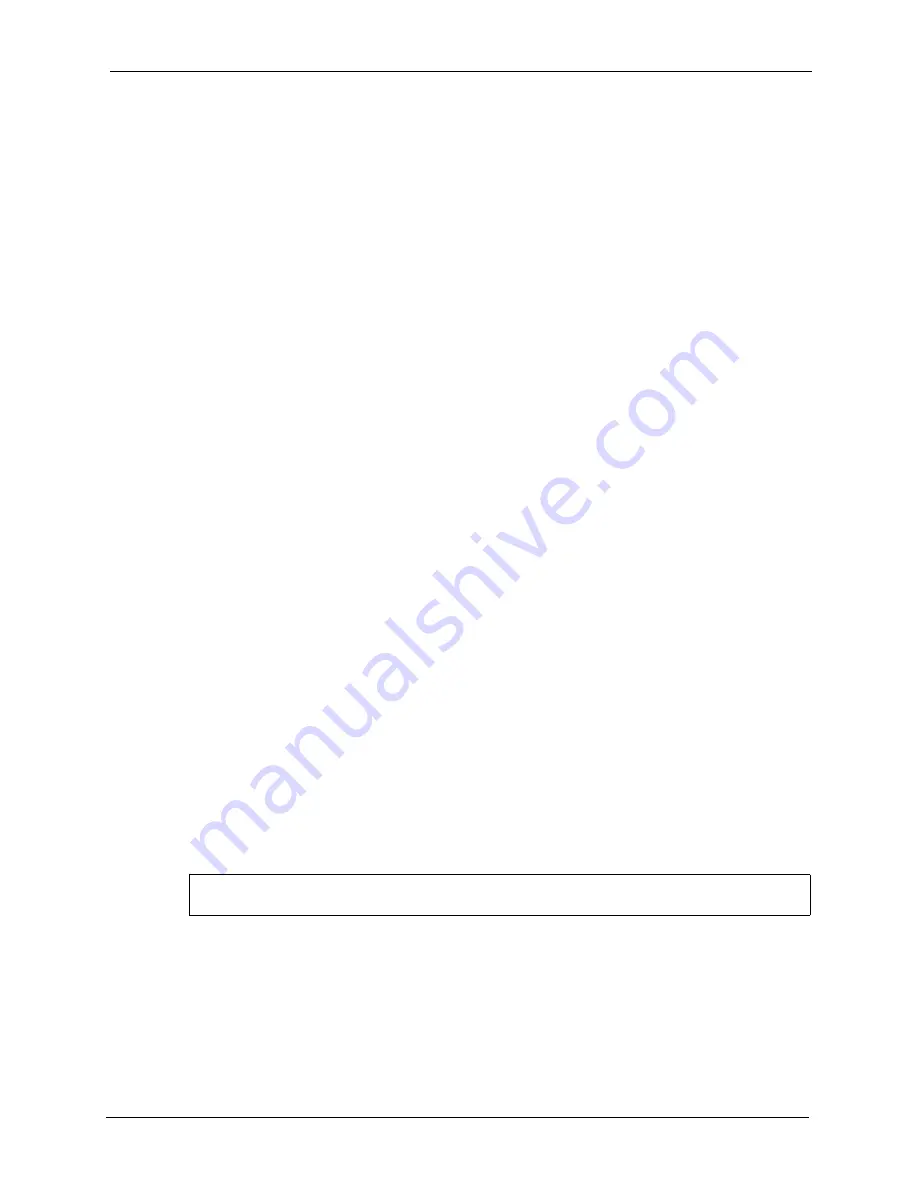
IES-1248-51 User’s Guide
Chapter 42 IEEE 802.1Q Tagged VLAN Commands
267
1
An untagged frame comes in from the LAN.
2
The IES-1248-51 checks the frame’s source MAC address against the MAC filter.
3
The IES-1248-51 checks the PVID table and assigns a VID and IEEE 802.1Q priority.
4
The IES-1248-51 ignores the port from which the frame came, because the IES-1248-51
does not send a frame to the port from which it came. The IES-1248-51 also does not
forward frames to “forbidden” ports.
5
If after looking at the SVLAN, the IES-1248-51 does not have any ports to which it will
send the frame, it drops the frame.
42.4.5 VLAN Frame Type Command
Syntax:
ras> switch vlan frametype <portlist> <all|tag>
where
This command sets the specified DSL ports to accept VLAN tagged Ethernet frames, or both
tagged and untagged Ethernet frames.
Note:
The IES-1248-51 accepts both tagged and untagged incoming frames on the
Ethernet ports.
The following example sets the IES-1248-51 to accept only VLAN tagged Ethernet frames on
DSL port 3.
42.4.6 VLAN CPU Show Command
Syntax:
ras> switch vlan cpu show
<portlist>
=
You can specify a single DSL port <1>, all DSL ports <*> or a
list of DSL ports <1,3 >. You can also include a range of DSL
ports <1,5,6~10>.
<all|tag>
=
Use
tag
to have the specified port(s) accept only incoming
Ethernet frames that have a VLAN tag.
Use
all
to have the specified port(s) accept both tagged and
untagged incoming Ethernet frames.
Figure 136
VLAN Frame Type Command Example
ras> switch vlan frametype 3 tag
Summary of Contents for IES-1248-51
Page 1: ...IES 1248 51 ADSL2 IP DSLAM User s Guide Version 3 51 ABQ 1 3 2006 ...
Page 4: ...IES 1248 51 User s Guide 4 Interference Statements and Warnings ...
Page 22: ...IES 1248 51 User s Guide 22 Table of Contents Index 379 ...
Page 30: ...IES 1248 51 User s Guide 30 List of Figures ...
Page 34: ...IES 1248 51 User s Guide 34 List of Tables ...
Page 48: ...IES 1248 51 User s Guide 48 Chapter 2 Hardware Installation ...
Page 62: ...IES 1248 51 User s Guide 62 Chapter 4 MDF Connections ...
Page 73: ...IES 1248 51 User s Guide Chapter 7 Introducing the Web Configurator 73 Figure 29 Logout ...
Page 74: ...IES 1248 51 User s Guide 74 Chapter 7 Introducing the Web Configurator ...
Page 88: ...IES 1248 51 User s Guide 88 Chapter 9 Home and Port Statistics Screens ...
Page 90: ...IES 1248 51 User s Guide 90 Chapter 10 System Information Figure 44 System Info ...
Page 98: ...IES 1248 51 User s Guide 98 Chapter 12 User Account ...
Page 104: ...IES 1248 51 User s Guide 104 Chapter 13 Switch Setup ...
Page 106: ...IES 1248 51 User s Guide 106 Chapter 14 IP Setup ...
Page 126: ...IES 1248 51 User s Guide 126 Chapter 16 xDSL Port Setup ...
Page 140: ...IES 1248 51 User s Guide 140 Chapter 17 xDSL Profiles Setup ...
Page 154: ...IES 1248 51 User s Guide 154 Chapter 19 VLAN ...
Page 188: ...IES 1248 51 User s Guide 188 Chapter 28 2684 Routed Mode ...
Page 192: ...IES 1248 51 User s Guide 192 Chapter 30 Syslog ...
Page 210: ...IES 1248 51 User s Guide 210 Chapter 33 Alarm ...
Page 240: ...IES 1248 51 User s Guide 240 Chapter 38 Commands ...
Page 256: ...IES 1248 51 User s Guide 256 Chapter 40 Alarm Commands ...
Page 262: ...IES 1248 51 User s Guide 262 Chapter 41 DHCP Relay Commands ...
Page 282: ...IES 1248 51 User s Guide 282 Chapter 44 IGMP Commands ...
Page 286: ...IES 1248 51 User s Guide 286 Chapter 45 Packet Filter Commands ...
Page 292: ...IES 1248 51 User s Guide 292 Chapter 46 IP Commands ...
Page 302: ...IES 1248 51 User s Guide 302 Chapter 48 SNMP ...
Page 338: ...IES 1248 51 User s Guide 338 Chapter 49 ADSL Commands ...
Page 358: ...IES 1248 51 User s Guide 358 Chapter 50 Virtual Channel Management ...
Page 370: ...IES 1248 51 User s Guide 370 Chapter 51 Troubleshooting ...
Page 378: ...IES 1248 51 User s Guide 378 ...
















































