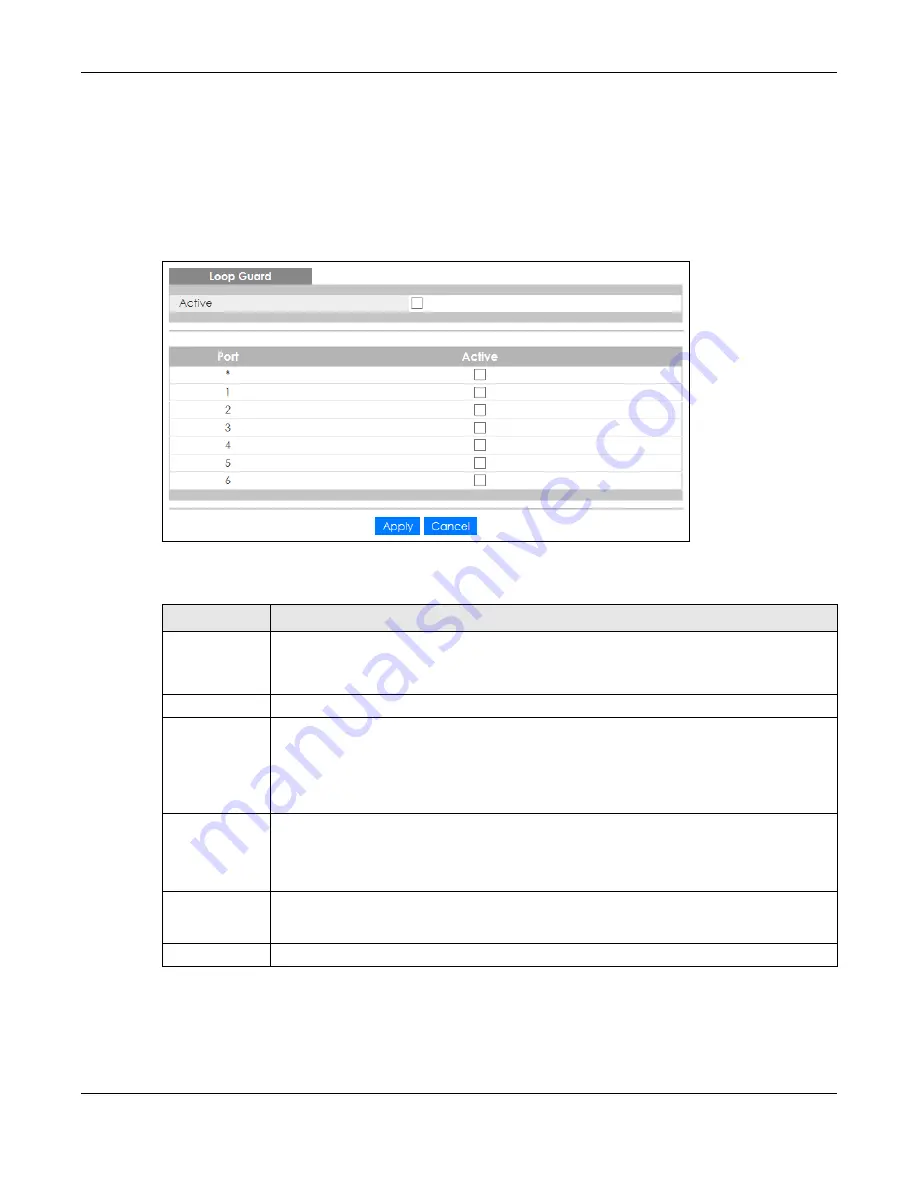
Chapter 24 Loop Guard
GS1350 Series User’s Guide
198
24.2 Loop Guard Setup
Click
Advanced Application
>
Loop Guard
in the navigation panel to display the screen as shown.
Note: The loop guard feature cannot be enabled on the ports that have Spanning Tree
Protocol (RSTP) enabled.
Figure 145
Advanced Application > Loop Guard
The following table describes the labels in this screen.
Table 87 Advanced Application > Loop Guard
LABEL
DESCRIPTION
Active
Select this option to enable loop guard on the Switch.
The Switch generates syslog, internal log messages as well as SNMP traps when it shuts down a
port via the loop guard feature.
Port
This field displays the port number.
*
Settings in this row apply to all ports.
Use this row only if you want to make some settings the same for all ports. Use this row first to set
the common settings and then make adjustments on a port-by-port basis.
Note: Changes in this row are copied to all the ports as soon as you make them.
Active
Select this check box to enable the loop guard feature on this port. The Switch sends probe
packets from this port to check if the switch it is connected to is in loop state. If the switch that
this port is connected is in loop state the Switch will shut down this port.
Clear this check box to disable the loop guard feature.
Apply
Click
Apply
to save your changes to the Switch’s run-time memory. The Switch loses these
changes if it is turned off or loses power, so use the
Save
link on the top navigation panel to save
your changes to the non-volatile memory when you are done configuring.
Cancel
Click
Cancel
to begin configuring this screen afresh.
















































