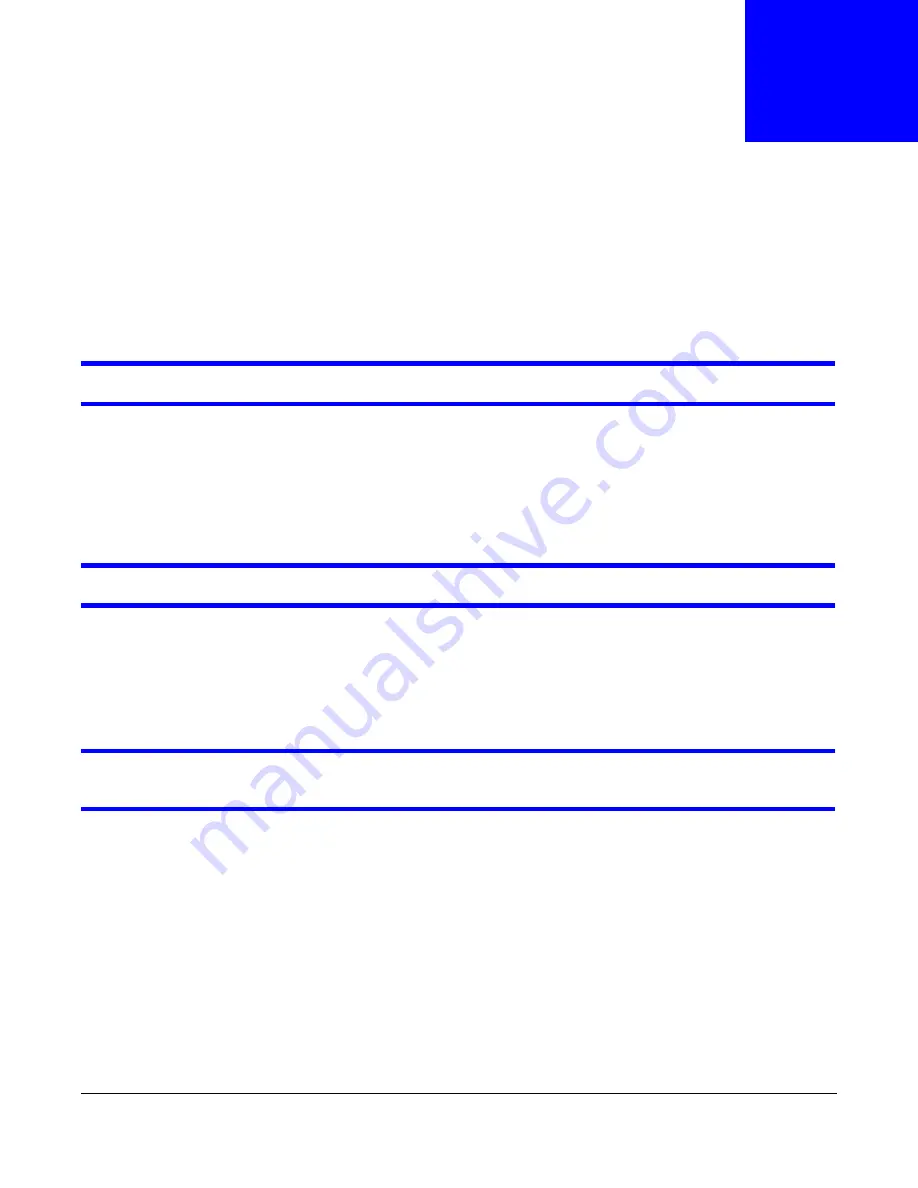
GS1100 Series User’s Guide
18
C
H A P T E R
3
Troubleshooting
This sect ion descr ibes com m on pr oblem s you m ay encount er w it h t he Swit ch and possible
solut ions.
Tr oubleshoot t he Sw it ch using t he LEDs t o det ect pr oblem s.
The PW R LED on t he fr ont panel does not light up.
•
Check t he connect ions fr om your Sw it ch t o t he pow er sour ce. Make sur e you ar e using t he
supplied pow er cor d and t hat you ar e using an appr opr iat e pow er sour ce. Refer t o t he pr oduct
specificat ions.
•
Make sur e t he pow er sour ce is t ur ned on and t hat t he Sw it ch is r eceiving sufficient pow er.
•
I f t hese st eps fail t o cor r ect t he pr oblem , cont act your local dist r ibut or for assist ance.
The LN K/ ACT, 1 G or 1 0 / 1 0 0 LED does not light up w hen a dev ice is connect ed.
•
Ver ify t hat t he at t ached device( s) is t ur ned on and pr oper ly connect ed t o your Swit ch.
•
Make sur e t he net w or k adapt er s ar e w or king on t he at t ached devices.
•
Verify t hat pr oper net w ork cable t ype is used and it s lengt h does not exceed 100 m et ers. For
m ore infor m at ion on net w or k cable t y pes, see
Sect ion 3.1 on page 19
.
The PoE LED is off and/ or pow er is not being supplied t o m y PoE- enabled dev ice. ( For
GS1100- 8HP and GS1100- 10HP)
•
Check t o see t hat t he pow er adapt or is secur ely connect ed t o t he GS1100- 8HP ( or GS1100-
10HP) and an appr opr iat e pow er sour ce. Make sur e t he pow er sour ce is on and funct ioning
pr oper ly.
•
Check t hat t he Et her net cables ar e connect ed pr oper ly and t hat you ar e using t he cor r ect t ype of
Et her net cable. Cont act your local dist r ibut or if t he problem persist s.













































