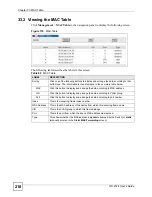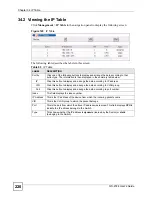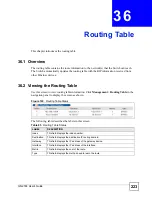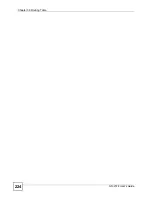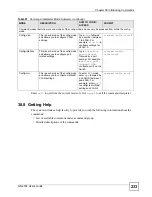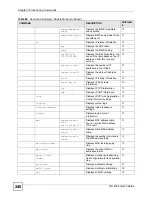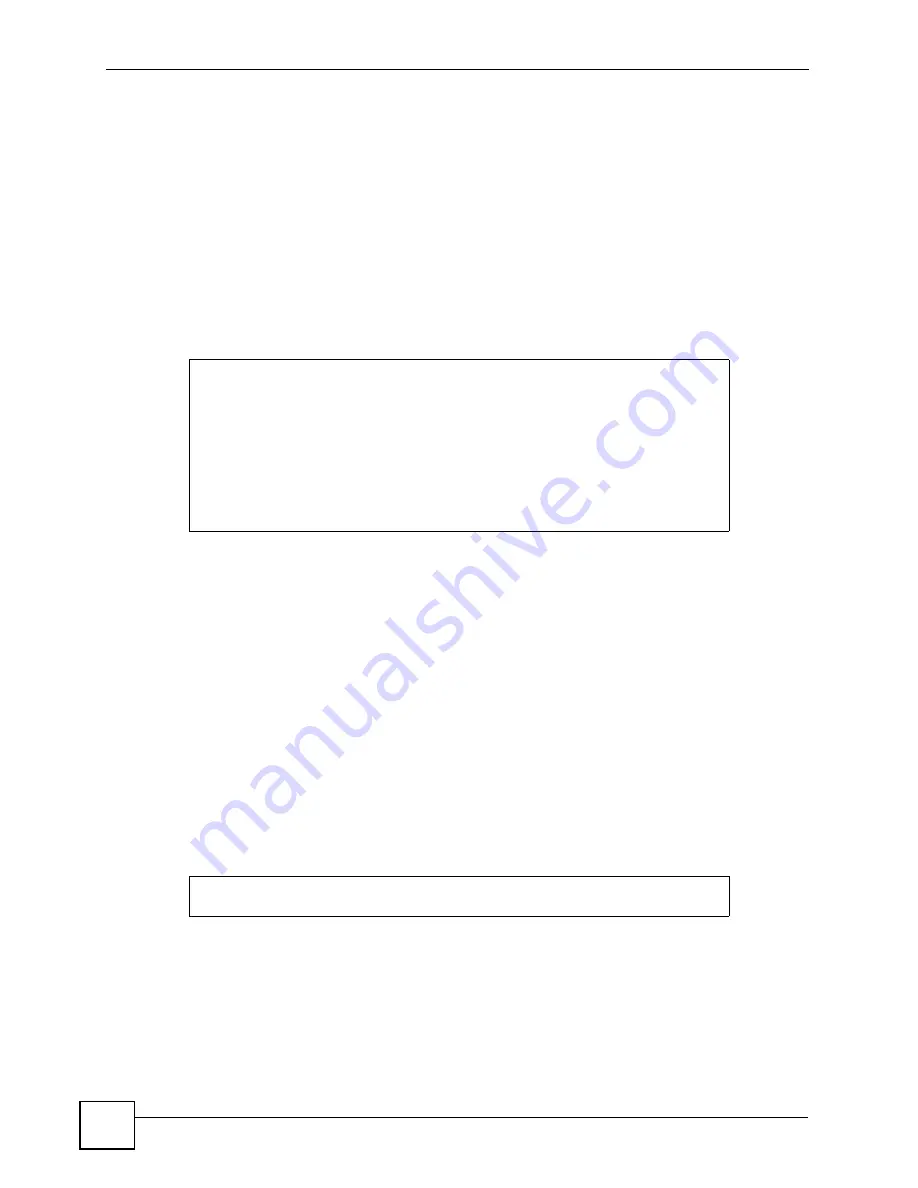
Chapter 38 Introducing Commands
GS-2724 User’s Guide
230
• VT100 terminal emulation
• 9600 bps
• No parity
• 8 data bits
• 1 stop bit
• No flow control
38.2.1.1 Initial Screen
When you turn on your Switch, it performs several internal tests as well as line initialization.
You can view the initialization information using the console port. After the initialization, the
login screen displays (refer to
Use the following steps to Telnet into your Switch.
1
For local management, connect your computer to the RJ-45 management port (labeled
MGMT
) on the Switch.
2
Make sure your computer IP address and the Switch’s IP address are on the same subnet.
In Windows, click
Start
(usually in the bottom left corner),
Run
and then type
telnet
192.168.0.1
(the default management IP address) and click
OK
.
3
A login screen displays (refer to
38.3 The Login Screen
After you have successfully established a connection to the Switch using a direct console
connection or Telnet, a login screen displays as shown below. For your first login, enter the
default administrator login username “admin” and password “1234”.
38.4 Command Syntax Conventions
The rules of the commands are listed next.
• The command keywords are in
courier new font
.
Copyright (c) 1994 - 2006 ZyXEL Communications Corp.
initialize mgmt, ethernet address: 00:13:49:00:00:01
initialize switch, ethernet address: 00:13:49:00:00:02
Initializing switch unit 0...
Initializing VLAN Database...
Initializing IP Interface...
Initializing Advanced Applications...
Initializing Command Line Interface...
Initializing Web Interface...
Press ENTER to continue...
Enter User Name : admin
Enter Password : XXXX
Summary of Contents for GS-2724
Page 1: ...www zyxel com GS 2724 Ethernet Switch User s Guide Version 3 70 4 2007 Edition 1 ...
Page 2: ......
Page 7: ...Safety Warnings GS 2724 User s Guide 7 ...
Page 8: ...Safety Warnings GS 2724 User s Guide 8 ...
Page 22: ...Table of Contents GS 2724 User s Guide 22 ...
Page 30: ...List of Tables GS 2724 User s Guide 30 ...
Page 32: ...32 ...
Page 36: ...Chapter 1 Getting to Know Your Switch GS 2724 User s Guide 36 ...
Page 40: ...Chapter 2 Hardware Installation and Connection GS 2724 User s Guide 40 ...
Page 46: ...Chapter 3 Hardware Overview GS 2724 User s Guide 46 ...
Page 48: ...48 ...
Page 58: ...Chapter 4 The Web Configurator GS 2724 User s Guide 58 ...
Page 64: ...Chapter 5 Initial Setup Example GS 2724 User s Guide 64 ...
Page 70: ...Chapter 6 System Status and Port Statistics GS 2724 User s Guide 70 ...
Page 84: ...84 ...
Page 94: ...Chapter 8 VLAN GS 2724 User s Guide 94 Figure 36 Port Based VLAN Setup All connected ...
Page 126: ...Chapter 16 Port Authentication GS 2724 User s Guide 126 ...
Page 130: ...Chapter 17 Port Security GS 2724 User s Guide 130 ...
Page 136: ...Chapter 18 Classifier GS 2724 User s Guide 136 Figure 58 Classifier Example ...
Page 139: ...Chapter 19 Policy Rule GS 2724 User s Guide 139 Figure 59 Policy ...
Page 145: ...Chapter 20 Queuing Method GS 2724 User s Guide 145 ...
Page 146: ...Chapter 20 Queuing Method GS 2724 User s Guide 146 ...
Page 152: ...Chapter 21 VLAN Stacking GS 2724 User s Guide 152 ...
Page 166: ...166 ...
Page 183: ...Chapter 27 DHCP GS 2724 User s Guide 183 Figure 89 DHCP Relay Configuration Example ...
Page 184: ...Chapter 27 DHCP GS 2724 User s Guide 184 ...
Page 186: ...186 ...
Page 210: ...Chapter 31 Syslog GS 2724 User s Guide 210 ...
Page 224: ...Chapter 36 Routing Table GS 2724 User s Guide 224 ...
Page 228: ...228 ...
Page 262: ...Chapter 38 Introducing Commands GS 2724 User s Guide 262 ...
Page 296: ...Chapter 42 IEEE 802 1Q Tagged VLAN Commands GS 2724 User s Guide 296 ...
Page 300: ...Chapter 44 Routing Domain Command Examples GS 2724 User s Guide 300 ...
Page 304: ...304 ...
Page 312: ...Appendix B Changing a Fuse GS 2724 User s Guide 312 ...
Page 332: ...Appendix E Common Services GS 2724 User s Guide 332 ...
Page 336: ...Appendix F Legal Information GS 2724 User s Guide 336 ...
Page 348: ...Index GS 2724 User s Guide 348 ...