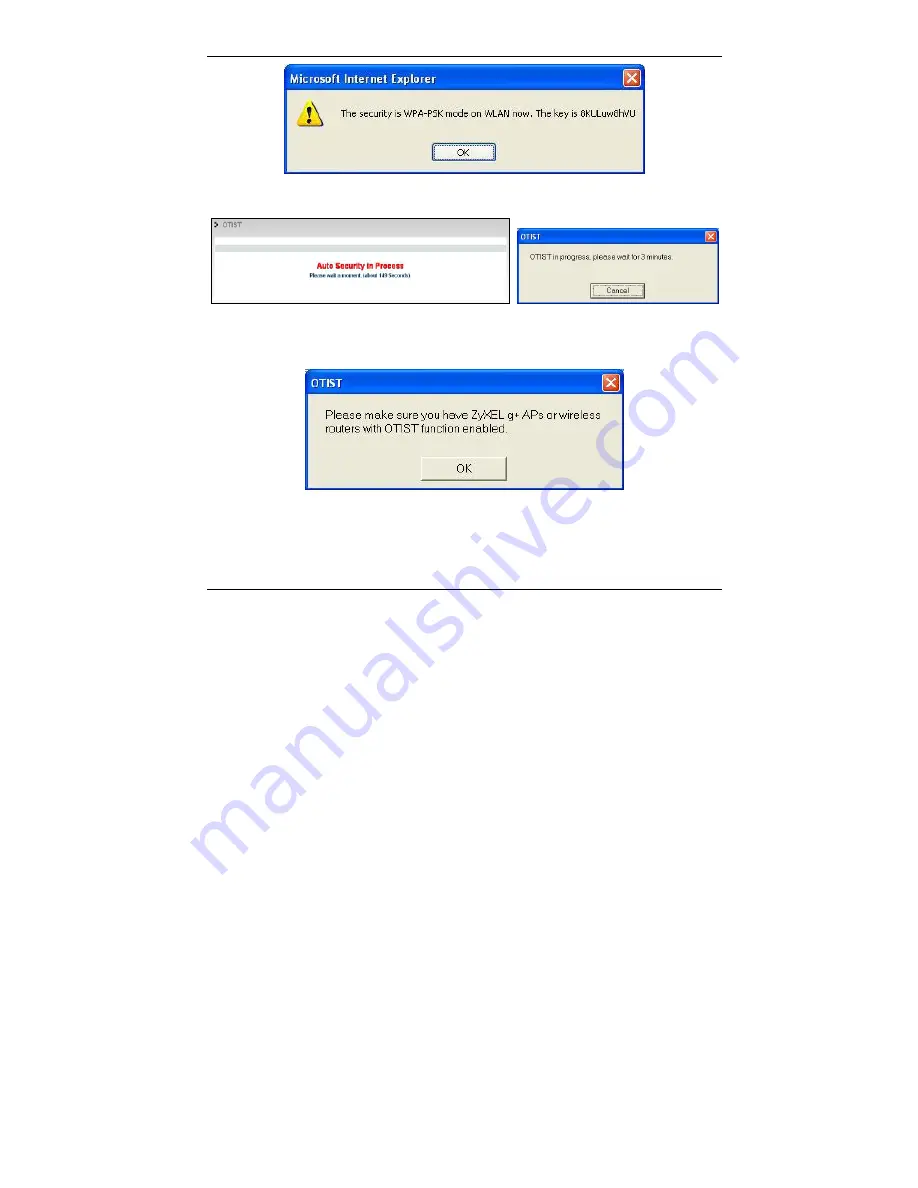
ENGLISH
10
2.
This screen appears while OTIST settings are being transferred. It closes
when the transfer is complete.
¾
In the wireless client, you see this screen if it can't find an OTIST-
enabled AP (with the same
Setup key
). Click
OK
to go back to the
ZyXEL Utility main screen.
¾
If there is more than one OTIST-enabled AP within range, you see a
screen asking you to select one AP to get settings from.
Summary of Contents for G-360
Page 1: ...ZyXEL G 360 802 11g Wireless PCI Adapter Quick Start Guide Version 2 1 4 2005 ...
Page 2: ...Contents ENGLISH 1 DEUTSCH 13 ESPAÑOL 27 FRANÇAIS 41 ITALIANO 55 繁體中文 69 РУССКИЙ 81 ...
Page 28: ......
Page 42: ......
Page 56: ......
Page 70: ......
Page 75: ...繁體中文 73 2 選擇您要安裝的語言 3 選擇並執行安裝使用者介 面 4 出現歡迎視窗 按下一步 5 按下一步接受預設的安裝路徑或 按瀏覽選擇其他目錄 6 按結束完成安裝程序 ...













































