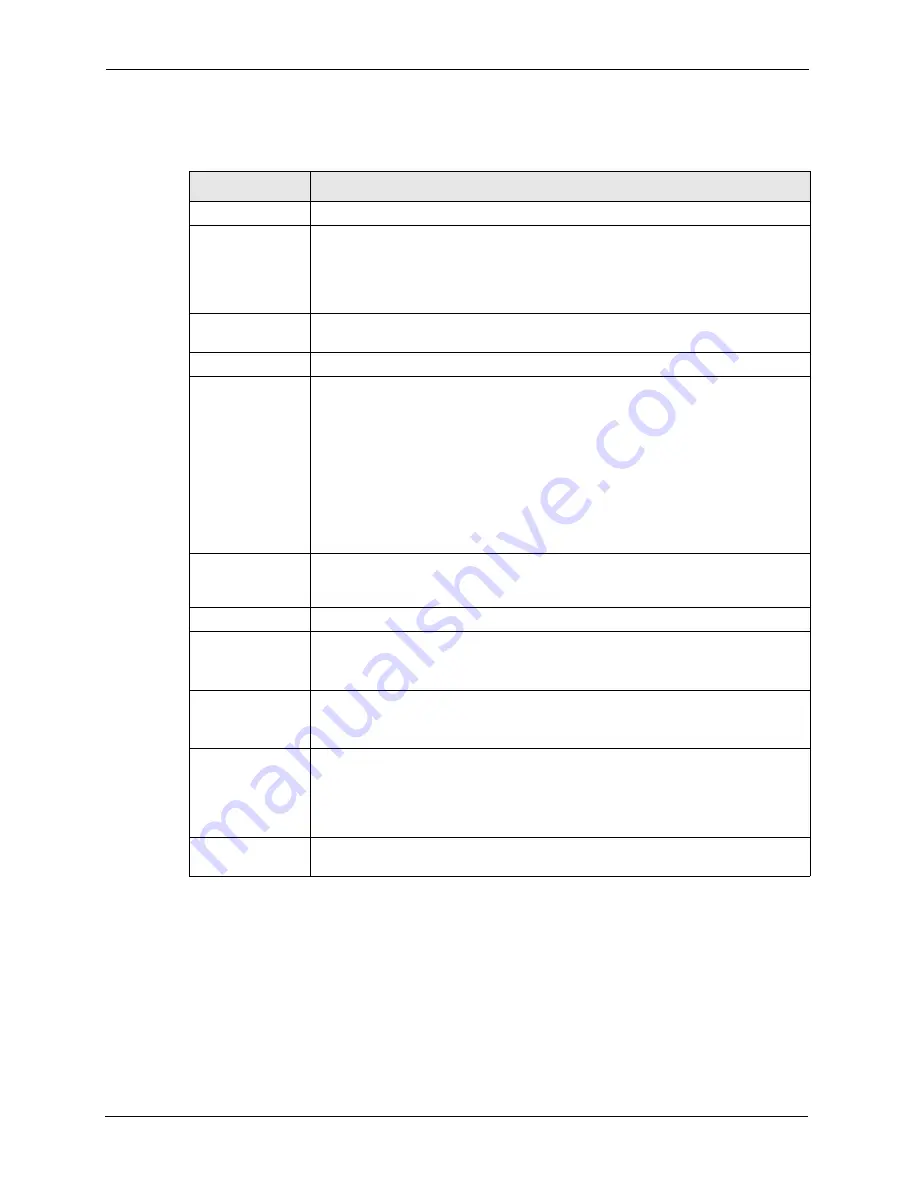
ZyXEL G-220 v3 User’s Guide
78
Chapter 5 Access Point Mode Configuration
The following table describes the labels in this screen.
Table 17
Access Point Mode: Configuration
LABEL
DESCRIPTION
Wireless Settings
SSID
The SSID identifies the wireless network to which a wireless station is associated.
Wireless stations associating to the access point (the G-220 v3) must have the
same SSID.
Enter a descriptive name (up to 32 printable 7-bit ASCII characters) for the
wireless LAN.
Hide SSID
Select this check box to hide the SSID so an intruder cannot obtain the SSID
through scanning using a site survey tool.
Channel
Set the operating frequency/channel depending on your geographical region.
Output Power
Set this field if you need to conserve power consumption (especially for notebook
computers). This control changes the strength of the G-220 v3’s antenna gain or
transmission power. Antenna gain, measured in dBm (decibel relative units
compared to milliwatts), is the increase in coverage. Higher antenna gain improves
the range of the signal for better communications.
Select
High
to set the G-220 v3’s antenna to transmit at 17-dBm.
Select
Medium-High
to set the G-220 v3’s antenna to transmit at 15-dBm.
Select
Medium-Low
to set the G-220 v3’s antenna to transmit at 13-dBm.
Select
Low
to set the G-220 v3’s antenna to transmit at 11-dBm. This allows for
the least power consumption.
Bridge
Select the check box and an Ethernet adapter (network interface card (NIC)) on
your computer from the drop-down list box. This allows you to connect your
wireless network to the specified wired network.
Security Settings
WEP
Select
64 Bits
,
128 Bits
or
256 Bits
to activate WEP encryption and then fill in the
related fields.
Select
Disable
to deactivate the WEP encryption.
Authentication
Type
Select an authentication method. Choices are
Auto
,
Shared Key
and
Open
System
.
Refer to
for more information.
Pass Phrase
When you select the radio button, enter a passphrase of up to 63 case-sensitive
printable characters. As you enter the passphrase, the G-220 v3 automatically
generates four different WEP key and displays it in the key field below. Refer to
for more information.
At the time of writing, you cannot use passphrase to generate 256-bit WEP keys.
Transmit Key
Select a default WEP key to use for data encryption. The key displays in the field
below.
Summary of Contents for G-220 v3
Page 1: ...ZyXEL G 220 v3 802 11g Wireless USB Adapter User s Guide Version 2 1 0 Edition 1 04 2008...
Page 2: ......
Page 16: ...ZyXEL G 220 v3 User s Guide 16 Table of Contents...
Page 20: ...ZyXEL G 220 v3 User s Guide 20 List of Figures...
Page 22: ...ZyXEL G 220 v3 User s Guide 22 List of Tables...
Page 28: ...ZyXEL G 220 v3 User s Guide 28 Chapter 1 Getting Started...
Page 36: ...ZyXEL G 220 v3 User s Guide 36 Chapter 2 Tutorial...
Page 74: ...ZyXEL G 220 v3 User s Guide 74 Chapter 4 Wireless Station Mode Configuration...
Page 84: ...ZyXEL G 220 v3 User s Guide 84 Chapter 6 Maintenance...
Page 92: ...ZyXEL G 220 v3 User s Guide 92 Appendix B Access Point Mode Setup Example...
Page 104: ...ZyXEL G 220 v3 User s Guide 104 Appendix C Management with Wireless Zero Configuration...
Page 122: ...ZyXEL G 220 v3 User s Guide 122 Appendix E Setting up Your Computer s IP Address...
















































