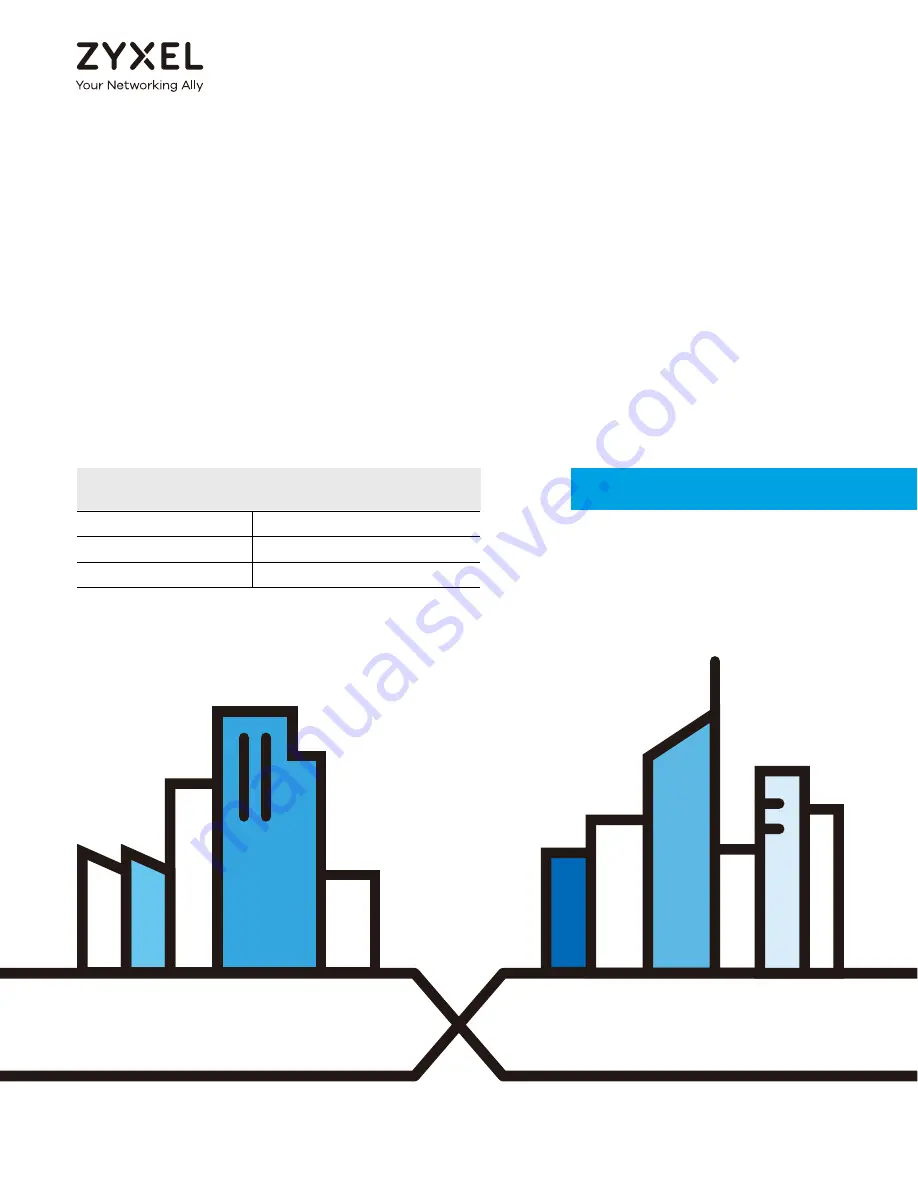
Default Login Details
User’s Guide
FMG3010/3015-R20A
P2P Fiber Bridge with 4-port GbE LAN
P2P Fiber Bridge with 4-port GbE LAN and CATV support
Copyright © 2019 Zyxel Communications Corporation
LAN IP Address
http://192.168.1.1
Login
admin
Password
See the device label
Version 1.00 Ed 2, 9/2019