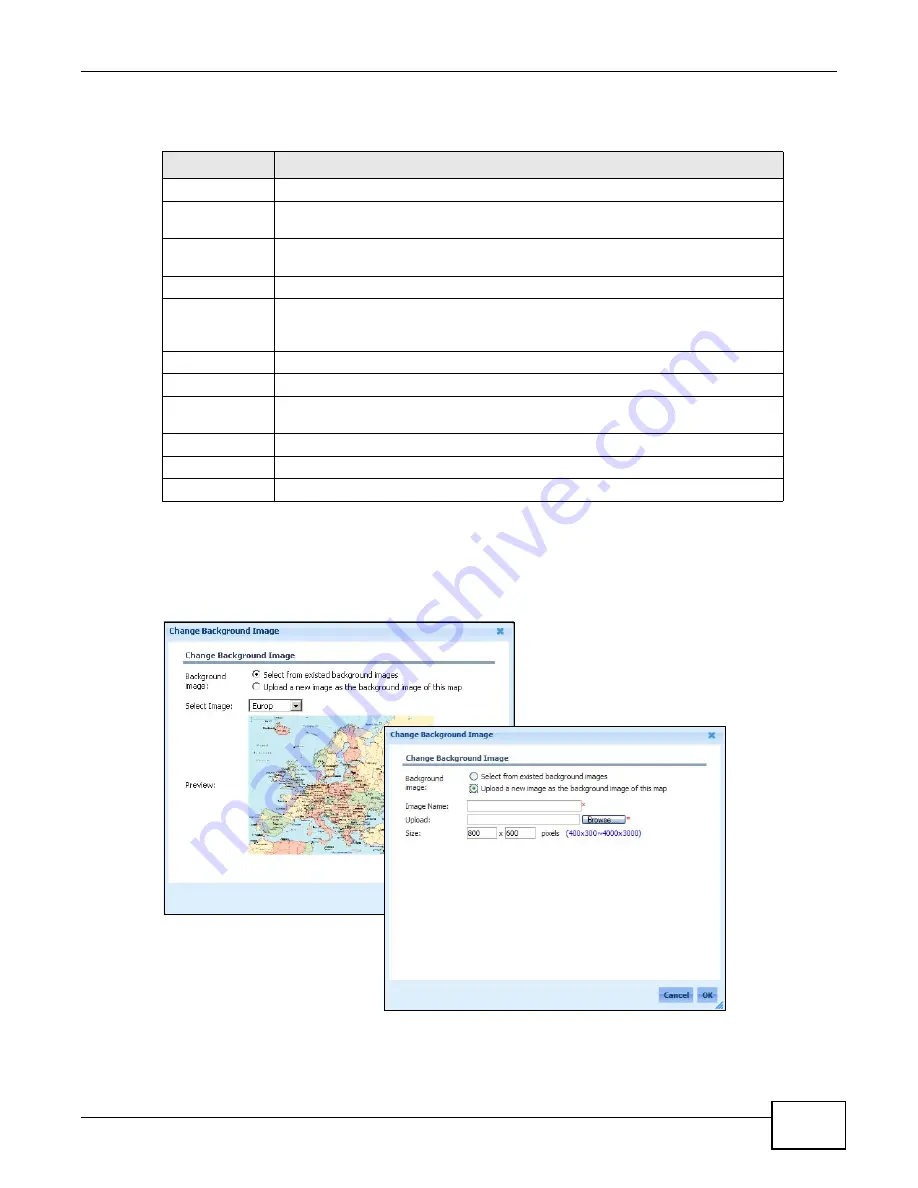
Chapter 1 Web Configurator
ENC User’s Guide
31
The following table describes the labels in this screen.
1.3.3.8 Change Background Image
Use this screen to change the background image of the map. To open this screen, click the Map
icon on the left of the main window and then click Map > Background.
Figure 14
Map > Backgound
Table 7
Map > Manager
LABEL
DESCRIPTION
Add
Click this to create a Map. See
Duplicate
Click this to duplicate a selected Map. The ENC adds a date and time that indicate
when you performed the duplicate function for the new Map’s name.
Edit
Click this to modify the settings for a selected Map. See
for similar description.
Remove
Select one or multiple Map(s) and click this to delete them.
check box
Select the check box of an entry and click Duplicate, Edit or Remove to take the
action for the entry respectively. Select or clear the check box at the table heading
line to select or clear all check boxes in this column.
Name
This field displays the name of the Map.
Access
The field displays who can access the Map.
Icon Size
The field displays whether the ENC displays device icons at 16 by 16 or 48 by 48
pixels in this Map.
Maps
Select the Map you want to open. An image preview appears.
Cancel
Click this to discard the changes and exit this screen.
Ok
Click this to save the changes and exit this screen.
Summary of Contents for ENTERPRISE NETWORK CENTER
Page 2: ......
Page 6: ...Document Conventions ENC User s Guide 6 Server DSLAM Firewall Switch Router ...
Page 8: ...Contents Overview ENC User s Guide 8 ...
Page 15: ...15 PART I User s Guide ...
Page 16: ...16 ...
Page 46: ...Chapter 1 Web Configurator ENC User s Guide 46 ...
Page 83: ...83 PART II Technical Reference ...
Page 84: ...84 ...
Page 86: ...Chapter 3 Dashboard ENC User s Guide 86 Figure 58 Dashboard B C D E A ...
Page 92: ...Chapter 3 Dashboard ENC User s Guide 92 ...
Page 186: ...Chapter 7 Report ENC User s Guide 188 ...
Page 258: ...Chapter 9 Maintenance ENC User s Guide 262 ...
Page 266: ...Appendix A Product Specifications ENC User s Guide 270 ...
Page 286: ...Appendix C Pop up Windows JavaScript and Java Permissions ENC User s Guide 290 ...
Page 296: ...Appendix D Open Software Announcements ENC User s Guide 300 ...






























