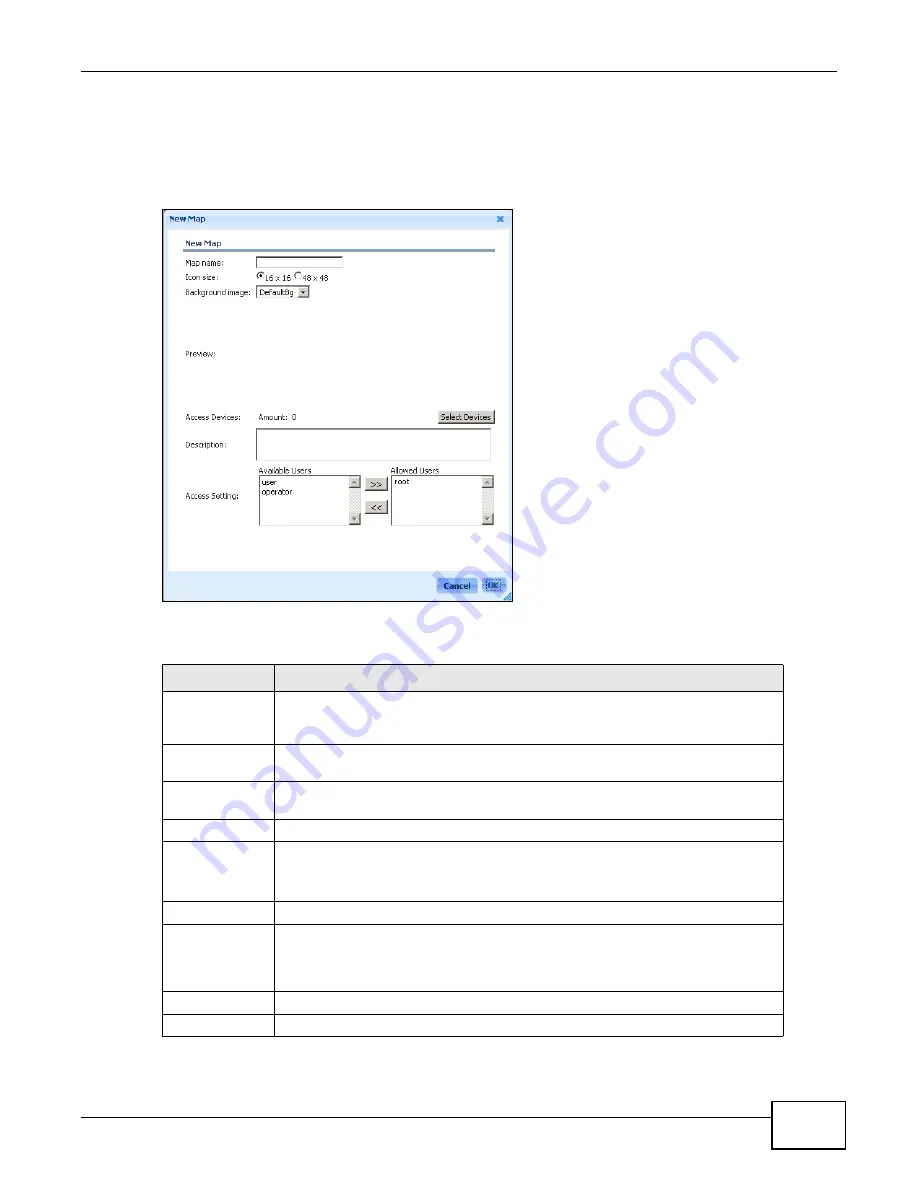
Chapter 1 Web Configurator
ENC User’s Guide
29
1.3.3.5 Create a New Map
Use this screen to configure a new Map. To open this screen, click the Map icon on the left of the
main window and then click Map > New.
Figure 11
Map > New
The following table describes the labels in this screen.
Table 5
Map > New
LABEL
DESCRIPTION
Map name
Enter up to 32 characters for the name of the Map. You can use alphanumeric
characters (0-9, a-z, A-Z), colons ( : ), underscores (_), hyphens (-) and dots (.).
Spaces are allowed.
Icon size
Select the size of device and network icons you want to display in this Map: 16 by
16 pixels or 48 by 48 pixels.
Background
image
Select which image you want to display with the Map’s root subnet.
Preview
This field displays the image preview.
Access Devices
This field displays the number of devices that have been associated with
this Map. Click Select Devices to add or remove devices from a device
list.
Description
Type additional information for this Map.
Access Setting
Select one or multiple users who are allowed to manage the devices in the Map
from the Available Users list and click >> to move them to the Allowed Users
list. Select the users who you disallow to access the Map from the Allowed Users
list and click <<.
Cancel
Click this to discard the changes and exit this screen.
Ok
Click this to save the changes and exit this screen.
Summary of Contents for ENTERPRISE NETWORK CENTER
Page 2: ......
Page 6: ...Document Conventions ENC User s Guide 6 Server DSLAM Firewall Switch Router ...
Page 8: ...Contents Overview ENC User s Guide 8 ...
Page 15: ...15 PART I User s Guide ...
Page 16: ...16 ...
Page 46: ...Chapter 1 Web Configurator ENC User s Guide 46 ...
Page 83: ...83 PART II Technical Reference ...
Page 84: ...84 ...
Page 86: ...Chapter 3 Dashboard ENC User s Guide 86 Figure 58 Dashboard B C D E A ...
Page 92: ...Chapter 3 Dashboard ENC User s Guide 92 ...
Page 186: ...Chapter 7 Report ENC User s Guide 188 ...
Page 258: ...Chapter 9 Maintenance ENC User s Guide 262 ...
Page 266: ...Appendix A Product Specifications ENC User s Guide 270 ...
Page 286: ...Appendix C Pop up Windows JavaScript and Java Permissions ENC User s Guide 290 ...
Page 296: ...Appendix D Open Software Announcements ENC User s Guide 300 ...




































