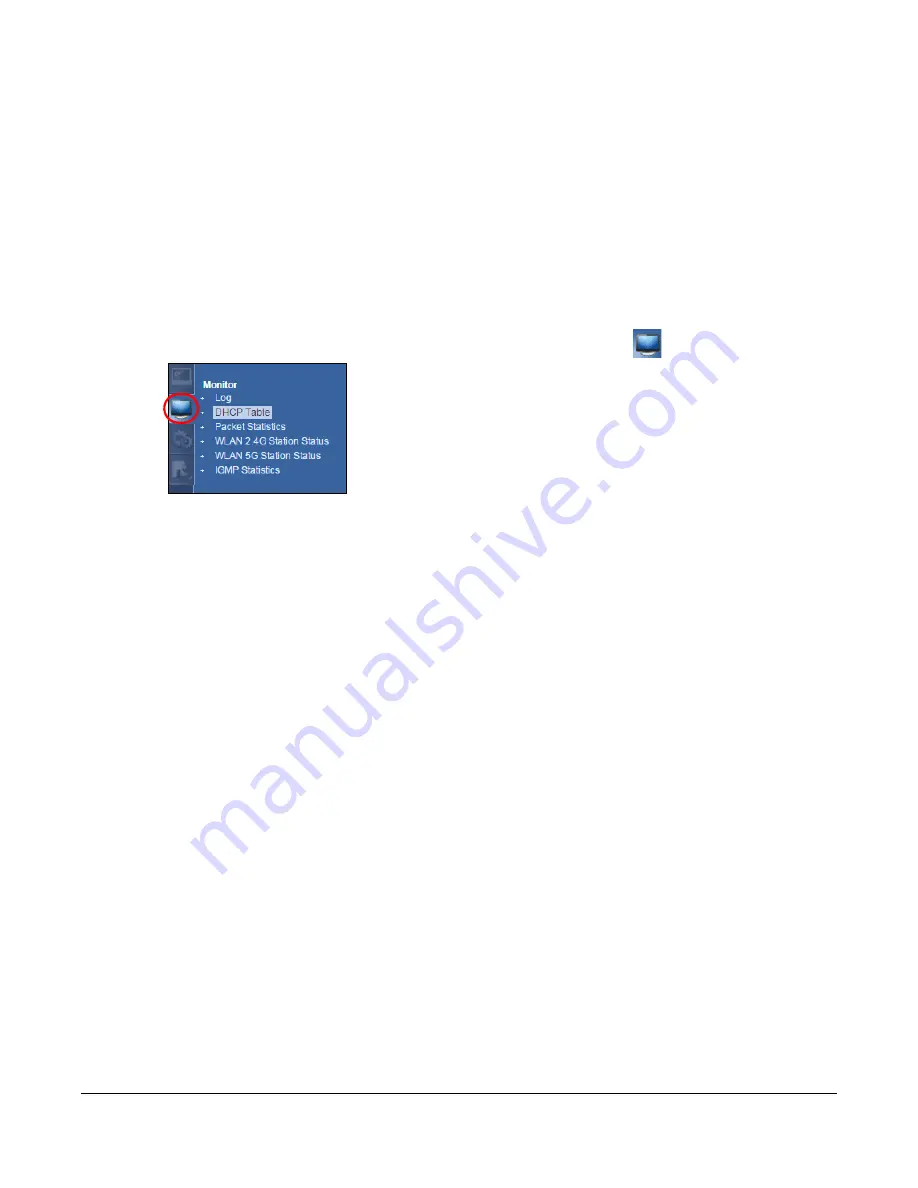
EMG6765-Q10A User’s Guide
54
C
HAPTER
7
Monitor
7.1 Overview
This chapter discusses read-only information related to the device state of the EMG6765-Q10A.
To access the Monitor screens, go to
Expert Mode
after login, then click
.
You can also click the links in the
Summary
table of the
Status
screen to view the packets sent/received
as well as the status of clients connected to the EMG6765-Q10A.
7.2 What You Can Do
• Use the
Log
screen to see the logs for the activity on the EMG6765-Q10A (
• Use the
DHCP Table
screen to view information related to your DHCP status (
).
• use the
Packet Statistics
screen to view port status, packet specific statistics, the “system up time” and
so on (
).
• Use the
WLAN 2.4G/5G Station Status
screen to view the wireless stations that are currently associated
to the EMG6765-Q10A (
).
• Use the
IGMP Statistics
screen (
) to view multicasting details.
7.3 The Log Screen
The Web Configurator allows you to look at all of the EMG6765-Q10A’s logs in one location.
7.3.1 View Log
Use the
View Log
screen to see the logged messages for the EMG6765-Q10A. The log wraps around and
deletes the old entries after it fills. Select what logs you want to see from the
Display
drop list. The log
choices depend on your settings in the
Log Setting
screen. Click
Refresh
to renew the log screen. Click
Clear Log
to delete all the logs Click
Backup System Info
to download a folder containing EMG6765-
Q10A current backup information.






























