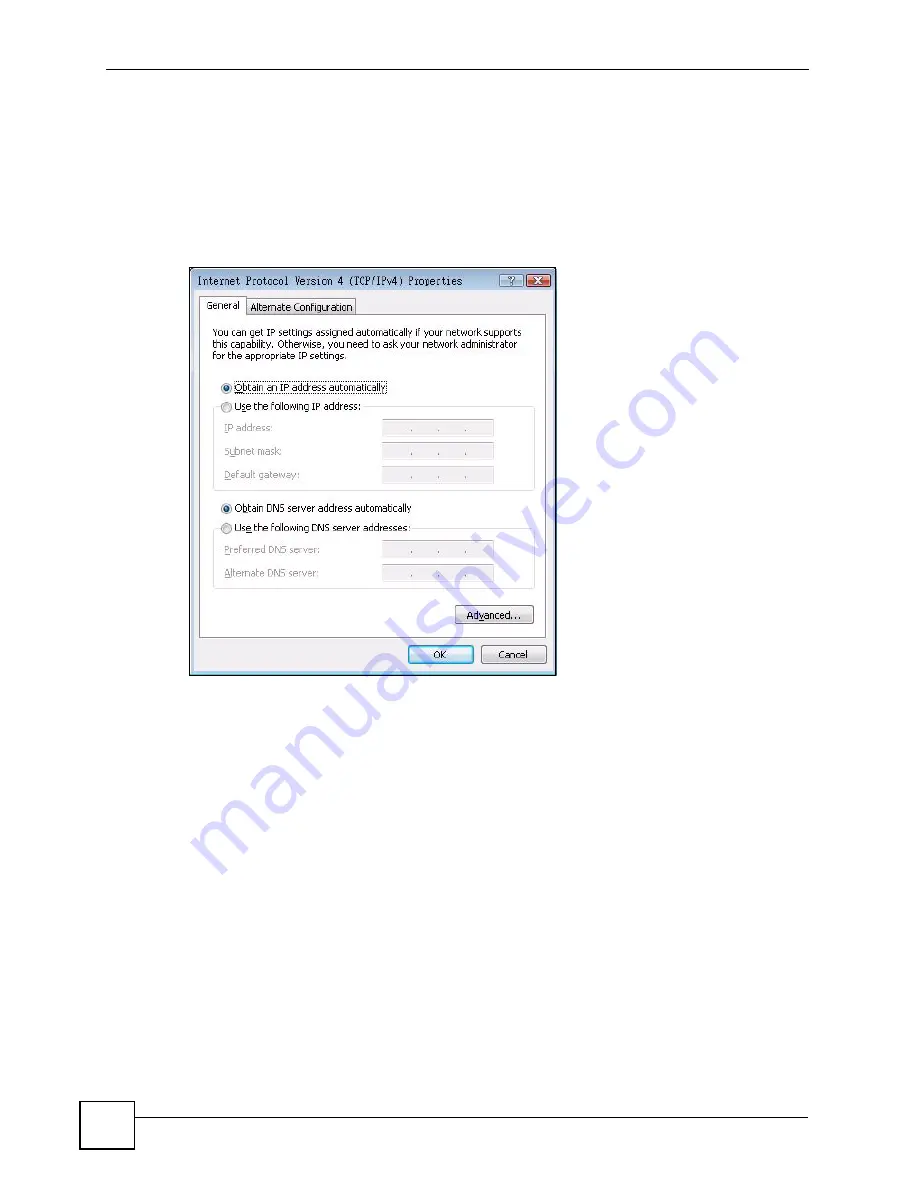
Appendix C Setting up Your Computer’s IP Address
DMA-1000 Series User’s Guide
104
7
The
Internet Protocol Version 4 (TCP/IPv4) Properties
window opens (the
General
tab
).
• If you have a dynamic IP address click
Obtain an IP address automatically
.
• If you have a static IP address click
Use the following IP address
and fill in the
IP
address
,
Subnet mask
, and
Default gateway
fields.
• Click
Advanced
.
Figure 62
Windows Vista: Internet Protocol Version 4 (TCP/IPv4) Properties
8
If you do not know your gateway's IP address, remove any previously installed
gateways in the
IP Settings
tab and click
OK
.
Do one or more of the following if you want to configure additional IP addresses:
• In the
IP Settings
tab, in IP addresses, click
Add
.
• In
TCP/IP Address
, type an IP address in
IP address
and a subnet mask in
Subnet
mask
, and then click
Add
.
• Repeat the above two steps for each IP address you want to add.
• Configure additional default gateways in the
IP Settings
tab by clicking
Add
in
Default gateways
.
• In
TCP/IP Gateway Address
, type the IP address of the default gateway in
Gateway
.
To manually configure a default metric (the number of transmission hops), clear the
Automatic metric
check box and type a metric in
Metric
.
• Click
Add
.
• Repeat the previous three steps for each default gateway you want to add.
• Click
OK
when finished.
Summary of Contents for DMA-1000 Series
Page 2: ......
Page 7: ...Safety Warnings DMA 1000 Series User s Guide 7 ...
Page 8: ...Safety Warnings DMA 1000 Series User s Guide 8 ...
Page 10: ...Contents Overview DMA 1000 Series User s Guide 10 ...
Page 14: ...Table of Contents DMA 1000 Series User s Guide 14 ...
Page 18: ...List of Figures DMA 1000 Series User s Guide 18 ...
Page 24: ...Chapter 1 Introducing the DMA DMA 1000 Series User s Guide 24 ...
Page 38: ...Chapter 4 Favorites Playlists DMA 1000 Series User s Guide 38 ...
Page 42: ...Chapter 6 USB Menu DMA 1000 Series User s Guide 42 Figure 18 USB Menu ...
Page 46: ...Chapter 7 MUSIC Menu DMA 1000 Series User s Guide 46 ...
Page 50: ...Chapter 8 PHOTO Menu DMA 1000 Series User s Guide 50 ...
Page 70: ...Chapter 9 Configuring the DMA DMA 1000 Series User s Guide 70 ...
Page 78: ...Chapter 11 Troubleshooting DMA 1000 Series User s Guide 78 ...
Page 88: ...Appendix A Product Specifications DMA 1000 Series User s Guide 88 ...
Page 114: ...Appendix C Setting up Your Computer s IP Address DMA 1000 Series User s Guide 114 ...
Page 182: ...Appendix G Legal Information DMA 1000 Series User s Guide 182 ...






























