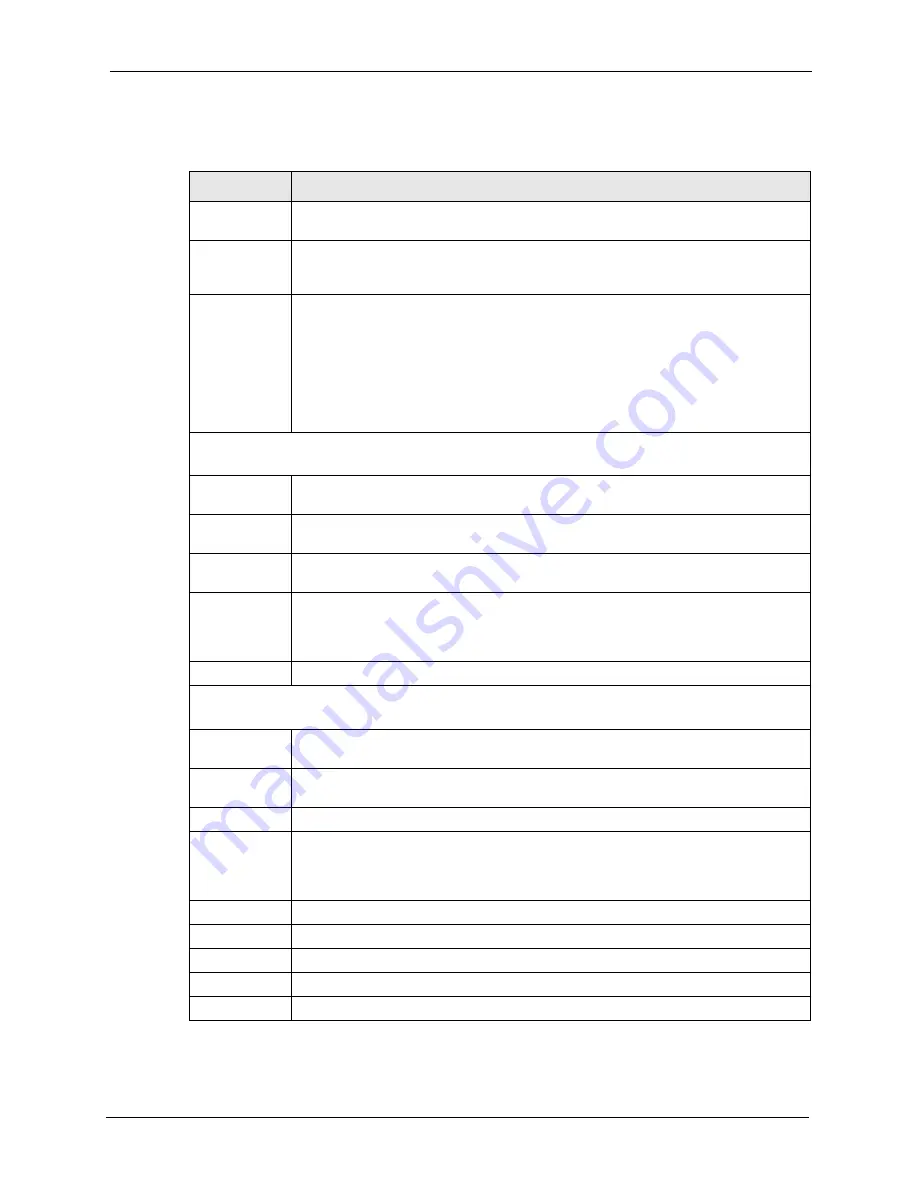
ES-4124 User’s Guide
Chapter 7 Basic Setting
77
The following table describes the labels in this
screen.
Table 11
IP Setup
LABEL
DESCRIPTION
Default
Gateway
Enter the IP address of the default outgoing gateway in dotted decimal notation, for
example 192.168.1.254.
Domain Name
Server
DNS (Domain Name System) is for mapping a domain name to its corresponding IP
address and vice versa. Enter a domain name server IP address in order to be able to
use a domain name instead of an IP address.
Default
Management
Specify which traffic flow (
In-Band
or
Out-of-band
) the switch is to send packets
originating from itself (such as SNMP traps) or packets with unknown source.
Select
Out-of-band
to have the switch send the packets to the management port
labelled
MGMT
. This means that device(s) connected to the other port(s) do not
receive these packets.
Select
In-Band
to have the switch send the packets to all ports except the
management port (labelled
MGMT
) to which connected device(s) do not receive these
packets.
Management IP Address
Use these fields to set the settings for the out-of-band management port.
IP Address
Enter the out-of-band management IP address of your switch in dotted decimal
notation. For example, 192.168.0.1.
IP Subnet
Mask
Enter the IP subnet mask of your switch in dotted decimal notation for example
255.255.255.0.
Default
Gateway
Enter the IP address of the default outgoing gateway in dotted decimal notation, for
example 192.168.0.254
Apply
Click
Apply
to save your changes to the switch’s run-time memory. The switch loses
these changes if it is turned off or loses power, so use the
Save
link on the top
navigation panel to save your changes to the non-volatile memory when you are done
configuring.
Cancel
Click
Cancel
to reset the fields to your previous configuration.
IP Interface
Use these fields to create or edit IP routing domains on the switch.
IP Address
Enter the IP address of your switch in dotted decimal notation for example
192.168.1.1. This is the IP address of the switch in an IP routing domain.
IP Subnet
Mask
Enter the IP subnet mask of an IP routing domain in dotted decimal notation. For
example, 255.255.255.0.
VID
Enter the VLAN identification number to which an IP routing domain belongs.
Add
Click
Add
to save your changes to the switch’s run-time memory. The switch loses
these changes if it is turned off or loses power, so use the
Save
link on the top
navigation panel to save your changes to the non-volatile memory when you are done
configuring.
Cancel
Click
Cancel
to reset the fields to your previous configuration.
Index
This field displays the index number of an entry.
IP Address
This field displays IP address of the switch in the IP domain.
Subnet Mask
This field displays the subnet mask of the switch in the IP domain.
VID
This field displays the VLAN identification number of the IP domain on the switch.
Summary of Contents for Dimension ES-4124
Page 1: ...ES 4124 Intelligent Layer 3 Switch User s Guide Version 3 70 8 2006...
Page 2: ......
Page 7: ...ES 4124 User s Guide Safety Warnings 5 This product is recyclable Dispose of it properly...
Page 36: ...ES 4124 User s Guide 34 Chapter 1 Getting to Know Your Switch...
Page 40: ...ES 4124 User s Guide 38 Chapter 2 Hardware Installation and Connection...
Page 48: ...ES 4124 User s Guide 46 Chapter 3 Hardware Overview...
Page 58: ...ES 4124 User s Guide 56 Chapter 4 The Web Configurator...
Page 64: ...ES 4124 User s Guide 62 Chapter 5 Initial Setup Example...
Page 70: ...ES 4124 User s Guide 68 Chapter 6 System Status and Port Statistics...
Page 82: ...ES 4124 User s Guide 80 Chapter 7 Basic Setting...
Page 95: ...ES 4124 User s Guide Chapter 8 VLAN 93 Figure 39 Port Based VLAN Setup All Connected...
Page 96: ...ES 4124 User s Guide 94 Chapter 8 VLAN Figure 40 Port Based VLAN Setup Port Isolation...
Page 98: ...ES 4124 User s Guide 96 Chapter 8 VLAN...
Page 107: ...ES 4124 User s Guide Chapter 11 Spanning Tree Protocol 105 Figure 45 RSTP Configuration...
Page 114: ...ES 4124 User s Guide 112 Chapter 11 Spanning Tree Protocol...
Page 126: ...ES 4124 User s Guide 124 Chapter 15 Link Aggregation...
Page 132: ...ES 4124 User s Guide 130 Chapter 16 Port Authentication...
Page 136: ...ES 4124 User s Guide 134 Chapter 17 Port Security...
Page 142: ...ES 4124 User s Guide 140 Chapter 18 Classifier Figure 61 Classifier Example...
Page 149: ...ES 4124 User s Guide Chapter 19 Policy Rule 147 Figure 64 Policy Example...
Page 150: ...ES 4124 User s Guide 148 Chapter 19 Policy Rule...
Page 153: ...ES 4124 User s Guide Chapter 20 Queuing Method 151 Figure 65 Queuing Method...
Page 160: ...ES 4124 User s Guide 158 Chapter 21 VLAN Stacking...
Page 236: ...ES 4124 User s Guide 234 Chapter 33 Access Control...
Page 238: ...ES 4124 User s Guide 236 Chapter 34 Diagnostic...
Page 242: ...ES 4124 User s Guide 240 Chapter 35 Syslog...
Page 250: ...ES 4124 User s Guide 248 Chapter 36 Cluster Management...
Page 258: ...ES 4124 User s Guide 256 Chapter 40 Routing Table...
Page 306: ...ES 4124 User s Guide 304 Chapter 43 User and Enable Mode Commands...
Page 320: ...ES 4124 User s Guide 318 Chapter 44 Configuration Mode Commands...
Page 336: ...ES 4124 User s Guide 334 Chapter 46 IEEE 802 1Q Tagged VLAN Commands...
Page 340: ...ES 4124 User s Guide 338 Chapter 48 Routing Domain Command Examples...
Page 350: ...ES 4124 User s Guide 348 Chapter 49 Troubleshooting...
Page 356: ...ES 4124 User s Guide 354 Appendix A Product Specifications...






























