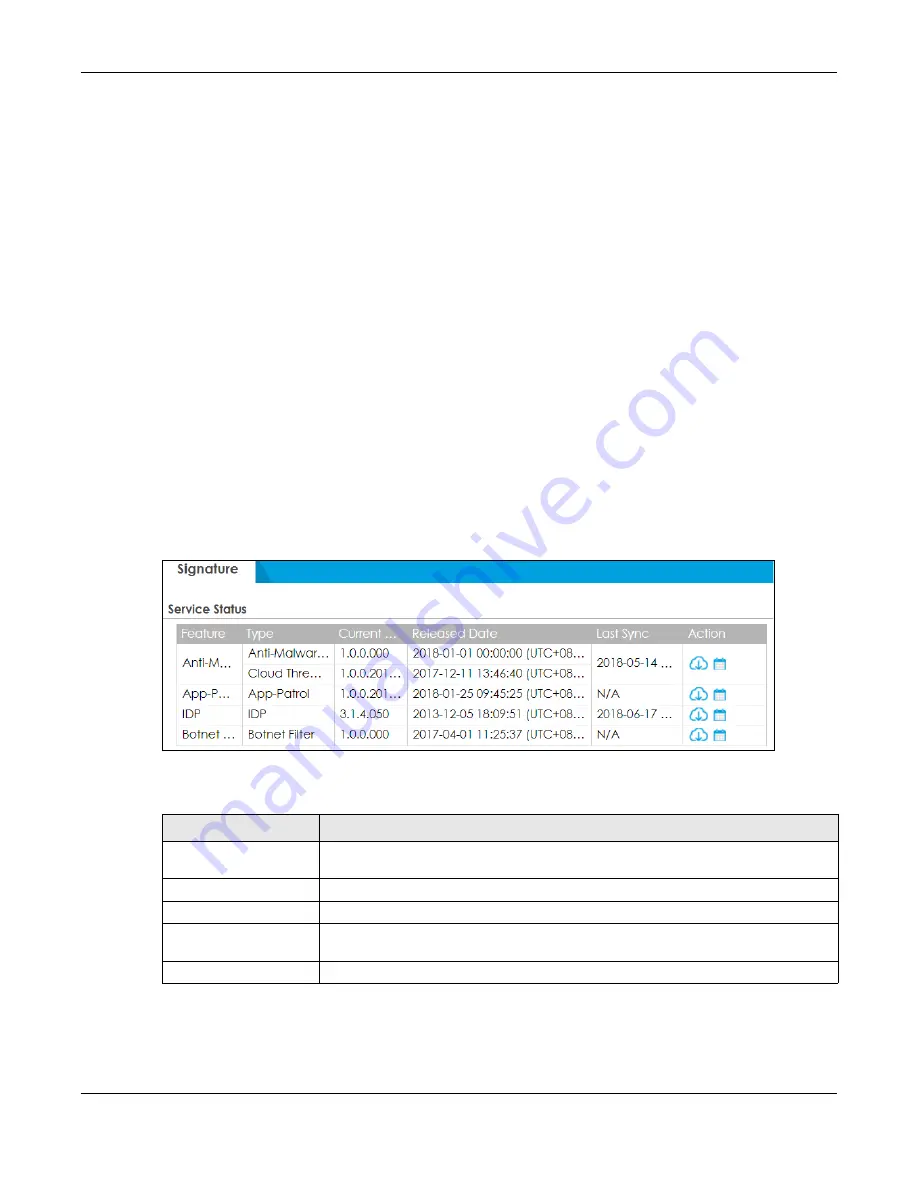
Chapter 7 Licensing
ZyWALL ATP Series User’s Guide
182
7.2 Signature Update
This section shows you how to update the signature packages of the Zyxel Device.
• Use the
Configuration > Licensing > Signature Update
screen (
) to update
the signatures used for a service, such as IDP and application patrol.
7.2.1 What you Need to Know
• You need a valid service registration to update the anti-malware signatures, the botnet filer
signatures, the IDP signatures and the App-Patrol signatures.
• You do not need a service registration to update the system-protection signatures.
• Schedule signature updates for a day and time when your network is least busy to minimize disruption
to your network.
• Your custom signature configurations are not over-written when you download new signatures.
Note: The Zyxel Device does not have to reboot when you upload new signatures.
7.2.2 The Signature Screen
Click
Configuration > Licensing > Signature Update
to display the following screen.
Figure 148
Configuration > Licensing > Signature Update
The following table describes the labels in this screen.
Table 73 Configuration > Licensing > Signature Update
LABEL
DESCRIPTION
Service Status
The following fields display the status and information on the current signature set that
the Zyxel Device is using.
Feature
This field displays the name of the services available on the Zyxel Device.
Type
This field displays the type of service engine used by the Zyxel Device.
Current Version
This field displays the signatures version number currently used by the Zyxel Device. This
number gets larger as new signatures are added.
Released Date
This field displays the date and time the set was released.






























