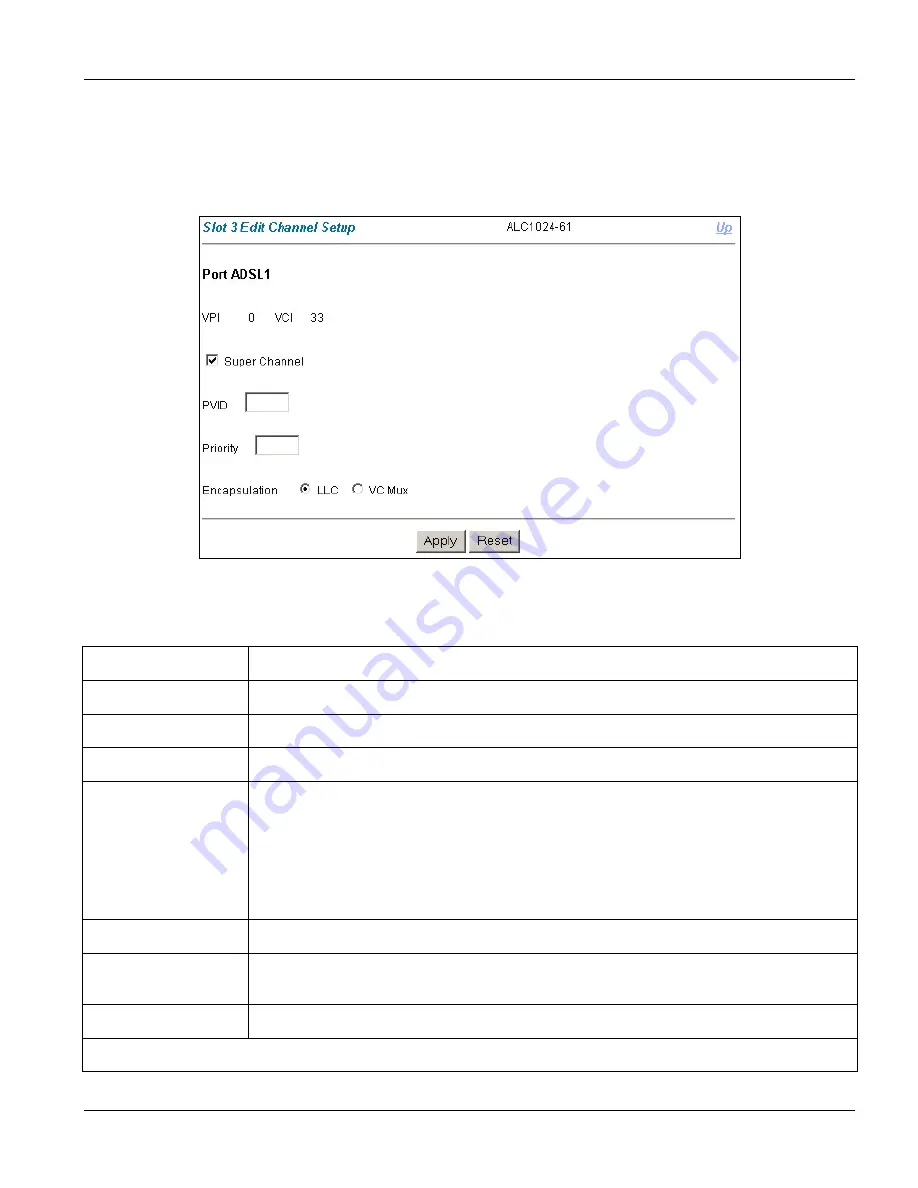
Web Configurator with MSC
ADSL Port Setup
5-11
Step 2.
Click a port's index number to go to the
ALC Edit Port Setup
screen.
Step 3.
Click
Channel Setup
in the
ALC Edit Port Setup
screen to go to the port's
Channel Setup
screen.
Step 4.
Click the
Add
button in the
Channel Setup
screen to add a new channel or click an existing channel’s
link in the
VPI/VCI
column to edit the channel.
Figure 5-6 ALC Edit Port Channel Setup Screen
Table 5-7 ALC Edit Port Channel Setup
LABEL DESCRIPTION
Up
Click this link to go to the port's
Channel Setup
screen.
VPI
This field displays the Virtual Path Identifier for this port.
VCI
This field displays the Virtual Circuit Identifier for this port.
Super Channel
The IES forwards frames belonging to VLAN groups that are not assigned to specific
channels to the super channel.
Enable the super channel option to have this channel forward frames belonging to multiple
VLAN groups (that are not assigned to other channels).
The super channel functions in the same way as the channel in a single channel
environment.
PVID
This is the PVID (Port VLAN ID) assigned to untagged frames received on this channel.
Priority
Type the priority value (0 to 7) to add to incoming frames without a (IEEE 802.1p) priority
tag.
Encapsulation
Select the encapsulation type (
LLC
or
VC Mux
) for this port.
Click
Apply
to save your changes back to the line card. Click
Reset
to begin configuring this screen afresh.
Summary of Contents for ALC-1024L
Page 1: ...ALC1024 ADSL Line Card Version 2 05 DV 0 DW 0 August 2004 User s Guide...
Page 9: ...ALC1024 User s Guide Table of Contents ix 10 5 Recovering the Firmware 10 2 Index IV Index A...
Page 16: ......
Page 18: ......
Page 28: ......
Page 30: ......
Page 48: ...Commands with MSC 3 10 ADSL Port Commands...
Page 50: ......
Page 86: ......
Page 100: ......
Page 101: ...Index IV Part IV Index This part provides an index of important terms...
Page 102: ......






























