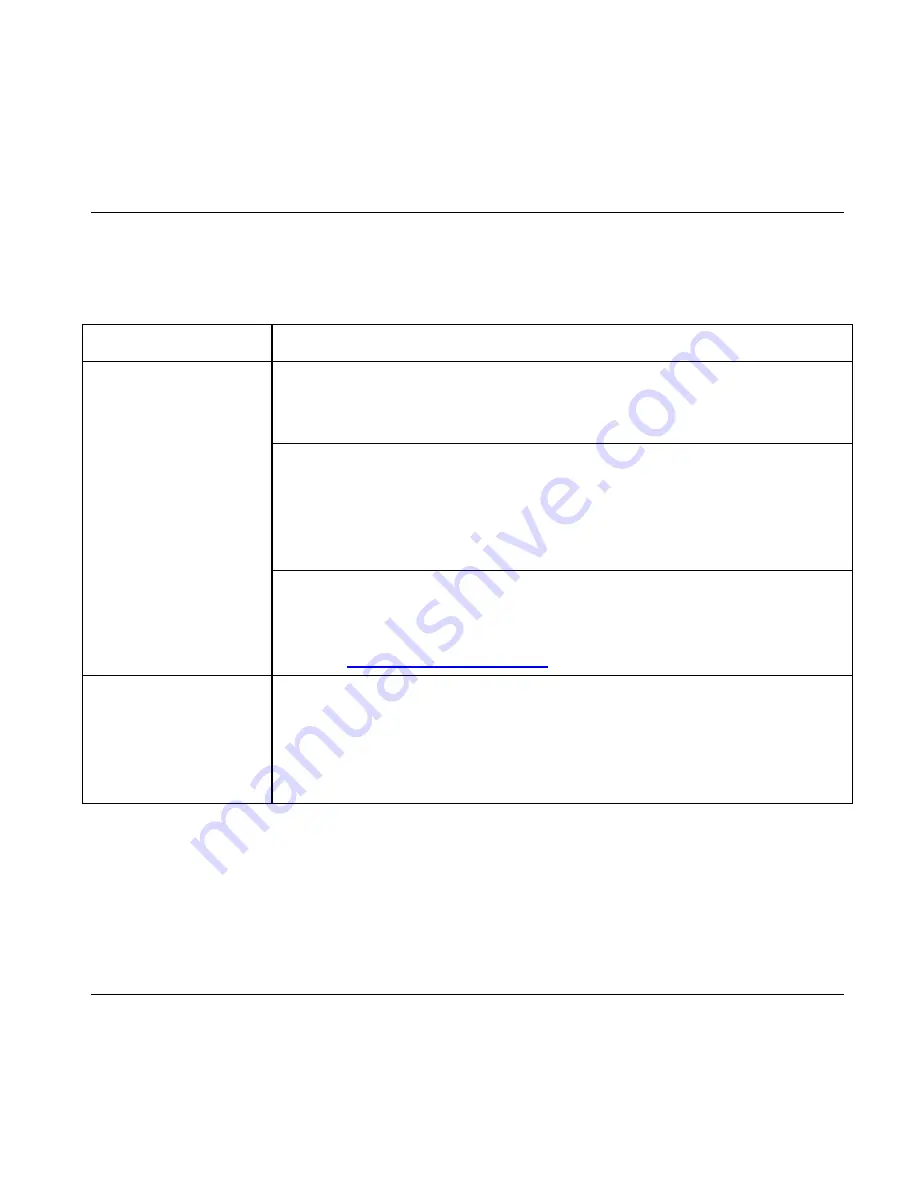
ZyXEL AG-225H Quick Start Guide
5. Troubleshooting
PROBLEM CORRECTIVE
ACTION
Make sure ZyXEL AG-225H is properly connected to the USB
port and then restart your computer. Once the computer has
restarted, check the status of the LEDs on the AG-225H.
Perform a hardware scan by clicking
Start
,
Settings
,
Control
Panel
and then double-click
Add/Remove Hardware
. (Steps
may vary depending on the Windows version).
Follow the on-screen instructions to search for the AG-225H
and install the driver.
y
Windows does
not auto-detect
the AG-225H.
y
The LED on the
AG-225H does
not turn on after
installation
Install the ZyXEL AG-225H on another computer. If the error
persists, there may be a hardware problem. In this case, please
contact ZyXEL customer support at
800-978-7222
or on the
web at
http://www.zyxel.com
.
The AG-225H
does not connect
to a wireless
network
Make sure there is an available wireless network within range
(see
User’s Guide
for details about site survey features). If
wireless security is enabled for that network, you need to
configure security setting in your AG-225H (see the
User’s
Guide)
14














































