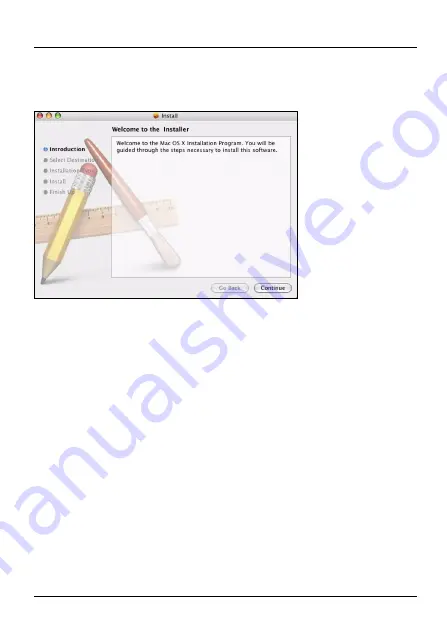
P-660RU-Tx v2 Quick Start Guide
10
6
Click
Continue
in the Welcome screen to begin the USB
installation. Follow the installation prompts. You may need
to restart your computer at the end of the installation.
2 Connection Setup: Automatic
Use this section to have your P-660RU-Tx v2 automatically
detect and set up your Internet connection.
1
Open your web browser, and go to any web page (for
example,
http://www.zyxel.com
). Your P-660RU-Tx v2 tries
to detect your Internet connection.
2
Wait for the P-660RU-Tx v2 to finish the connection test.
This may take several minutes. If you do not see a






















