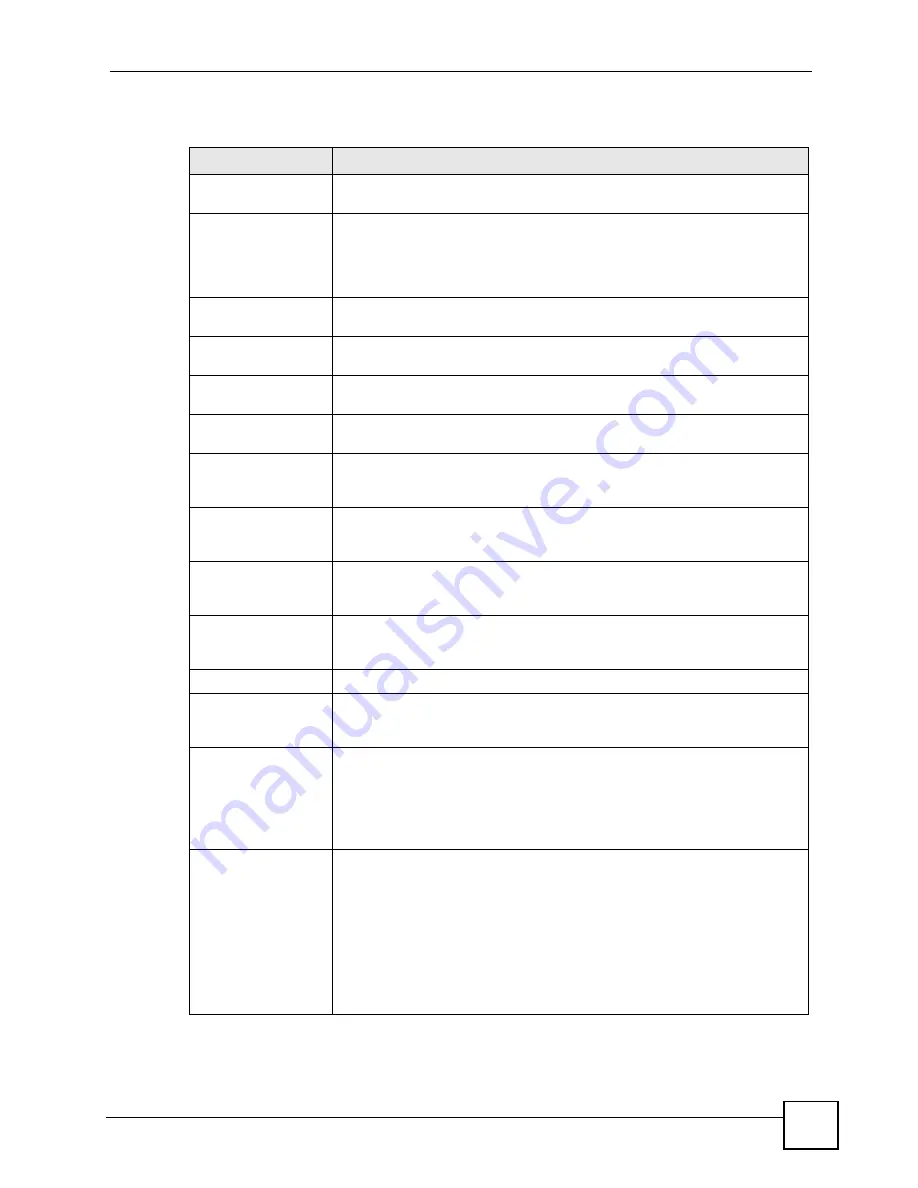
Chapter 13 Certificates
P-660HWP-Dx User’s Guide
43
The following table describes the labels in this screen.
Table 73
Security > Certificates > My Certificates > Create
LABEL
DESCRIPTION
Certificate Name
Type up to 31 ASCII characters (not including spaces) to identify this
certificate.
Subject Information
Use these fields to record information that identifies the owner of the
certificate. You do not have to fill in every field, although the
Common Name
is mandatory. The certification authority may add fields (such as a serial
number) to the subject information when it issues a certificate. It is
recommended that each certificate have unique subject information.
Common Name
Select a radio button to identify the certificate’s owner by IP address, domain
name or e-mail address.
Host IP Address
Type the IP address (in dotted decimal notation), domain name or e-mail
address in the field provided.
Host Domain Name
Type the domain name here. It can be up to 31 English keyboard characters
long. It is for identification purposes only and can be any string.
Type the email address here. It can be up to 31 English keyboard characters
long. It is for identification purposes only and can be any string.
Organizational Unit
Type up to 127 characters to identify the organizational unit or department to
which the certificate owner belongs. You may use any character, including
spaces, but the P-660HWP-Dx drops trailing spaces.
Organization
Type up to 127 characters to identify the company or group to which the
certificate owner belongs. You may use any character, including spaces, but
the P-660HWP-Dx drops trailing spaces.
Country
Type up to 127 characters to identify the nation where the certificate owner is
located. You may use any character, including spaces, but the P-660HWP-Dx
drops trailing spaces.
Key Length
Select a number from the drop-down list box to determine how many bits the
key should use (512 to 2048). The longer the key, the more secure it is. A
longer key also uses more PKI storage space.
Enrollment Options
These radio buttons deal with how and when the certificate is to be generated.
Create a self-signed
certificate
Select
Create a self-signed certificate
to have the P-660HWP-Dx generate
the certificate and act as the Certification Authority (CA) itself. This way you do
not need to apply to a certification authority for certificates.
Create a certification
request and save it
locally for later
manual enrollment
Select
Create a certification request and save it locally for later manual
enrollment
to have the P-660HWP-Dx generate and store a request for a
certificate. Use the
My Certificate Details
screen to view the certification
request and copy it to send to the certification authority.
Copy the certification request from the
My Certificate Details
screen (see
) and then send it to the certification authority.
Create a certification
request and enroll for
a certificate
immediately online
Select
Create a certification request and enroll for a certificate
immediately online
to have the P-660HWP-Dx generate a request for a
certificate and apply to a certification authority for a certificate.
You must have the certification authority’s certificate already imported in the
Trusted CAs
screen.
When you select this option, you must select the certification authority’s
enrollment protocol and the certification authority’s certificate from the drop-
down list boxes and enter the certification authority’s server address. You also
need to fill in the
Reference Number
and
Key
if the certification authority
requires them.
Summary of Contents for 802.11g HomePlug AV ADSL2+ Gateway P-660HWP-Dx
Page 2: ......
Page 7: ...Safety Warnings P 660HWP Dx User s Guide 39 ...
Page 8: ...Safety Warnings P 660HWP Dx User s Guide 40 ...
Page 10: ...Contents Overview P 660HWP Dx User s Guide 36 ...
Page 20: ...Table of Contents P 660HWP Dx User s Guide 44 ...
Page 32: ...List of Tables P 660HWP Dx User s Guide 40 ...
Page 33: ...35 PART I Introduction Introducing the P 660HWP Dx 35 Introducing the Web Configurator 43 ...
Page 34: ...36 ...
Page 42: ...Chapter 1 Introducing the P 660HWP Dx P 660HWP Dx User s Guide 42 ...
Page 56: ...Chapter 2 Introducing the Web Configurator P 660HWP Dx User s Guide 48 ...
Page 58: ...36 ...
Page 78: ...Chapter 4 Bandwidth Management Wizard P 660HWP Dx User s Guide 54 ...
Page 80: ...36 ...
Page 98: ...Chapter 5 WAN Setup P 660HWP Dx User s Guide 52 ...
Page 142: ...Chapter 8 Powerline P 660HWP Dx User s Guide 42 ...
Page 156: ...36 ...
Page 176: ...Chapter 11 Firewall Configuration P 660HWP Dx User s Guide 54 Figure 99 Firewall Edit Rule ...
Page 190: ...Chapter 11 Firewall Configuration P 660HWP Dx User s Guide 68 ...
Page 194: ...Chapter 12 Content Filtering P 660HWP Dx User s Guide 72 ...
Page 218: ...36 ...
Page 222: ...Chapter 14 Static Route P 660HWP Dx User s Guide 38 ...
Page 238: ...Chapter 16 Dynamic DNS Setup P 660HWP Dx User s Guide 38 ...
Page 250: ...Chapter 17 Remote Management Configuration P 660HWP Dx User s Guide 46 ...
Page 262: ...Chapter 18 Universal Plug and Play UPnP P 660HWP Dx User s Guide 58 ...
Page 264: ...36 ...
Page 270: ...Chapter 19 System P 660HWP Dx User s Guide 40 ...
Page 288: ...Chapter 20 Logs P 660HWP Dx User s Guide 52 ...
Page 294: ...Chapter 21 Tools P 660HWP Dx User s Guide 40 ...
Page 304: ...36 ...
Page 340: ...Appendix C Internal SPTGEN P 660HWP Dx User s Guide 50 ...
Page 364: ...Appendix E IP Subnetting P 660HWP Dx User s Guide 42 ...
Page 368: ...Appendix F Command Interpreter P 660HWP Dx User s Guide 38 ...
Page 388: ...Appendix K Legal Information P 660HWP Dx User s Guide 38 ...
Page 394: ...Appendix L Customer Support P 660HWP Dx User s Guide 40 ...
Page 402: ...Index P 660HWP Dx User s Guide 42 ...
















































