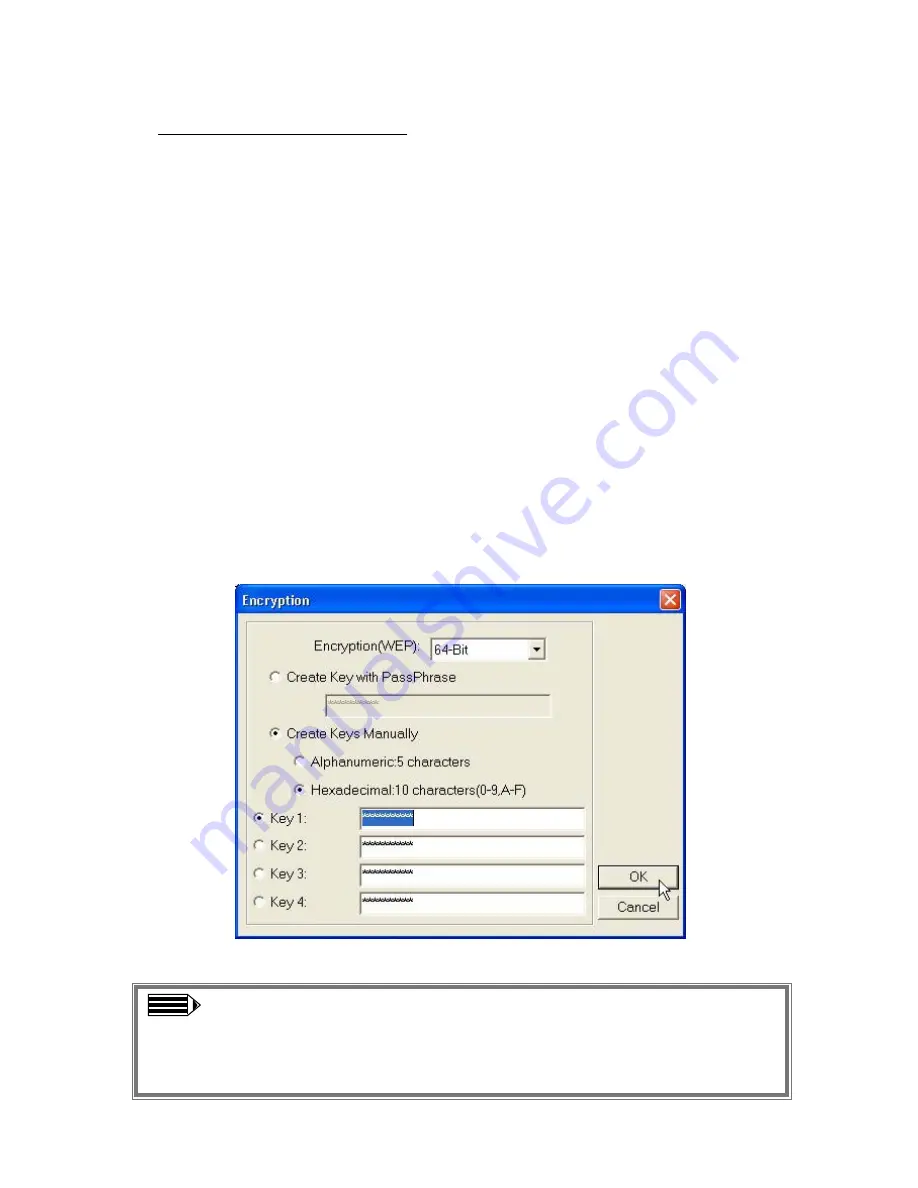
-28-
Create Encryption Keys Manually
You can also create encryption keys manually by clicking the
Create Keys Manually
check box.
For 64bit encryption you may choose:
Alphanumeric
: 5 characters
(case sensitive) ranging from “a-z”, “A-Z” and “0-9” (e.g.
MyKey)
Hexadecimal
:
10 hexadecimal digits
in the range of “A-F”, “a-f” and “0-9” (e.g.
11AA22BB33)
For 128bit encryption you may choose:
Alphanumeric
: 13 characters
(case sensitive) ranging from “a-z”, “A-Z” and “0-9”
(e.g. MyKey12345678)
Hexadecimal
: 26
hexadecimal digits
in the range of “A-F”, “a-f” and “0-9” (e.g.
00112233445566778899AABBCC)
.
After entering the WEP keys in the key field, select one key as active key, click the
OK
button and then click the
Apply
button on the
Configuration
tab to make the setting take
effect.
Create Encryption Keys Manually (64bit)
Note:
The WEP key must be set up exactly the same on the Wireless LAN
stations as they are on the wireless Access Points. If you set “MyKey” for the
Wireless LAN PC Card, the same WEP Key “MyKey” must be assigned to the
Access Point or other stations.























