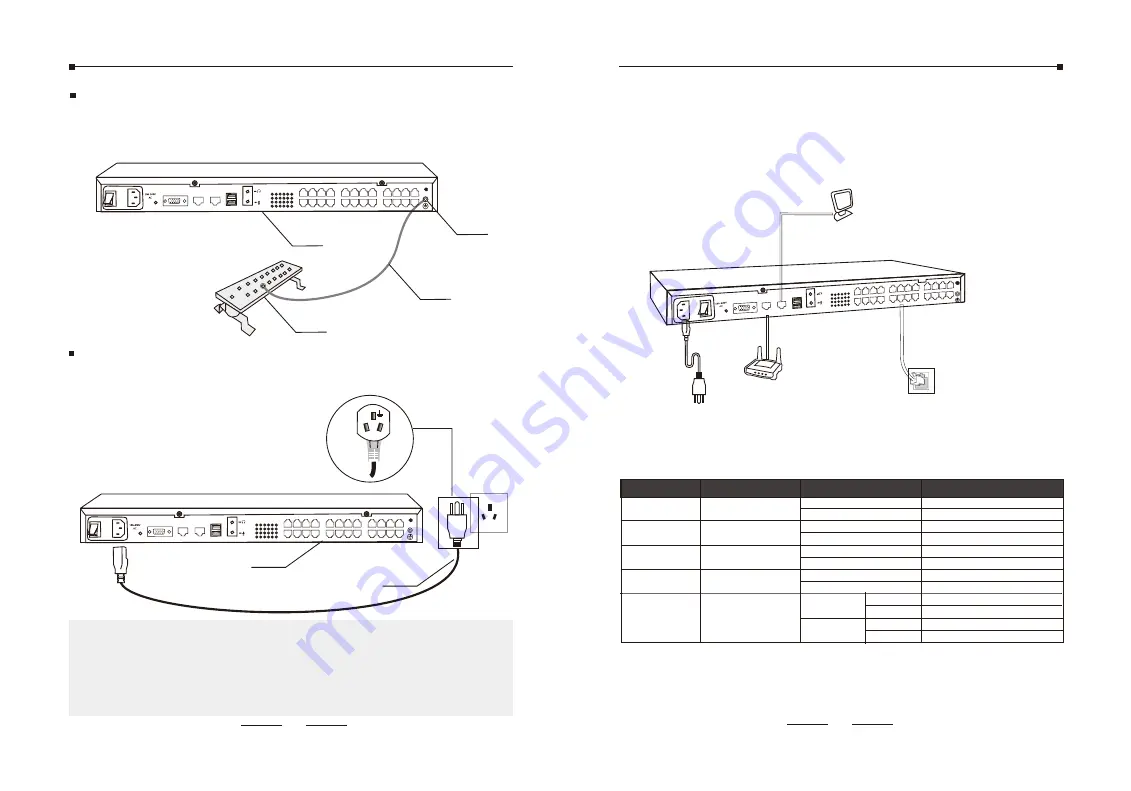
10
If CooVox-U60 IP PBX is installed in the computer room, and the
room has dedicated Grounding bar, then the using of ground wire to
connect the device with the Grounding bar is put to the first
consideration as shown in the following figure.
[1] IP PBX(Rear panel)
[2] Grounding Terminal
[3] Grounding Cable
[4] Grounding Bar
[3]
[4]
[2]
If the device is installed in the normal environment, the device can
be grounded via the PE (Protecting Earth) cable of the AC power
supply as shown in the following figure.
If you intend to connect the device to the ground via the PE
(Protecting Earth) cable of AC power cord, please make sure the PE
(Protecting Earth) cable in the electrical outlet is well grounded in
advance.
Notes:
L
N
[1]
[2]
[1] IP PBX(Rear panel)
[2] AC Power Cord(with PE cable)
[1]
ANT
PWR
VGA
WAN
LAN
USB
AUDIO
4
1
21
24
24 22 20 18 16 14 12 10 8 6 4 2
23 21 19 17 15 13 11 9 7 5 3 1
ANT
PWR
VGA
WAN
LAN
USB
AUDIO
4
1
21
24
24 22 20 18 16 14 12 10 8 6 4 2
23 21 19 17 15 13 11 9 7 5 3 1
11
2.4 Physical Connection
Power
Router
CooVox-U60
2.5 LED Definitions
Indication Function Status Explaination
PWR
SYS
WAN
LAN
Power Status
System Status
Data Status
Data Status
On
Off
Blink
Off
Blink
Off
Blink
Off
Power On
Power Off
System Works
System Fails
Data Transport
No Data Transport
Data Transport
No Data Transport
Computer
PSTN
+
PWR
VGA
WAN
LAN
AUDIO
USB
ANT
1
4
24
21
23 21 1
9 17 1
5 13 11 9 7 5 3 1
24 22 1
0 18 1
6 14 12 1
0 8 6 4 2
1-24 Port Status
FXS
FXO
Green
Green
Red
Red
Channel Loading Success
Channel Loading Success
Channel Loading Failure
Channel Loading Failure
1-24 Ports








