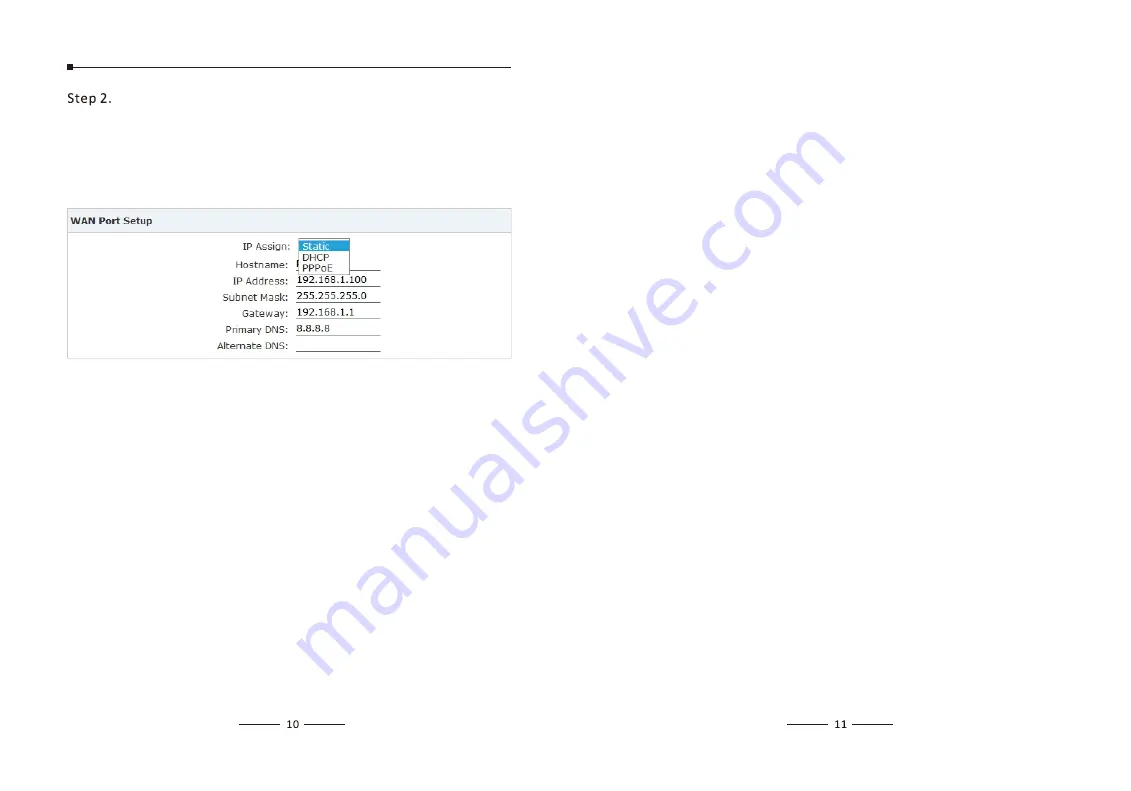
Step 2. Configure the network information
There are three types of network connection. They are Static,
DHCP, PPPoE(Point-to-Point Protocol over Ethernet). You can find
detailed settings in the user manual.
3.3 Reset to factory
To reset the IP address to the default IP Address “192.168.1.100”
(ETH) or reset the login password to default value, press the
hardware reset button at the front panel more than 5 seconds.
After the device is rebooted, you can login the management WEB
interface within the same subnet of 192.168.1.x.
Press the “Reset” button, and all the system data will be reset to
default; so if possible, back up the configuration file before reset.
4 Further Configuration
Thank you for the purchase of ZYCOO products. The above steps
introduce simple configuration for CooVox – U20. For further
configuration, please refer to the user’s manual. If you have other
questions, please contact the local dealer or distributor from
which you purchased this product.
You can also browse our online FAQ resource at the ZYCOO Web site
first to check if it could solve your issue. If you need more support,
please contact ZYCOO support team.
ZYCOO online FAQ:
www.zycoo.com/html/Knowledge_Base.html
Support team email address:
[email protected]
Copyright © ZYCOO Co., Ltd. 2014
Summary of Contents for CooVox-U20 Series
Page 1: ...G ETH...
Page 8: ......








