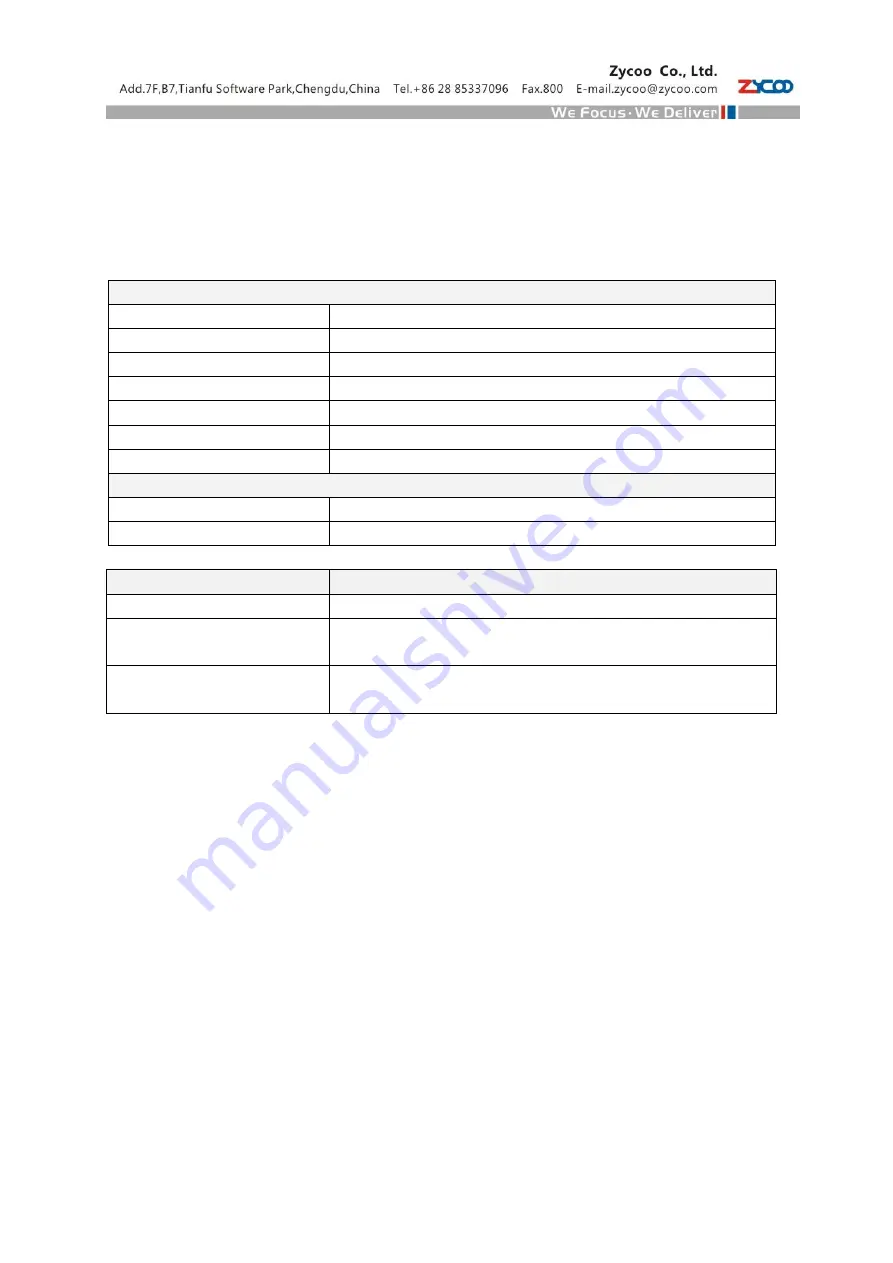
1
PART 1
Read Me before Installing
The most innovation of CooVox Series IP Phone System is the modular design. You can purchase the host
device and modules separately. For friendly use of CooVox, there are standard modules and extended
modules for option. Here we provide Module Setting Guide as reference.
Host Device
Available Modules
CooVox-U20
2FXO / 2FXS / 1FXOS / 1GSM/ 1UM
CooVox-U50
4FXO / 4FXS / 2FXOS / 2GSM / 4GSM
1PRI
(for Slot1 only)
/ 4BRI
(for Slot1 only)
/ 1UM / 32EM
CooVox-U100
4FXO / 4FXS / 2FXOS / 2GSM / 4GSM
1PRI / 4BRI
(for Slot1 only)
/ 1UM / 32EM
Notice:
1.
Only ZYCOO Standard and Extended Modules are allowed to install on ZYCOO CooVox IP Phone Systems
2.
Slot 2 on U50 is not available for 1PRI/4BRI; Slot 2 on U100 is not available for 4BRI
3.
Make sure the device is powered off before installing modules
4.
Peel off the insulating film on the connecting finger of modules as long as there is
5.
Make sure the modules are clean and right side up, always install gently
6.
Tighten the modules up with the screws coming togethe
Standard Module
4FXO
4 FXO Ports Module
4FXS
4 FXS Ports Module
2FXOS
2 FXO Ports & 2 FXS Ports Module
2GSM
2 GSM Ports Module
4GSM
4 GSM Ports Module
1PRI
1 PRI Port Module
4BRI
4 BRI Ports Module
Extended Module
1UM
3G WCDMA Module
32EM
Echo Cancellation Module for 32 Channels
Summary of Contents for CooVox Series
Page 1: ......
Page 3: ...2 PART 2 Installation of Standard Extended Module On CooVox U20 ...
Page 4: ...3 On CooVox U50 ...
Page 5: ...4 On CooVox U100 ...







