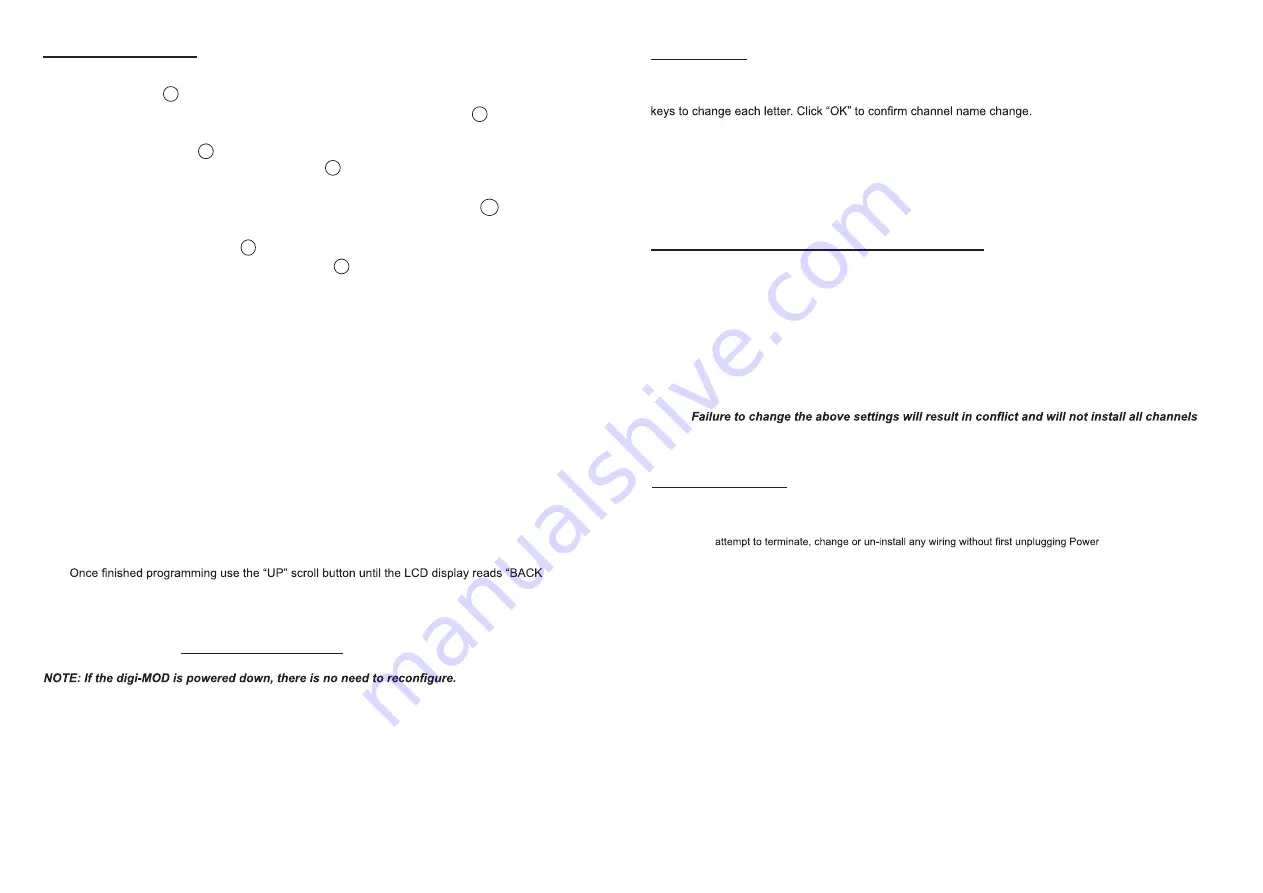
All settings will remain
unless a factory default is done.
1. Power Up the digi-MOD
2. Enter Password “0000” and press “OK”
3. Wait until digi-MOD reads “SD SERIES” then enter the menu by selecting the “OK” button
4. The LCD screen will now display “COMMON SETUP” - select the “OK” button
5. The LCD screen will now display “OUTPUT CHANNEL”. Select the “OK” button. In some TV sets
Channel 21 is not available, so it is recommended to change this to appropriate available output channel
to suit your installation (40, 50, etc.) Once you have scrolled and selected a channel number, Select
“OK” to lock in the change
6. Change any other settings via the “MENU” as required
7.
TO MAIN”,
select “OK”
8. Auto Scan for Channels on the TV set with the digi-MOD connected and powered.
9. Sources for selected digi-MOD Channel selection, (e.g channel 40), are found on TV channels 101, 102,
103, 104 (adjustable - refer to
Programming LCN
)
Initial Startup
Programming
Installing multiple digi-MOD’s in an installation
Please ensure each digi-MOD has different settings in the categories below if you are installing 2 or more in
an installation.
OUTPUT CHANNEL
STREAM ID
CHANNEL NAME
LCN
NOTE:
correctly.
CHANNEL NAME
can be changed by using the Scroll “UP” key until you reach “ENCODER SETUP”.
Select the Encoder you want to adjust (1,2,3,4), Scroll to “CHANNEL NAME”. Use the UP/DOWN scroll
LCN
(Logic Channel Number) can be moved from its default position (101, 102, 103 and 104) to a different
channel number (e.g. 4, 5, 6, 8) by scrolling UP/DOWN in the ENCODER SETUP, Select the Encoder you
want to adjust (1,2,3,4), Scroll to LCN. Once selected, press the “OK” button to lock your LCN Number.
NOTE: Repeat this process for each Input of your digi-MOD Modulator.
1. Connect the RCA cable from the video source (eg: Cable TV, Pay TV, DVD, VCR, Camera) to the yellow
RCA Video Input (Video) on the rear of the RL-DM4000D Modulator.
2. Connect the RCA cable from the audio source to the red/white Audio Inputs (Audio L & R) on the
rear of the RL-DM4000D Modulator.
3. Connect the RF Output from the RL-DM4000D to the Modulator Input on the RF Distribution Module
RL-RF380. Alternatively connect the RF Output to an existing distribution system or directly to a
television set.
4. Connect the supplied 12V DC Switch Mode Power Supply to the Power Input .
5. Repeat steps 1 - 3 for connection of other sources to AV Inputs IN2 - IN4.
6. Slide the Remote Power Switch to “ON” if connecting the Modulator to a RL-RF380 Video Hub.
7. Connect IR emitters RL-IR700/800 to the outputs on the rear of the RL-DM4000D Modulator. Place
the other end within 25mm of the IR receiver on the AV source (depending on environmental conditions).
Hardware Connection
G
Safety Precautions
•
Do not
apply power to the DVB-T Digital IR Modulator until all components have been installed and all wiring has
been properly terminated. Failure to do so may result in damage to the product and void manufacturer’s warranty
•
Do not
Adapter from the DVB-T
Digital IR Modulator
•
Do not
expose any component to moisture. Doing so can create electrical hazards or render the component
unusable. Exposure to moisture will also void the warranty on the system.
•
This modulator is powered with a voltage of 12 VDC. The power supply voltage must not exceed this, otherwise this
modulator could suffer irreparable damage and subsequent invalidation of the warranty.
Note:
-
Do not
replace the power supply with a voltage greater than 12 VDC.
-
Do not
connect the modulator to the power if the power cord is damaged.
-
Do not
plug the modulator into the mains supply until all cables have been connected correctly.
-
Do not
cut the cord.
•
Avoid placing the modulator next to central heating components and in areas of high humidity.
•
Do not
cover any modulator elements that could obstruct the ventilation slots and cause overheating.
•
If the modulator has been kept in cold conditions for a long time, keep it in a warm room no less than 2 hours before
plugging it into the mains.
•
Do not
place digi-MOD on top or underneath a PVR Device, as this could cause overheating.
I
F
K
F
K
H


