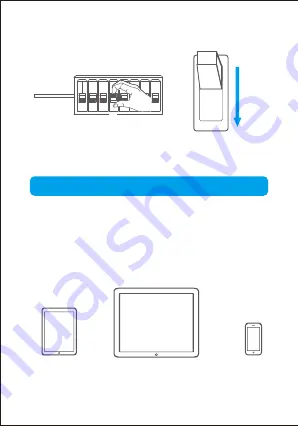
Step 11: Turn on the power to the floodlight at the fuse box
OFF
ON
ON
Using Your Floodlight Camera
Please prepare the following stuff before using this
floodlight camera.
A smartphone or tablet using IOS 12.0 / Android 6.0 or
higher (A Mac or Windows PC will not work with this
product).
Preparation
iPad
iPhone
Android phone
14














































