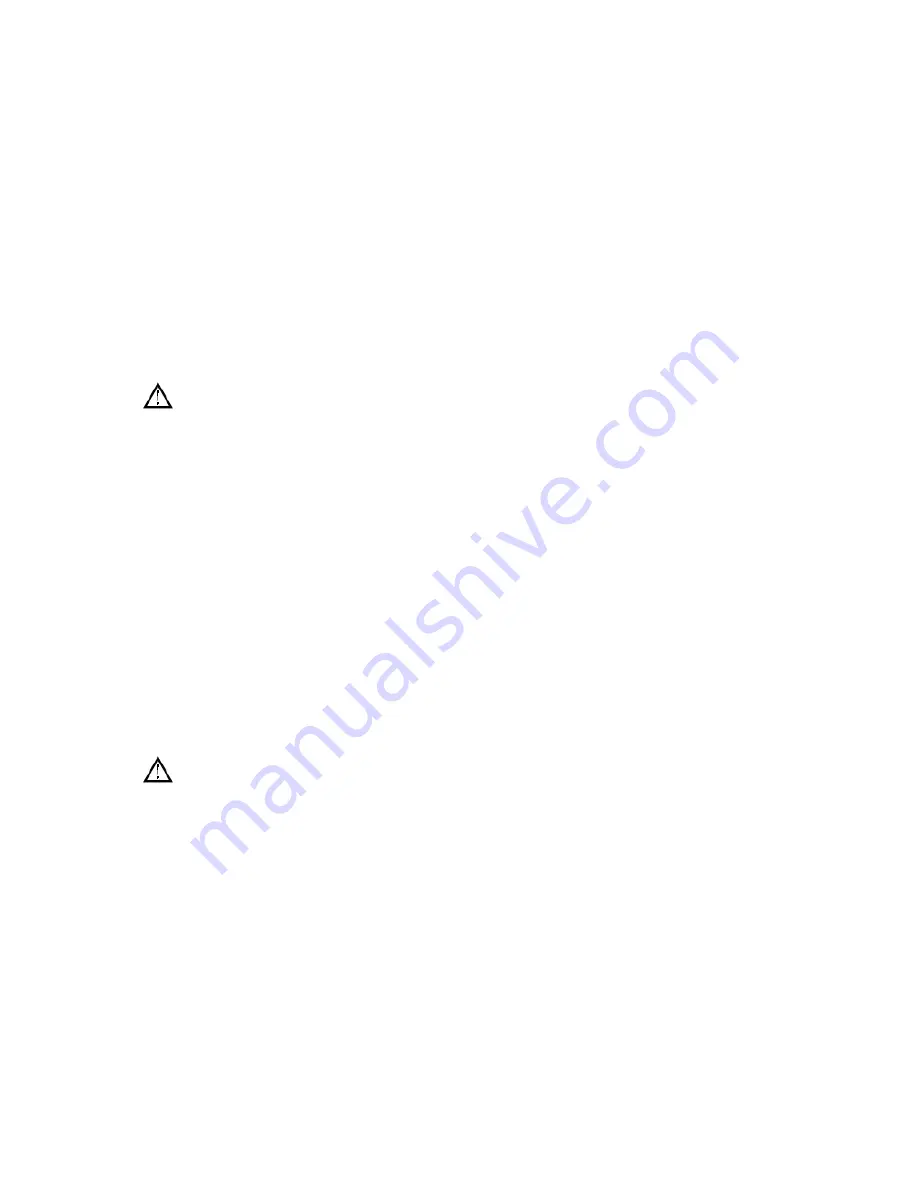
corresponding machine inside LAN. With this function, we can map many ports of a machine’s IP address
to different machines’ different ports inside web. The port mapping can also have other special agent
functions, like POP, SMTP, Telnet and so on. Theoretically, it can provide more than sixty thousand ports.
For example, if we want to map a web server which has an IP address of 192.168.111.10, we just need to
input the IP address and TCP port 80 into the port mapping chart of the router. There are two ways to map
the port: UPnP function automatically map and modify the router’s port mapping chart by manual.
6.2.1 UPNP Function
In order to get connection to the Embedded DVR through Public network, we need to set the Router to
cross the NAT of Embedded DVR. UPnP can make the NAT cross automatically by the UPnP agreement of
Embedded DVR, and don’t have to set the Router.
Note: to realize the UPnP Function, there must be Router support and enable the UPnP Function.
The first step
Connect the Router to the network, get to the Menu of the Router, set the Router, and enable the UPnP
Function.
Routers made by different manufacturers may have some difference, please refer to the specification
carefully before setting the Router.
The second step
Connect the Embedded DVR to the Router; the configuration will automatically gain the IP address or
static IP. After setting up the IP, click the Advanced. And get to the XXX, ports and multicast etc. choose to
open the Enable at the
【
UPnP port mapping
】
The third step
Enter into the Router management interface; detect the port if there is already a Port mapping. If there is, it
shows UPnP setting’s finished.
The forth step
Input the IP address in IE, and add port number of the Embedded DVR, for example: 155.157.12.227:81. If
you want to enter by the Client Software, use the TCP port offered by the outer net.
Note: if there are a few embedded DVRs need to set the UPnP function, in order to avoid IP conflict,
set the ports of embedded DVR into different ports numbers. Otherwise, it will choose the embedded DVR
port set preceded as the first choice.
6.2.2 Manual port mapping
The first step
Connect the Embedded DVR to the Router, set the static IP.
The second step
Log in Router, enter into the configuration menu of Router, and set the menu. Then get to port, set the IP
distributed by the Embedded DVR, and set the rule of port mapping, add HTTP and TCP port into mapping
list.
Default access ports of Embedded DVR include HTTP port 80 and TCP port 8000, if the ports are
occupied by other devices, please modify the default port of the Embedded DVR into other vacant ports.
























