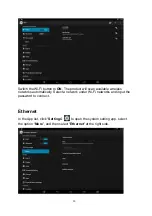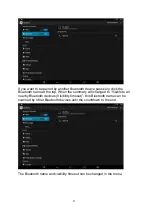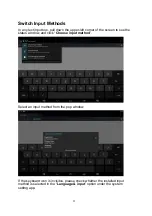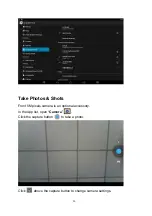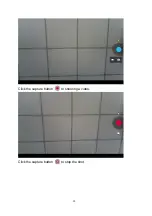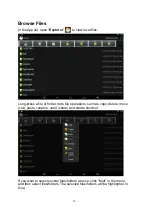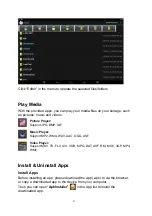Reviews:
No comments
Related manuals for 10P Series

8670
Brand: JARLTECH Pages: 25

VX 520 Series
Brand: VeriFone Pages: 2

SCANNDYbasic
Brand: Panmobil Pages: 43

S-615L
Brand: Datavan Pages: 49

D200
Brand: Pax Technology Pages: 7

IM20
Brand: Pax Technology Pages: 10

MoniMax7600I
Brand: HYOSUNG Pages: 30

ViVOpay Vendi
Brand: IDTECH Pages: 20

ViVOpay VP3320S
Brand: IDTECH Pages: 31

AFL-317AB(W)-945
Brand: IEI Technology Pages: 168

Safeq Terminal UltraLight
Brand: Ysoft Pages: 16

DP200 Series
Brand: Sauer Danfoss Pages: 12

Jiva KS-6215 Series
Brand: POSIFLEX Pages: 65

EFT930
Brand: Sagem Pages: 46

QVT 101
Brand: Qume Pages: 74

3D FLASH+
Brand: tbs electronics Pages: 17

Quantum QR1000
Brand: NCR Pages: 16

D1s
Brand: ZKTeco Pages: 4