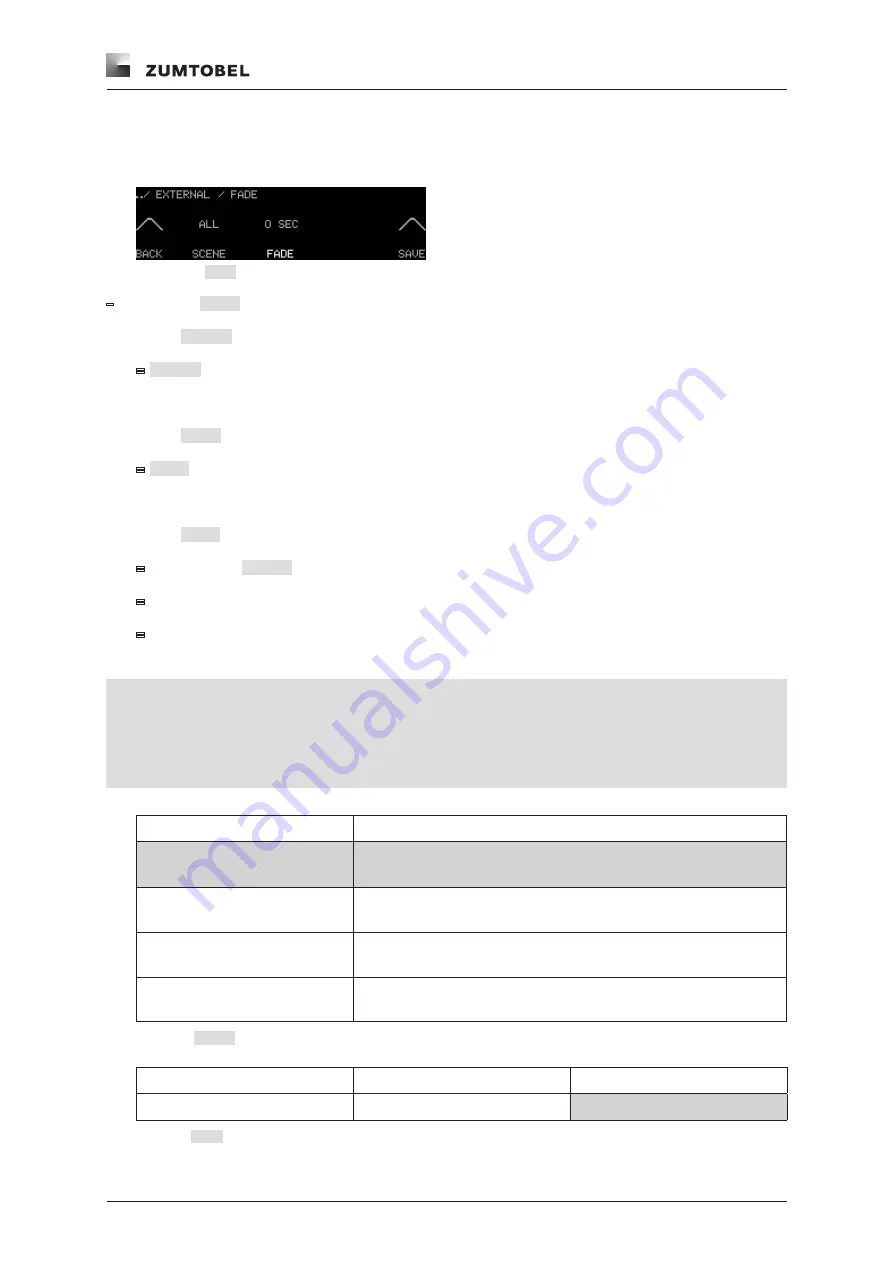
Commissioning the field level
LM-CIRIA operating and commissioning manual 2.0 | 06. 2012 | en
93
64 Assigning fade speed
Path: SERVICE MENU / EXTERNAL / FADE
Figure 148:
FADE
settings level
–
Start point:
FADE
settings level
1. Select
SCENE
.
=
SCENE
illuminates.
2. Run your finger along the touchring until the desired setting appears.
3. Select
FADE
.
=
FADE
illuminates.
4. Run your finger along the touchring until the desired number appears.
5. Select
SAVE
to save the settings.
=
The message
SAVED
briefly appears.
=
Fade speed is established, assigned to at least one scene and saved.
=
The previous selection level appears.
Notes
•
Settings are only saved if
SAVE
is selected.
•
Selecting
SAVE
automatically saves all values displayed on the touchscreen.
•
Selecting SAVE assigns the set fade speed to the control units located in the same room (room ad-
Selecting SAVE assigns the set fade speed to the control units located in the same room (room ad-
Selecting SAVE assigns the set fade speed to the control units located in the same room (room ad-
dress) as the LM-CIRIA.
SCENE parameter
Description
ALL
The set fade speed is applied to all scenes.
PRESENCE
The set fade speed is applied to the presence scene.
ABSENCE
The set fade speed is applied to the absence scene.
1 – 20
The set fade speed is applied to the scene with the selected
number.
Table 47:
SCENE
setting options
FADE parameter
Value range (in seconds)
Factory setting
FADE
0, 1, 3, 5, 7, 10, 15, 30, 60
0 seconds
Table 48:
FADE
setting options
Summary of Contents for LUXMATE CIRIA
Page 1: ...LUXMATE CIRIA Instructions for start up and use ...
Page 2: ......
Page 139: ......
Page 142: ...www zumtobel com ciria LUXMATE CIRIA Instructions for start up and use ...










































