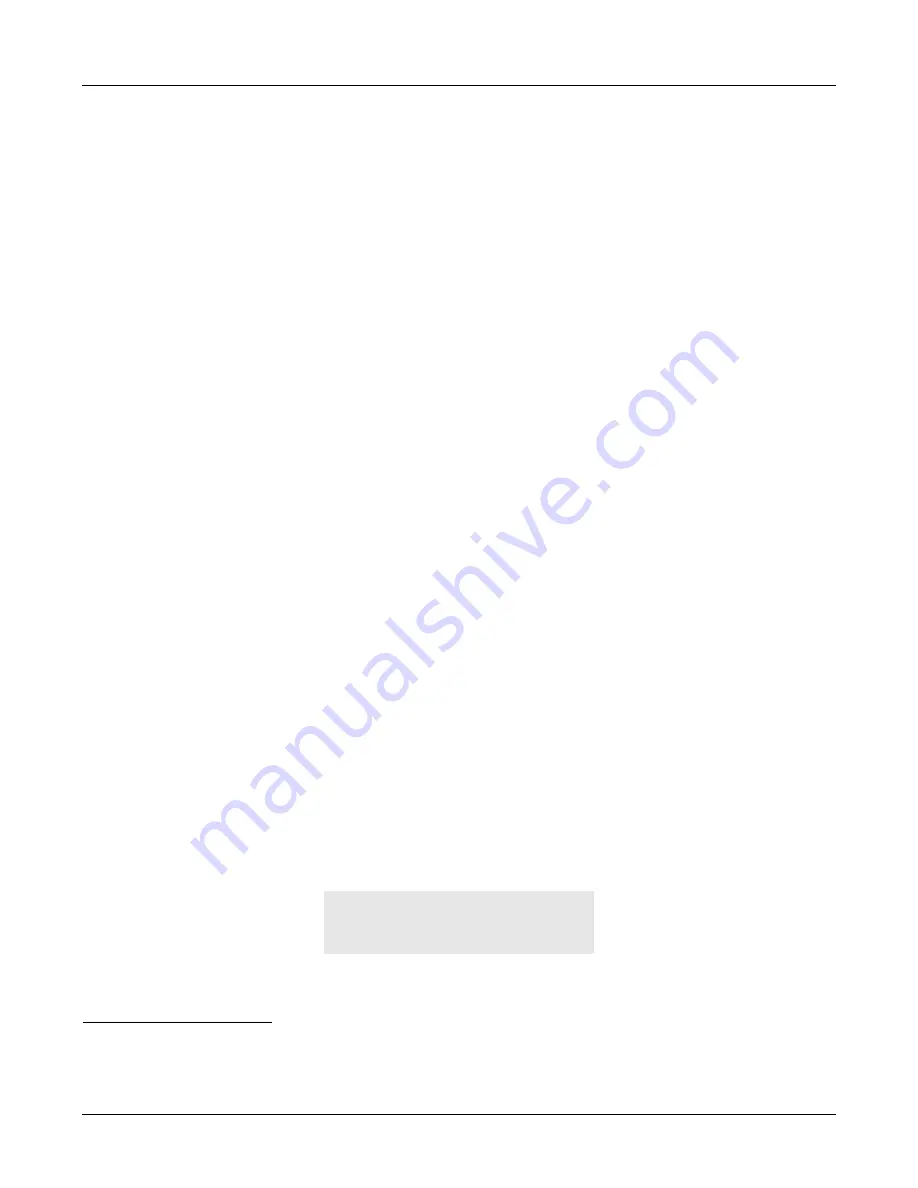
92
ZIP4x4 User’s Manual
b.
press the Hold key or press the call appearance button
2.
If you have more than one conversation on hold:
a.
use the Up and Down buttons to identify which caller is on which call appearance
1
b.
optionally take the phone off hook
c.
do one of the following:
•
press the call appearance button indicating the person with whom you want to speak
•
press the Hold key to resume the conversation with the conversation that you most
recently placed on hold
If the phone was on hook when you selected the call that you wanted to resume, the phone
activates the speaker mode.
The phone makes the LED on the call appearance button solid green again and changes the
display to that described in section 8.3.5 on page 82. The phone displays the call duration again,
which the phone incrementally changed during the time that you had the call on hold.
8.5.3
Transferring a Call
You can transfer a call you made to, or a call you answered from, another person inside or outside
of the enterprise. You can choose to speak to the person to whom you are transferring the call
(referred to as an “attended transfer”), or to not speak with the person (referred to as an
“unattended transfer” or “blind transfer”). You cannot transfer a conference call.
2
To transfer a call, do the following:
1.
Ensure that you have at least one free call appearance. You cannot transfer a call if you
currently have four calls.
2.
Ensure that the call you want to transfer is the active call (that is, you are currently in
communication with the person).
3.
Press the Transfer key.
4.
The phone places the active call on hold, and indicates this by flashing the LED on the call
appearance button green.
5.
The phone reserves a call appearance and provides you with a dial tone.
6.
Make the call as described in section 8.2.1 on page 73.
7.
The phone updates the display to indicate which call is being transferred. For example,
suppose you were talking on call 1 when you received a call on appearance 2. You answered
it and used call appearance 3 to transfer the call. The display might look like:
1. See section 8.4.3 on page 86 for details.
2. You can, however, park a conference as described in section 7.6.3 on page 65.
1. Hold
Lancelot Capability
Brown
0:46
Summary of Contents for ZIP4x4
Page 10: ...viii ZIP4x4 User s Manual Index 181...
Page 44: ...34 ZIP4x4 User s Manual...
Page 54: ...44 ZIP4x4 User s Manual...
Page 62: ...52 ZIP4x4 User s Manual...
Page 80: ...70 ZIP4x4 User s Manual...
Page 116: ...106 ZIP4x4 User s Manual...
Page 164: ...154 ZIP4x4 User s Manual...
Page 170: ...160 ZIP4x4 User s Manual...
Page 190: ...180 ZIP4x4 User s Manual VLAN virtual local area network...
Page 194: ...184 ZIP4x4 User s Manual...






























